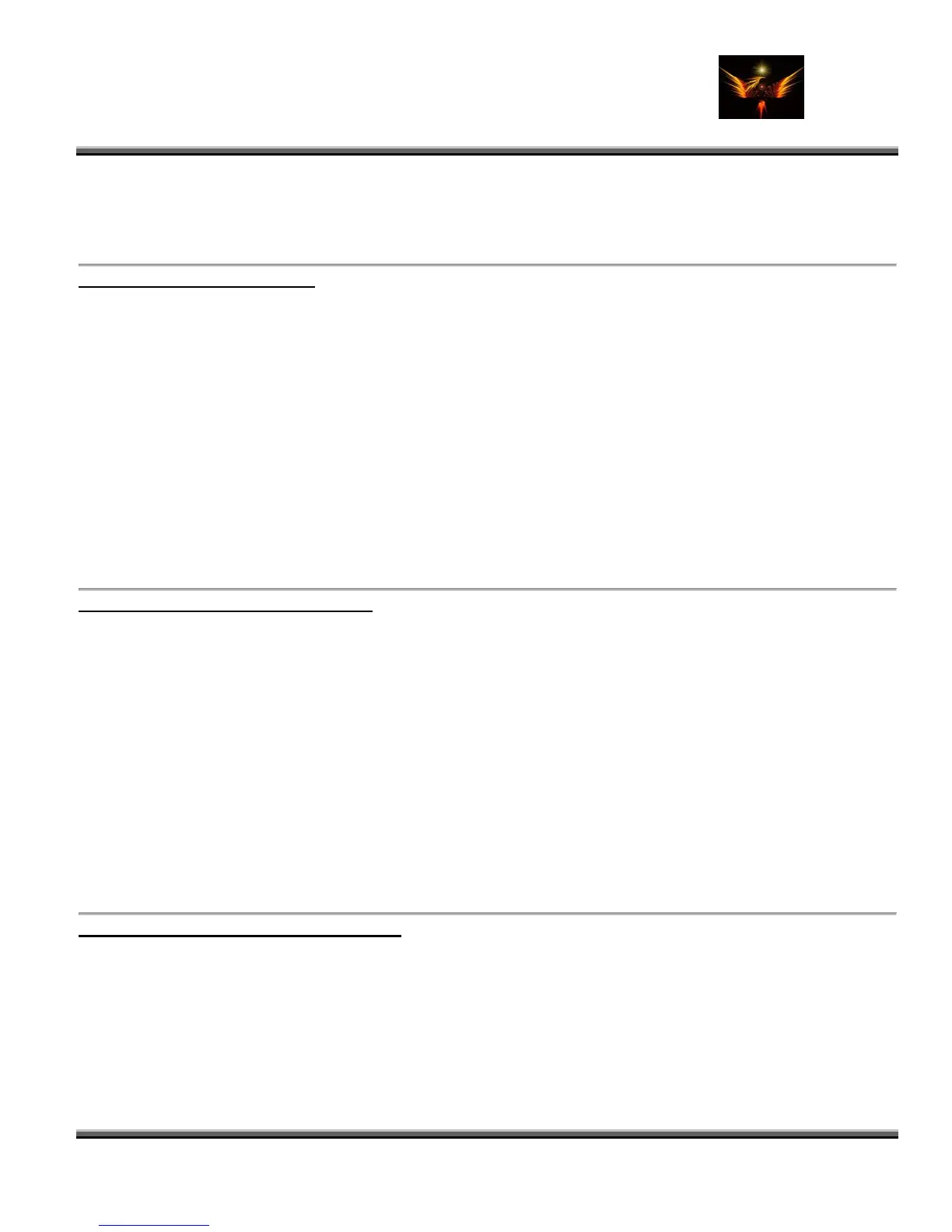Motorola Razr V3x Personalization Guide (MoGu V3xPG) V2.5
(Volume 1 - Primary Mods)
V3X Personalization Guide-V2-5-eb-v1-061205.doc 152 of 227
ebentley
al. You may need to point the driver installation to the p2k.sys
o Note: When you plug your phone into the USB cable in Boot Loader mode, it will be recognized as a
"S Flash Neptune" device. This is norm
file that came with P2Kman.
Add den um 4- MCC-MNC Codes:
310-410: Cingular Wireless (main netw• ork)
• 310-170: Cingular Wireless (CA/NV network, shared with T-Mobile)
3 C/East TN)
• 310-380: AT&T Wireless (main network)
ss
• 310-490: SunCom
elcel GSM (Mexico)
on and used personally. For a full list, go here:
plans§ion=imsinr.
H
http://www.howardforums.com/showthread.php?p=6010572.
• 10-150: Cingular Wireless (DCS network, Coastal GA/SC/N
• 310-260: T-Mobile
• 310-500: PSC Wirele
• 310-890: RCC/Unicel
• 311-150: Wilkes Cellular
• 334-020: T
• These are networks that I've been registered
http://www.numberingplans.com/?page=
• ere's a pretty complete list of US MNC's:
Addendum 5- Unlocking Web Sessions:
• On certain flexes, the web session profiles under Web Access > Web Sessions are locked and cannot be
edited or deleted.
elete them.
formation from each profile under Web Access > Web Sessions
e of the web session in the file on the text side.
• mber to "04". (You should have 03 04 00.)
• Reupload the WebSession file to the /a/ directory.
• Make sure you change the attribute on the file to "4"
• Restart your phone and you can now edit or delete that web session!
• Here's how to unlock them so you can edit them or d
• Using P2Kman, download the file /a/WebSession
• Open this file in your XVI32.
• You'll see the in
• To unlock a web session, find the nam
• Look at the three offsets prior to the first letter on the hex side.
• You should see 03 05 00, or you might see 01 05 00.
Change the first number to "03" and the middle nu
Addendum 6- Unlocking the Right Soft Key:
• On certain flexes (AT&T), the right soft key is locked to mMode and cannot be changed in Settings >
Personalize > Home Screen > Home Keys.
• Here's how to unlock that key (or another key, for that matter) so you can change it to what you want.
• Open the mma_ucp in XVI32 (refer to the section "Activating Menu Items for Special Features" for more info).
• Toward the top of the file, you should notice the "Browser" menu item.
• In the offset just prior to the text "Browser" you should see "E" on the text side of XVI32.
• Change that offset from "E" to "A".
• Upload mma_ucp back to the /a/system/ directory.
• Make the exact same change to mma_dcp and upload that back to the /a/system/ directory.
