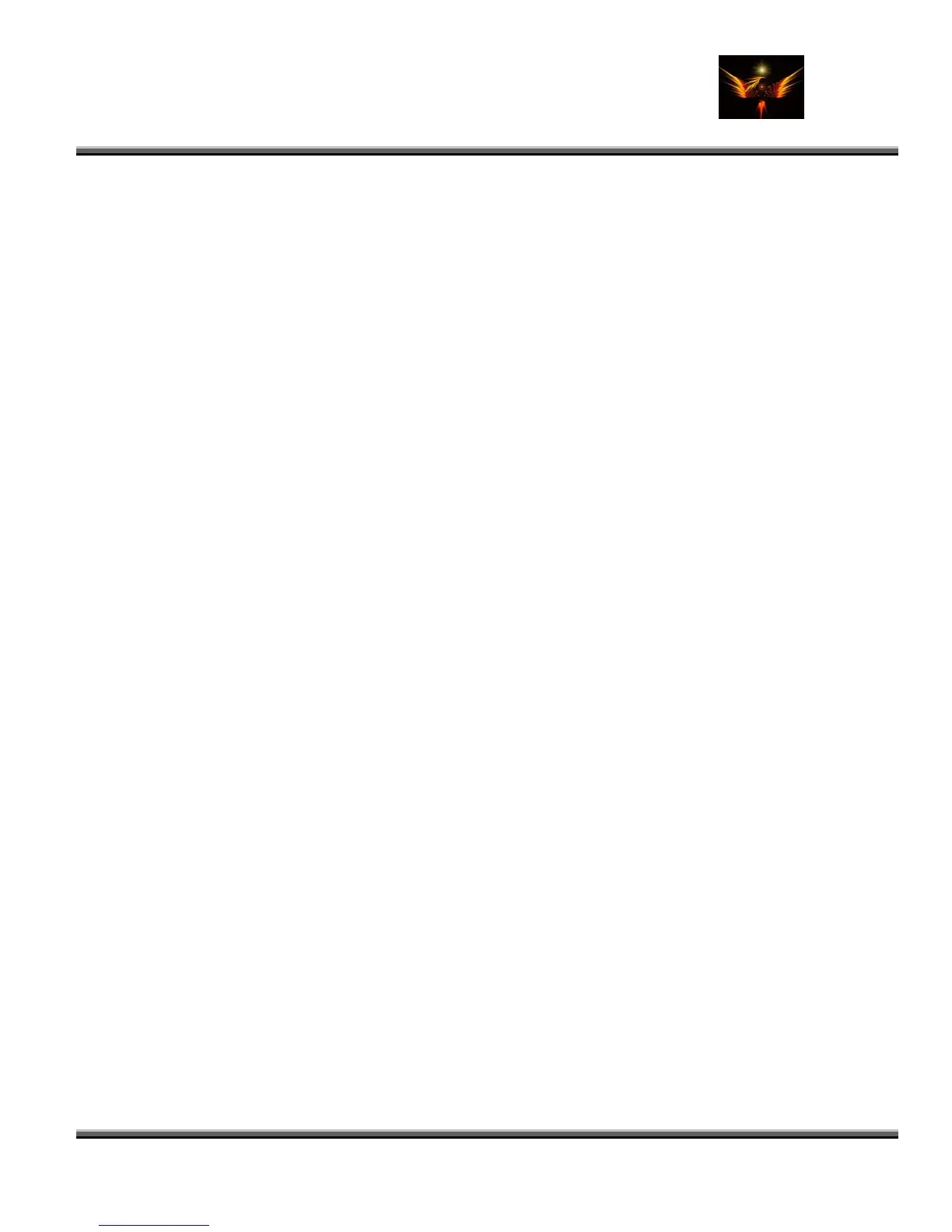Motorola Razr V3x Personalization Guide (MoGu V3xPG) V2.5
(Volume 1 - Primary Mods)
V3X Personalization Guide-V2-5-eb-v1-061205.doc 208 of 227
ebentley
sizes using SWF2GIF but I wouldn’t recommend that since it merely stretches the animation frames in the desired
dimensions and the quality would be not good.
Step 4. EDITING THE ANIMATION FRAMES
This is the last part but usually the tedious one depending on the number of your frames. If you have handled Ulead
GIF Animator 5 before, these would be easy. But for starters, check out these steps:
1. Run Ulead GIF Animator 5
2. Choose “Animation Wizard”
3. Input the animation frames dimensions noted earlier. You should put the original dimensions.
4. Choose “Next”
5. Choose “Add Image” and go to the Render folders noted earlier. Select all TGA frames and click “Open” then
click on “Next”.
6. Change the Frame Rate to 30 (which is a good rendering frame rate). Choosing larger values would make the
animation play faster and smoother.
7. Click Finish. There you go.
8. I think it’s time to edit the animations in terms of dimensions, speed, prolong, etc. As for my e398, I’m using
176x220 pixels as dimension for my startup and shutdown and screensaver. With my Startup, I usually give
the last frame a delay of 3 – 5 seconds so as to prevent the animations from repeating when my phone boots.
When resizing, you have to first select an area of your desired dimensions, then choosing “EDIT>CROP
CANVAS”. Also with Resizing an image, just choose “EDIT>RESIZE IMAGE”. If you check the option for
“Keep Aspect Ratio”, then the program will stretch the width proportionally to the height, thus the animated
images will still retain it’s true shape. Putting it off will stretch the image to the desired dimensions
disproportionally.
Step 5. CONVERTING TO ANIMATED GIF FORMAT
Finally, you’ll render the frames to animated GIF format. To do this, we must ensure that the image will be in the
smallest possible size without too much discoloration.
1. Click on “FILE>OPTIMIZATION WIZARD” or you can simply press F11 on your keyboard.
2. Check the box beside “Optimize using a Preset” and choose any of the options. LINE ART options will render
images using horizontal lines while PHOTO options will render colors in dots. The numbers beside each will
tell how many colors will be used, i.e. PHOTO 64 will render the frames in images using dots and in only
64,000 colors.
3. After choosing the best preset, Click on “Finish”. You will have to wait for a while depending on the number of
frames you are rendering.
4. After it is done, click on Preview. Now is the time to see if your animation is as good as it gets.
a. If it is too slow, you might need to decrease the delays or increase the frame rate.
b. If it is too large, you might need to choose another preset with less colors.
5. If you have the best results, click on “SAVE AS…” and save your animated GIF on a familiar name you would
want.
I made this tutorial on my own personal view and experimentations and with the aid of programs available for me and I
am very much accustomed with. If you find a better way, you might as well let us know. I am open to suggestions. I
am also speaking with reference to the system I am using which is Windows XP. I believe it would be a lot different
when you are using another system but the idea is the same. If you like the programs I have mentioned, might as well
buy it. By the way, all my skins and icons have been made with this method. ;)
4.5 Guide to Create a MP4 Video (vtcom)
First of all, this is my first time using a Motorola mobile phone and to my surprise, the V3x screen clarity, crispiness
and contrast surpasses all Nokia or Sony Ericsson mobile phones I've owned before. V3x pwned!!! Here's a guide to
create to create MP4 videos that most probably, many of you Moto users already know but hopefully this guide will
help to those noobs to convert video for mobile phones.
