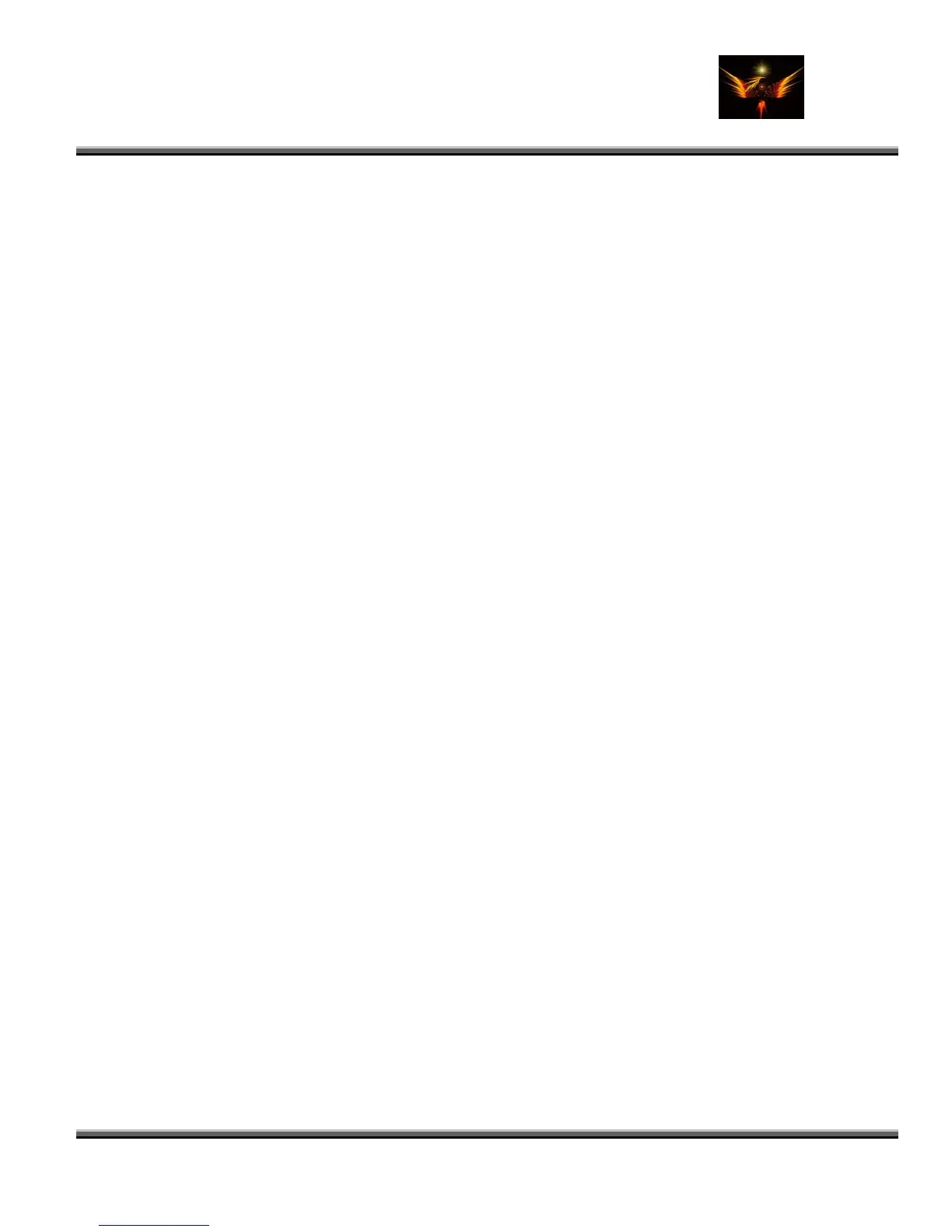Motorola Razr V3x Personalization Guide (MoGu V3xPG) V2.5
(Volume 1 - Primary Mods)
V3X Personalization Guide-V2-5-eb-v1-061205.doc 187 of 227
ebentley
240x320. All pictures (background and wallpaper) are not shown fully because the bottom bit (240x33) is
always covered by the smart key buttons.
2.) At the moment only the “New-V3x” module for S4M will allow you to choose 2 different background pictures.
1564.jpg is for the main menu background and 1565.jpg is for all other backgrounds. So open the V3x-skin in
S4M with the “New-V3x” module and replace the 1564.jpg and 1565.jpg files.
3.) To make sure that the background is 100% transparent you have to check that the transparency in the S4M
colour ID 1553 Row 1873 is set to 255 (full transparency).
4.) Now save, make sure that “Light Skin” option is unchecked before hand and load onto your V3x. Reboot and
you should be able to enjoy “your” background pictures.
Sometimes, especially older skins that have not been created with the “New-V3x” S4M module will only show the
1564.jpg in all backgrounds. There is a way to change that, but you need the “New-V3x” S4M module as well as the
V3x S4M module that was used to create that “old” skin.
1.) open the “old” skin with the “old” V3x S4M module and copy the “gifs” folder that S4M created inside the skin
folder to somewhere else and rename it so you will remember what it is.
2.) Now close S4M and open it again, but this time with the “New-V3x” S4M module.
3.) Uncheck “Light Skin” option and save to somewhere under whatever name.
4.) Close S4M and open the newly saved skin (it should be just like the “New-V3x” module itself).
5.) Now copy all gif files from the “old” skin, which you have saved in step 1, into the “gifs” folder inside the newly
saved skin, basically replacing all of them. And save, but do not close S4M yet, remember the “Light Skin”
option has to be unchecked. If you want to see the change you have to press the “Reload” button.
6.) Now you have all the graphics from the old skin in the new skin, but you still have not got the font colours.
7.) To get the font colours from the old skin into the new skin you use the “Import” function in S4M. Left hand side
press “Import” then second option in the next menu window, “Colours from Skin”. Now you have to navigate to
the old skin or better the old skin ski file because that is where all the font colours are stored.
8.) S4M will import all those font colours into the presently opened skin which should be the newly created one
that has already all the graphics bit from the old skin in it.
9.) Save again and now you should have a “old” skin look, but with the ability to choose 2 different background
pictures, 1564.jpg and 1565.jpg.
There is also a graphics import utility in S4M, but we can not use that one in this case because S4M would also import
the dat file storage information for each gif file, but those are different between the V3x-S4M module and the New-V3x-
S4M module (hence the new feature of having two different background pictures).
3.7 Converting Skins from one phone to another (Rasputin007)
3.7.1 Manual Method
To transform a skin from one phone model to another is actually not that difficult only quite a bit of work. You will need:
1. Skinner4Moto (Including the V3x S4m module installed)
2. A gif image viewer
3. A gif image editor
4. A program to load the new skin onto phone
5. One V3x skin (best is a Moto, Silver, Techno or Vodafone one)
6. The skin that you want to transform into V3x skin
I use the V3 skin RazrFire from zeze as an example cos I have done that one.
First you open the RazrFire skin with S4M, you can use the V3x module for that or you use the V3 module, your
choice. You can change the modules by going into options and selecting the one you want.
Once the skin is open copy the ...\RazrFire\gif folder to a safe place and call the folder "RazrFire-gif". Make a zip or rar
backup copy of that folder if you like, but you always could get it again by open the skin in S4M.
Now open the V3x skin (Techno would be a good choice here cos it has lots of black elements in it just as RazrFire) in
