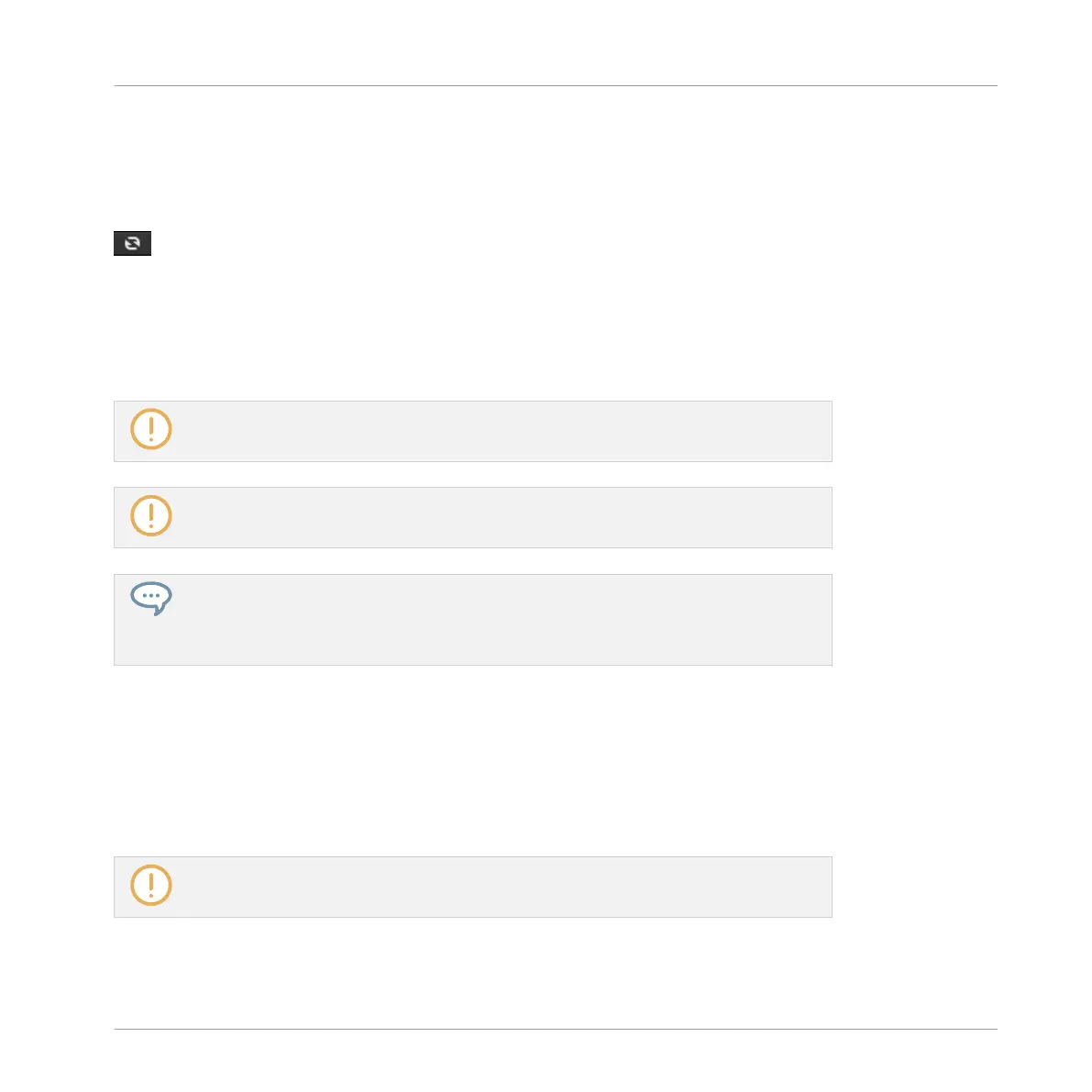3.3.1 Loading the Selected Files Automatically
►
Click the Autoload button to enable/disable Autoload.
The Autoload button.
When Autoload is enabled, any item that you select in the Result list of the LIBRARY pane or
FILES pane is automatically loaded into the focused Group or Sound slot or into the selected
Plug-in slot, replacing any content currently in that location. This allows you to listen to this
item in context with the rest of your Project while it is playing.
Autoload is not available when browsing Projects.
Autoload is not available when browsing Samples with Prehear enabled — see section
↑3.3.2, Auditioning Your Samples.
Autoload is not only useful to look for an appropriate Sound, Group, Plug-in preset or
Sample, but can also be very inspiring: With a Pattern playing, browse through your Li-
brary with Autoload activated and listen to Sounds and Samples you normally would not
use in that context.
Autoload using the Controller
On your controller in Browse mode:
1. Press F2 to select the LIST page.
2. Press the Left/Right Arrow buttons below the display to directly load the next or the previ-
ous file from the result list.
Autoload is not available when browsing Projects.
Browser
Additional Browsing Tools
MASCHINE MIKRO - Manual - 132
