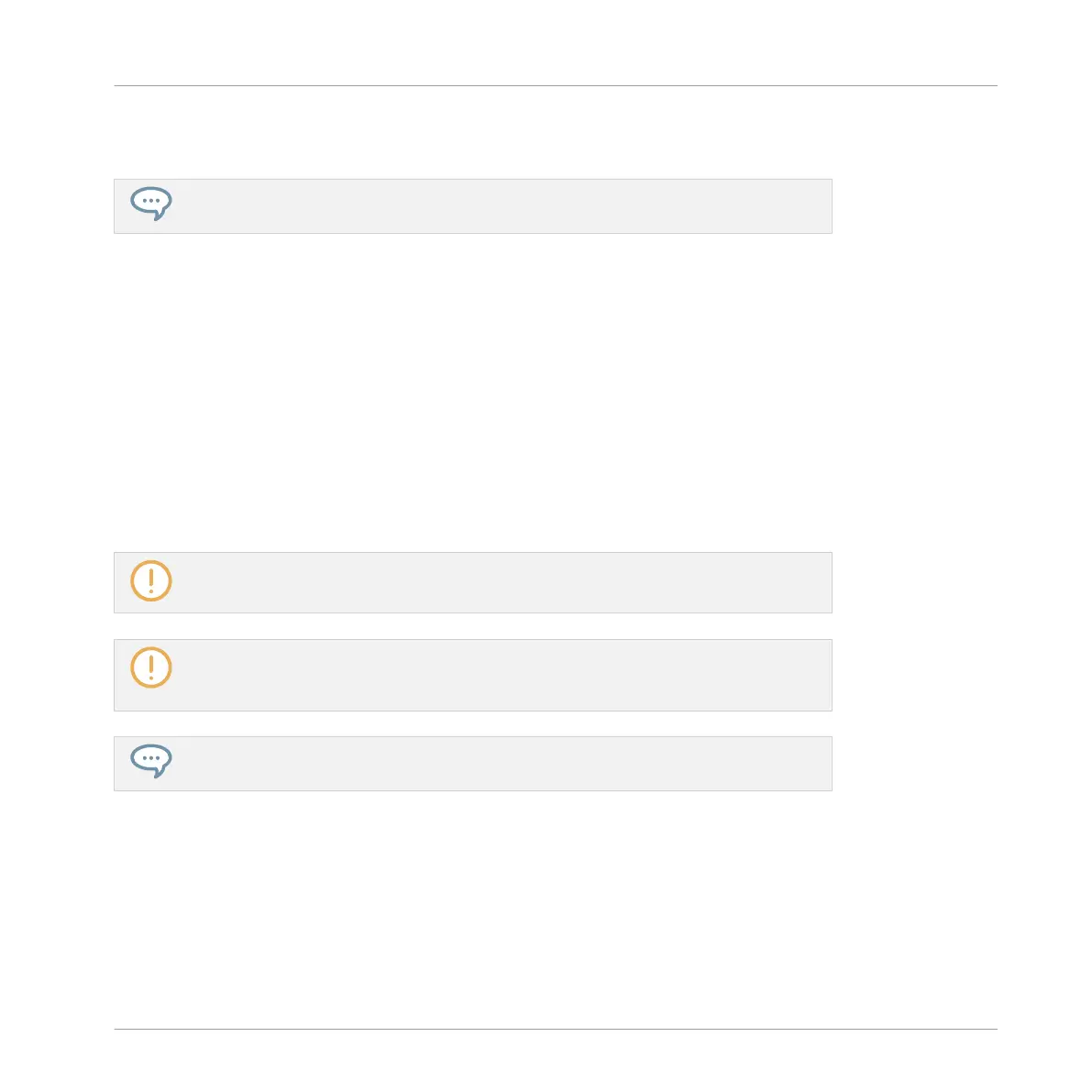To shift the scale in octaves use F2 (OCT -) or F3 (OCT +). You can also adjust the scale in
semitones via the parameter 5/6: BASE KEY described above.
Try to experiment with all kinds of Samples in the Keyboard mode; some rather boring
sounding Samples can be really interesting if you play them very low or very high!
If you prefer to play your melodies with a MIDI keyboard, you can connect one to the MIDI In
socket of your MIDI interface. You can also use any USB-MIDI keyboard selected in the MIDI
page of the Preferences panel (see ↑2.6.3, Preferences – MIDI Page). By default the connect-
ed MIDI input device will always play the selected Sound without the need to enter Keyboard
mode.
5.1.3 Adjusting the Base Key
In Group mode, the base key defines the key (or pitch) at which the selected Sound will be
played when its pad is pressed. In Keyboard mode, it defines the key played by pad 1 on your
controller; pads 2–16 will then play keys from [base key + 1 semitone] up to [base key + 15
semitones].
The base key also affects the pitch of events created via the step sequencer. See section
↑7.3.1, Step Mode Basics for more information on this.
Adjusting the base key only affects the notes played by the pads of your controller. It
does not affect the notes recorded in your Patterns! To adjust the key of notes in Pat-
terns, please refer to section ↑7.4, Editing Events.
You can select multiple pads and quickly change the base key for all of them at once!
See section ↑4.1.3, Selecting Multiple Sounds or Groups to know how to do this.
By default the base key of every Sound slot is C3 (i.e. middle C in the MASCHINE convention).
To change the base key of the selected pad(s) / Sound slot(s) in the software:
1. Click the Pad View button above the Sound List in the Pattern Editor to show the Pad
view for the focused Group.
Playing on Your Controller
Adjusting Your Pads
MASCHINE MIKRO - Manual - 223
