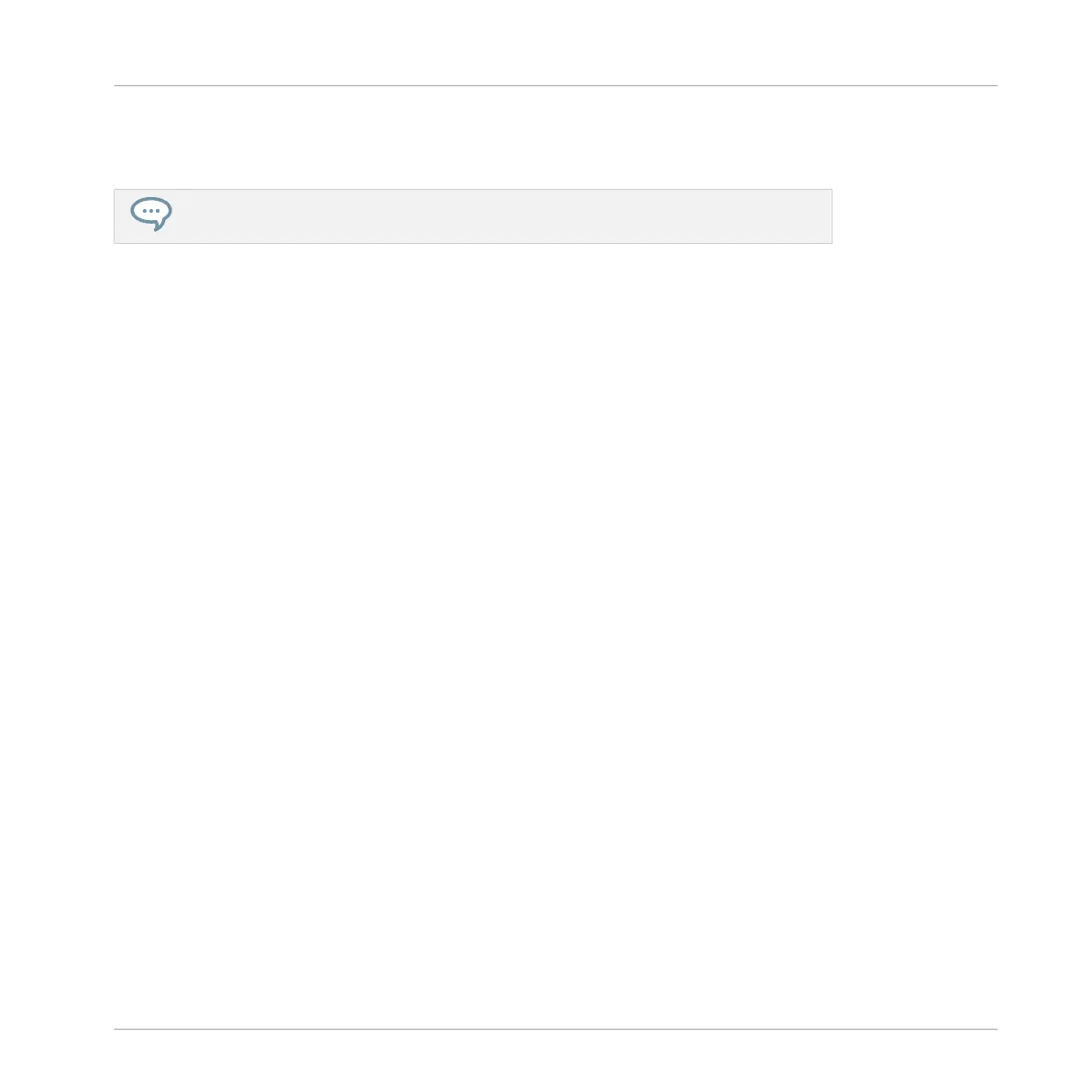→
You can now drag the exported audio file to your desktop, into an audio channel of your
host application, or even to another Sound or Group in MASCHINE!
If you drop the audio file onto a Group, it will be loaded into the first empty Sound slot
of this Group.
7.8.2 Exporting MIDI from Patterns
You can export MIDI files from selected Patterns. This is useful if you want to use or edit them
in another application. This function is only available in the software.
The MIDI file will be exported according to the Channel and Transpose parameters in the MIDI
page of the Output properties of each exported Sound — see section ↑8.2.5, Sending MIDI
from Sounds for more on these parameters.
You can export MIDI files using two methods: via drag-and-drop or via the Group/Sound con-
text menu.
Exporting MIDI via Drag-and-Drop
You can render the selected Pattern to a MIDI file by simply dragging it onto the target location
on your operating system or directly into a MIDI channel of your host software:
1. Select the Pattern you want to export MIDI from (see section ↑7.7.2, Selecting Patterns
and Pattern Banks).
2. If you want to export MIDI from the entire Group, switch the Pattern Editor to Group view.
If you want instead to export MIDI from the focused Sound only, switch the Pattern Editor
to Keyboard view. See section ↑7.1.5, Group View and Keyboard View to know how to do
this.
Working with Patterns
Importing/Exporting Audio and MIDI to/from Patterns
MASCHINE MIKRO - Manual - 398
