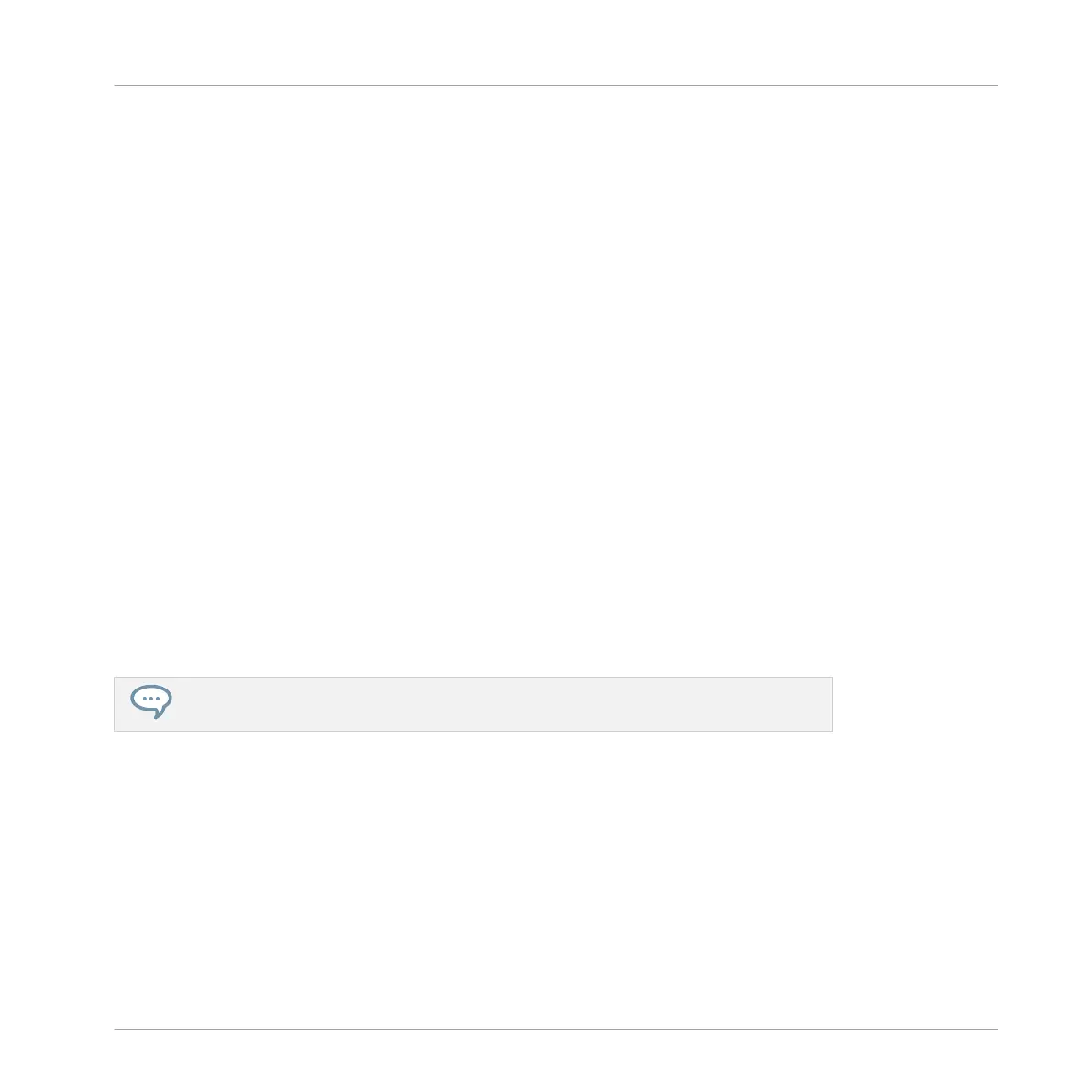◦ External: You can also use VST/AU effect plug-ins from any third-party manufacturers.
What to Load, and Where
The type of Plug-in that you can load depends on the selected level (Sound, Group or Master)
and slot:
▪ Effect Plug-ins (both internal and external) can be loaded in all Plug-in slots at all levels
(Sound, Group, Master).
▪ Instrument Plug-ins (both internal and external) can only be loaded in the first Plug-in slot
of Sounds.
6.1.2 First Plug-in Slot of Sounds: Choosing the Sound’s Role
The Plug-in loaded in the first Plug-in slot of a Sound will determine the general role of this
Sound:
▪ If the first Plug-in slot holds an Instrument Plug-in (Sampler, Drumsynth, Native Instru-
ments or External Instrument, see above), the Sound will generate its own audio.
▪ If the first Plug-in slot holds an Effect Plug-in (Internal, Native Instruments or External), the
Sound will be available as bussing point for other signals (from within MASCHINE, and
possibly from the outside world). This notably allows you to build up send effects or to ap-
ply effects to external audio. See section ↑11.3.1, Step 1: Set Up a Sound or Group as
Send Effect for more information.
You can also sample directly to a Sound slot. This will automatically load a Sampler in
its first Plug-in slot. Read chapter ↑12, Effect Reference for more details on this.
6.1.3 Loading, Removing, and Replacing a Plug-in
The procedure to load a Plug-in with its default settings is common to all levels (Sound, Group,
and Master) and all Plug-in types (Internal, Native Instruments, and External, as well as Instru-
ment and Effect):
1. Set the focus to the Sound, Group or the Master where you want to load the Plug-in (see
section ↑2.3.1, Setting the Focus on a Group or a Sound). In the picture below we click
an empty Sound slot in the Sound List of the Pattern Editor and click the SOUND tab in
Working with Plug-ins
Plug-in Overview
MASCHINE MIKRO - Manual - 264
