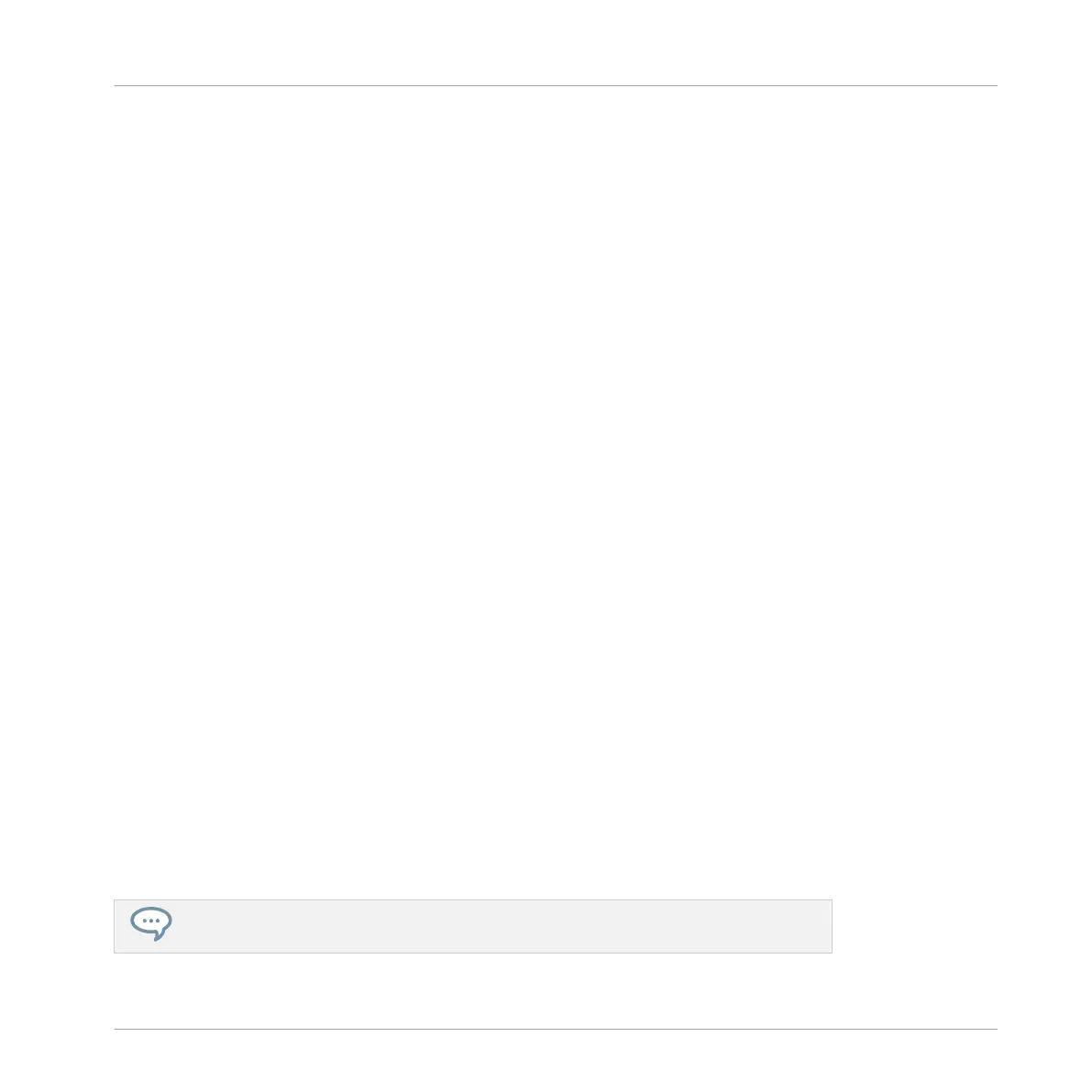Hardware
On the controller you want to use with the MASCHINE software, do the following:
▪ MASCHINE STUDIO controller: Press SHIFT + PLUG-IN, turn the jog wheel to select the
desired instance, and press the jog wheel or Button 8 to load it.
▪ MASCHINE (MK2) controller: Press SHIFT + STEP, turn Knob 5 (or press Button 5/6) to
select the desired instance, and press Button 8 to load it.
▪ MASCHINE MIKRO (MK2) controller: Press SHIFT + F2, turn the Control encoder to select
the desired instance, and press the Control encoder to load it.
2.4 Native Kontrol Standard
Native Kontrol Standard (NKS) is a software instrument format that allows third-party develop-
ers to integrate with MASCHINE and KOMPLETE KONTROL hardware and software at the
same deep level as KOMPLETE Instruments.
The Native Kontrol Standard includes:
▪ Seamless integration into the MASCHINE and KOMPLETE KONTROL Browser for a unified
browsing experience.
▪ Full parameter mapping for instant hands-on control.
▪ Support of KOMPLETE KONTROL S-SERIES features such as the Light Guide.
This means that instruments supporting NKS can be found in the MASCHINE Browser next to
your KOMPLETE Instruments. All of their presets are fully tagged, so you can use filters to
search for sounds from all of your NKS and KOMPLETE Instruments. When you load a preset
from an NKS instrument, all of its parameters are mapped to the controls on your MASCHINE
hardware in a meaningful way, just like any preset from your KOMPLETE Instruments.
NKS instruments are automatically added to your Library when you start MASCHINE for the
first time after installing the instrument (except KONTAKT instruments with NKS support, see
below).
The folders containing the preset files for NKS support can be managed in the Factory
pane on the Library page of the Preferences.
Basic Concepts
Native Kontrol Standard
MASCHINE MIKRO - Manual - 53
