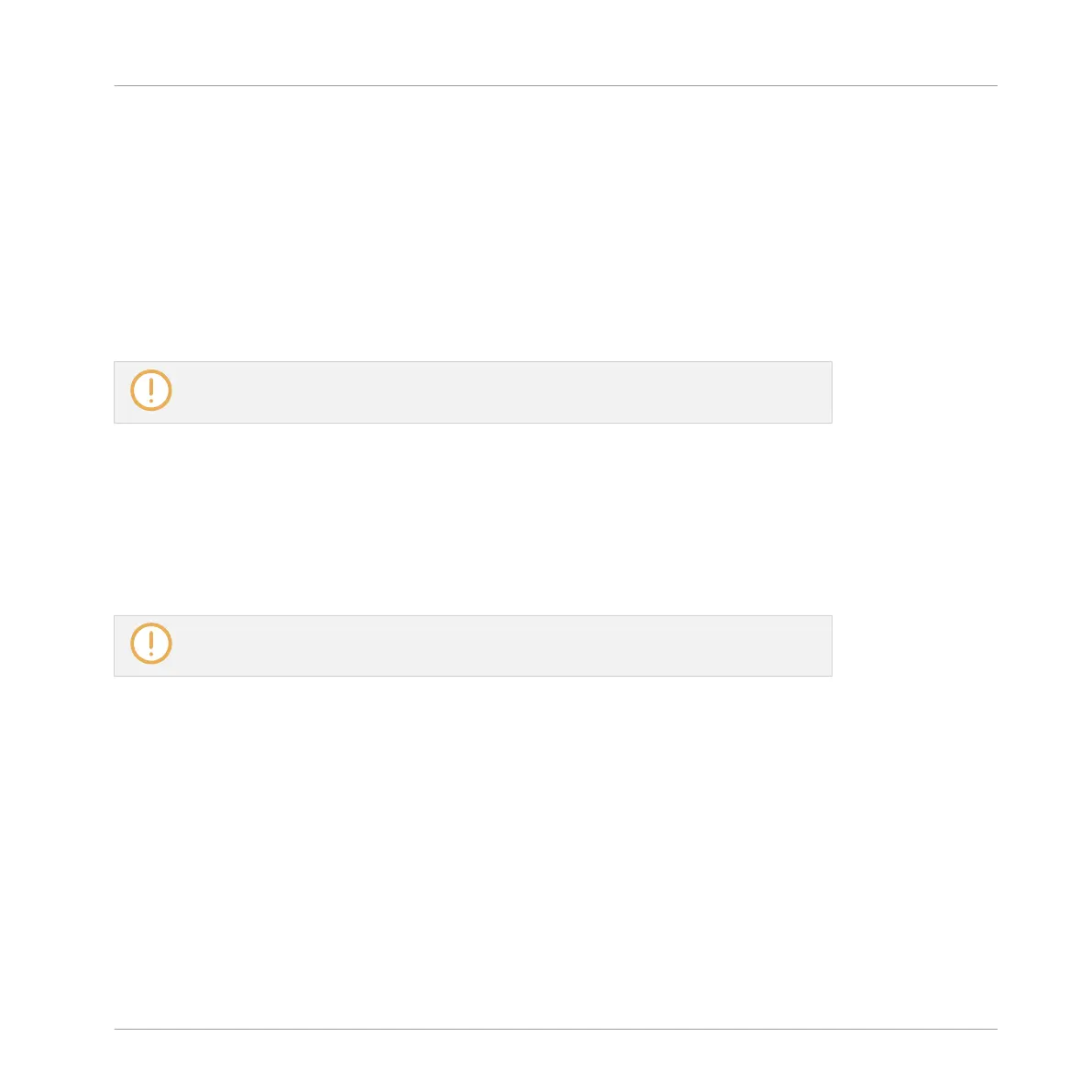Now that the effect is loaded, we suggest that you rename the Sound slot to the Plug-in name:
this will be of great help when routing other signals to that send effect (see section ↑11.3.2,
Step 2: Route Audio to the Send Effect below). You can rename the Sound slot in the software
as follows:
1. Double-click the name of the Sound slot in the Sound List.
The name gets highlighted, ready to be edited.
2. Type the name of the Plug-in, and press [Enter] on your computer keyboard to confirm.
→
The Sound slot now mirrors the Plug-in name.
For more information on renaming Sound slots, see section ↑4.2.3, Renaming Sound
Slots.
11.3.2 Step 2: Route Audio to the Send Effect
Once you have configured a Sound or Group as send effect (see ↑11.3.1, Step 1: Set Up a
Sound or Group as Send Effect), you can send the output of any other Sounds and Groups to
that Sound or Group. For this purpose, each Sound and each Group is equipped with an addi-
tional two auxiliary outputs available in its Output properties.
Here we describe the procedure in Arrange view. You can also do this in Mix view — see
section ↑8.1.2, Configuring the Main Output of Sounds and Groups.
You can repeat the process to route more Sounds/Groups to the same send effect, or route the
same Sound/Group to an additional send effect send using AUX 2.
Routing Audio to the Send Effect on the Controller
1. Press the CONTROL button to enter Control mode.
2. If you want to route a Group’s output to the send effect, press F2 to select the GROUP
tab, if necessary press GROUP + Left/Right Arrow to select the bank containing that
Group, and press GROUP + the pad 9–16 of the desired Group.
Using Effects
Creating a Send Effect
MASCHINE MIKRO - Manual - 607
