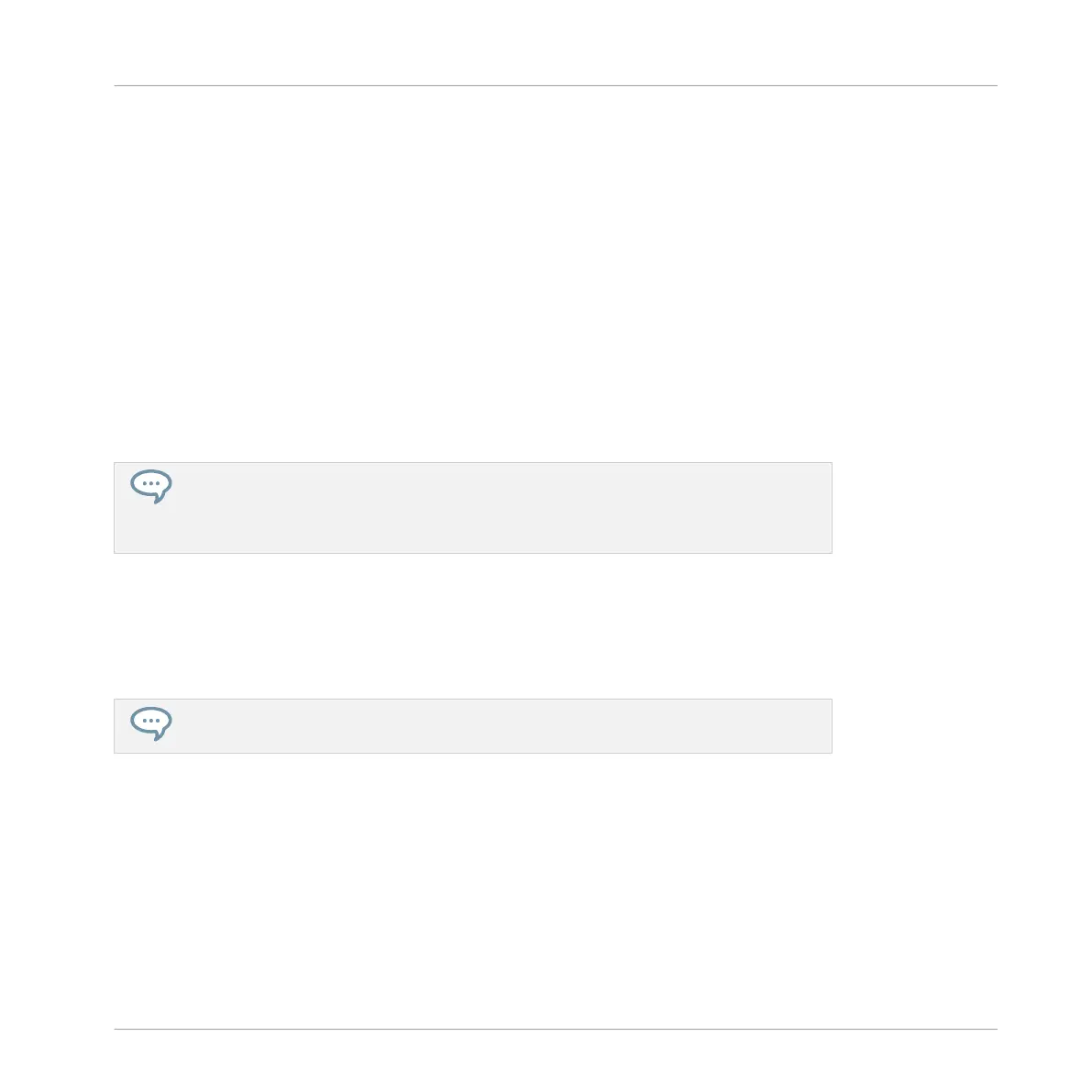4. Press the pad of your target Group (this can also be in another Group bank, in this case
first press the Left/Right Arrow button under the display to select the Group bank). If you
want to paste the Group without affecting the existing Groups, press the dim white pad
after the last colored pad to create the new Group and automatically paste the copied
Group there.
→
All parameters of the Group (all included Sounds, Group effects, Group’s Channel proper-
ties) will be copied (including its Patterns and Clips in the Arranger if you have enabled
the + EVNT option). The copied Group will replace the Group previously at that position
in the Group List.
You will notice that once you have pasted the Group, the target pad starts blinking itself, indi-
cating that it is ready to be pasted again: Therefore, to duplicate a Group more than once,
once you have pressed the source pad you just have to press all the desired target pads in a
row.
Instead of holding DUPLICATE, you can also pin the Duplicate mode by pressing DU-
PLICATE + CONTROL. You can then release DUPLICATE: Your controller will stay in Du-
plicate mode until you press DUPLICATE again. See section ↑2.3.6, Pinning a Mode on
Your Controller for more information.
4.3.7 Moving Groups
You can reorder Groups via drag-and-drop in the software. It can be helpful to organize your
Groups more conveniently.
You can select multiple Groups to move them all at once! See ↑4.1.3, Selecting Multi-
ple Sounds or Groups for more information.
Moving Groups is performed like moving Sounds:
1. Click and hold the Group.
Managing Sounds, Groups, and Your Project
Managing Groups
MASCHINE MIKRO - Manual - 200
