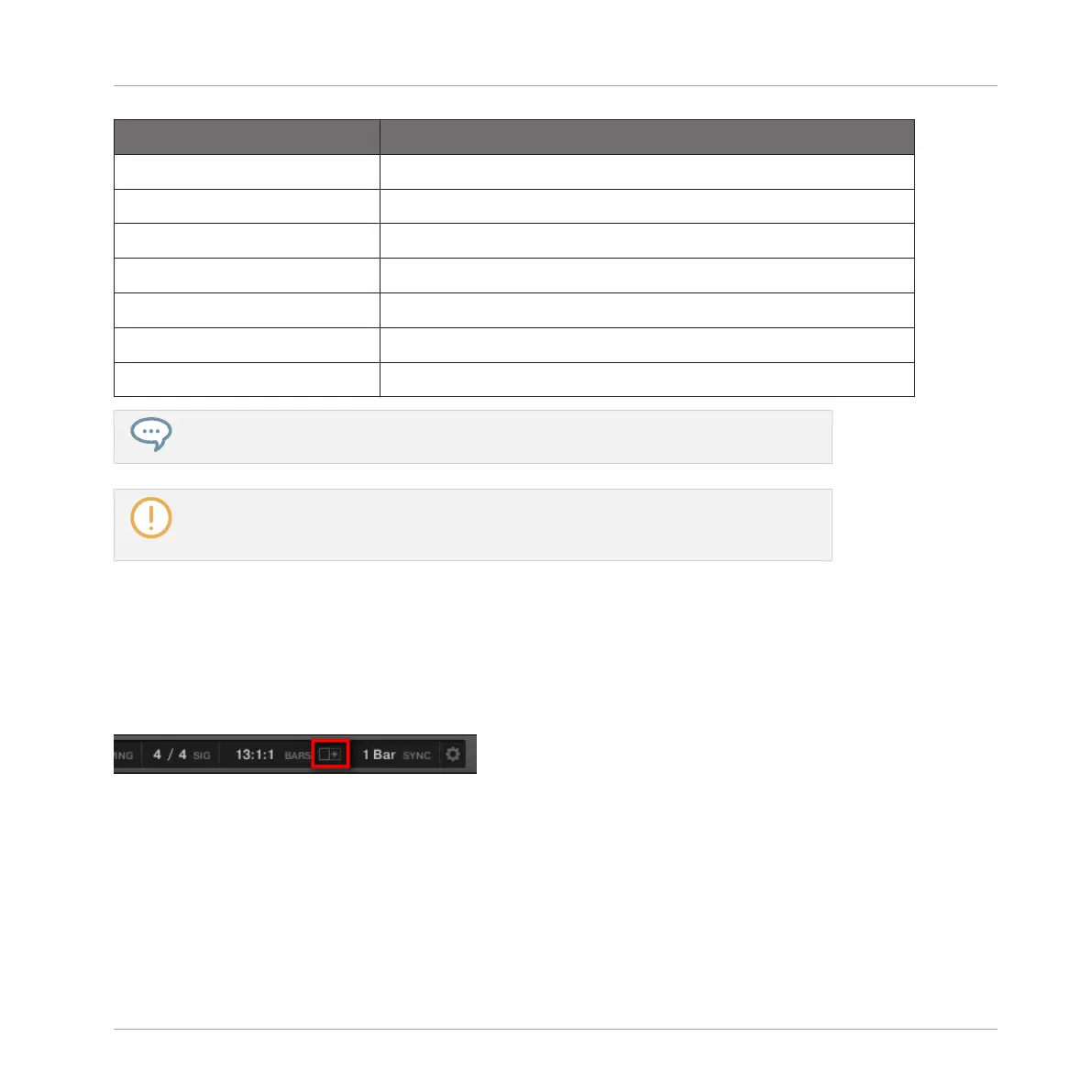Action Shortcut
Scroll Pattern left Press pad 1
Scroll Pattern right Press pad 3
Zoom in (Pattern Editor) Press pad 6
Zoom out (Pattern Editor) Press pad 2
Keyboard mode only:
Scroll Pattern up Press pad 8
Scroll Pattern down Press pad 4
You can also use the Left/Right Arrow buttons and the Control encoder to adjust the
zoom factor and scroll position on the display.
In View mode, pads 13–15 additionally allow you to show/hide (or maximize/minimize)
the Browser, the Control Lane, and the Mixer (in Mix view) in the software, respectively.
See section ↑2.2, Adjusting the MASCHINE User Interface for more information.
7.1.3 Following the Playback Position in the Pattern
If the Event area doesn’t display the entire Loop Range selected, at some point the playhead
will go beyond the portion of the Pattern currently displayed and you might loose sight of the
playback position. To prevent this, you can force the Event area to follow the playhead:
Activate the Follow button to keep following the playhead in the Event area.
►
To follow the playhead position in the Event area during playback, click the Follow button
in the MASCHINE Header.
Working with Patterns
Pattern Basics
MASCHINE MIKRO - Manual - 313
