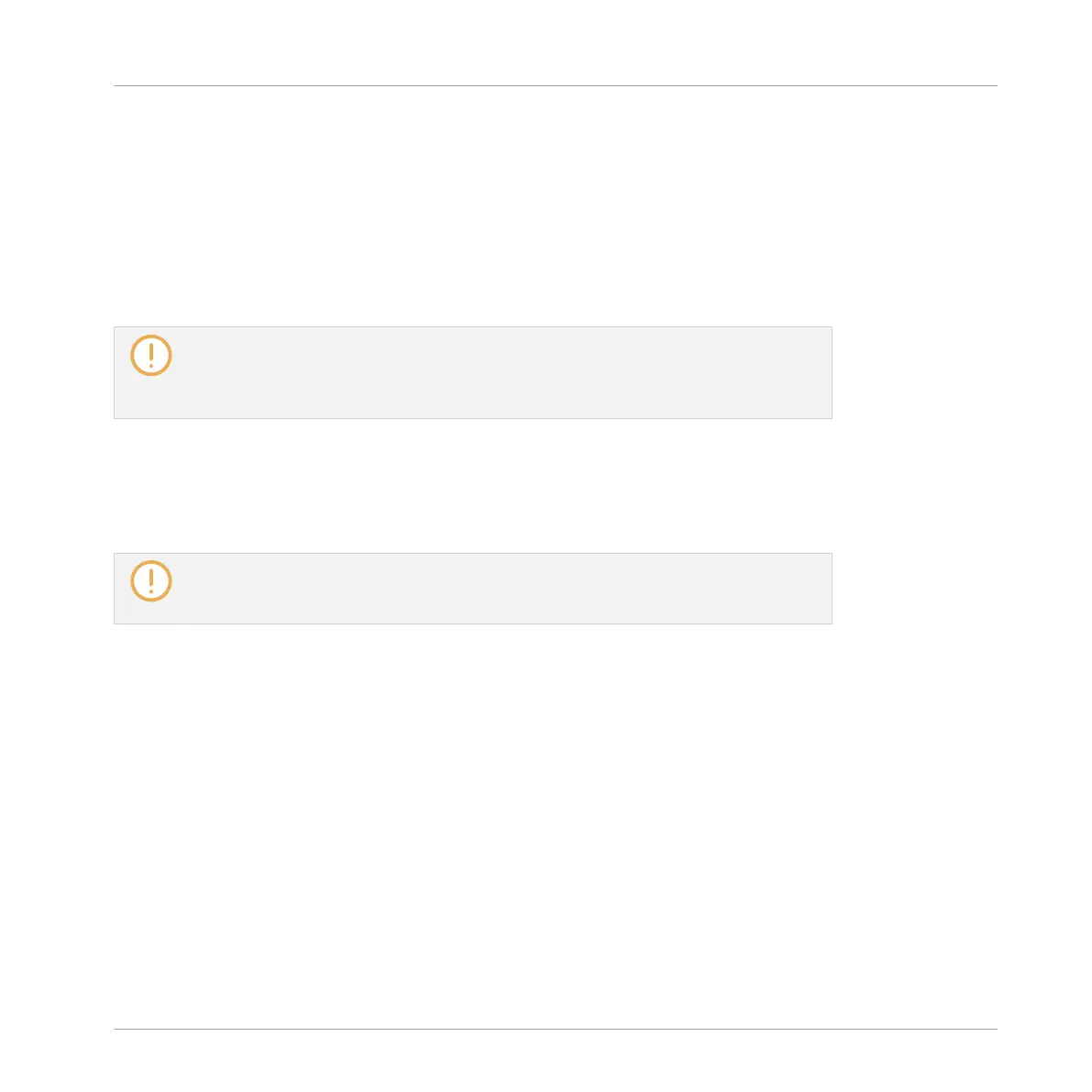▪ If it is a Sound, it will be loaded into the Sound slot in focus.
▪ If it is an Instrument preset, it will be loaded into the first Plug-in slot of the Sound slot in
focus.
▪ If it is an Effect preset, it will be loaded into the selected Plug-in slot.
▪ If it is a Sample, it will be loaded into the Sound slot in focus. The Sampler Plug-in will be
automatically loaded in the first Plug-in slot in order to play the Sample. The Sample will
spread over the entire velocity and note range.
You can also use the Browser when creating a new Group. In this case, the locations in
which the selected file will be loaded slightly differ from the general rules described
above. For more information, see section ↑15.3, Navigating and Controlling Your Sounds
within a Group.
Loading the Previous/Next File from the Result List
►
Press the PRESET buttons (right of the control encoder) to load the previous/next item
from the result list.
The result list does not wrap. When the first item in the result list is selected, the upper
PRESET button is unlit and inactive; similarly, when the last item in the result list is
selected, the lower PRESET button is unlit and inactive.
Quick Browse
You can access Quick Browse directly from your KOMPLETE KONTROL S-SERIES keyboard:
►
Press SHIFT + BROWSE to recall the search query that was used to find and load the
focused Filetype.
15.5 Using the Perform Features
Your KOMPLETE KONTROL S-SERIES keyboard provides a dedicated PERFORM section, and
of course it perfectly integrates into the Perform features of MASCHINE.
KOMPLETE KONTROL Integration
Using the Perform Features
MASCHINE MIKRO - Manual - 859
