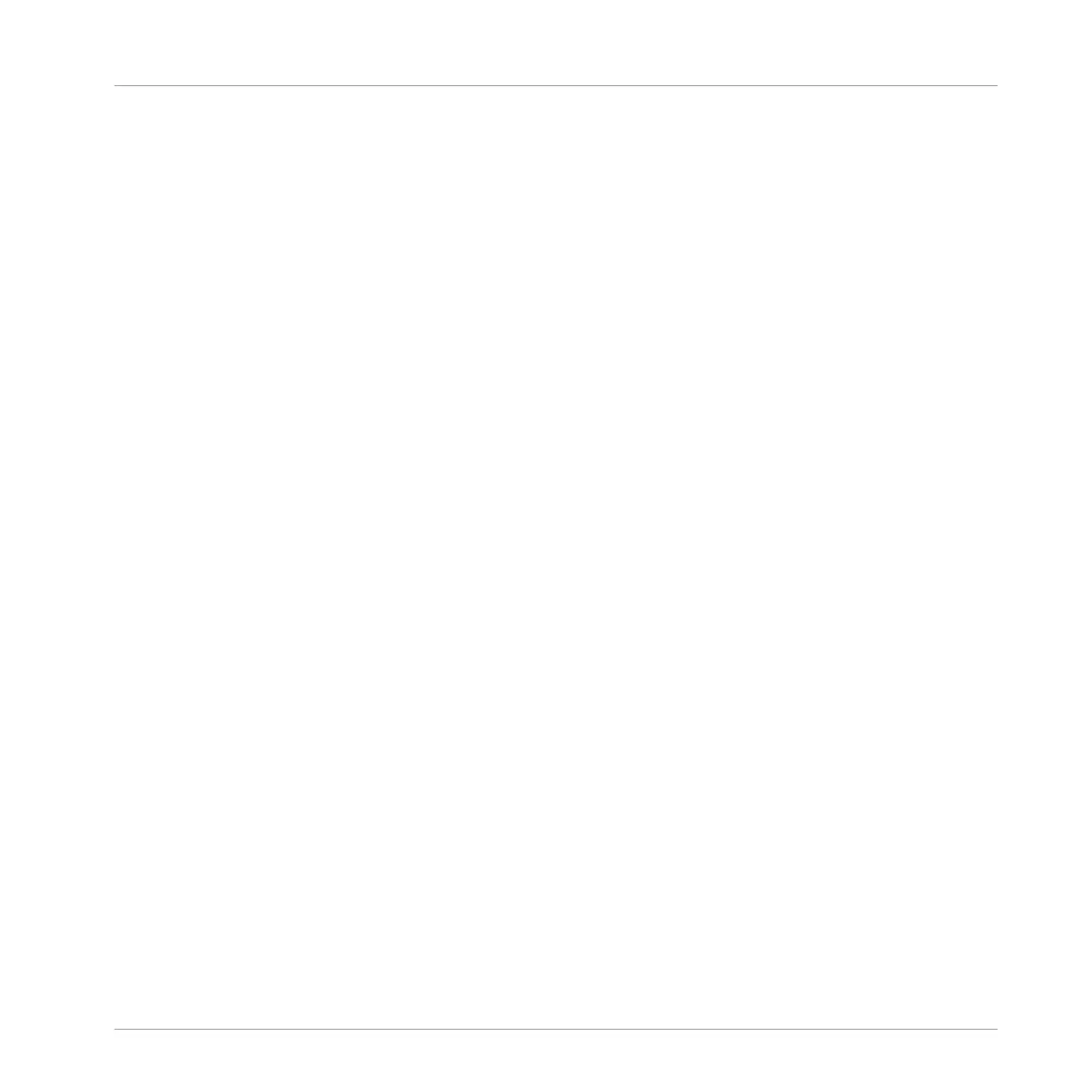Deleting Events or Notes via the Transport Functions
If the sequencer is not playing, you can erase events on either side of the playhead by manual-
ly moving the playhead:
►
While playback is off, hold ERASE and press the Locate buttons (in the TRANSPORT sec-
tion) to jump to the previous/next step and delete all events found on the way for the se-
lected Sound(s).
Please note the following:
▪ If multiple Sounds are selected, all of them will be affected. See section ↑4.1.3, Selecting
Multiple Sounds or Groups for more information.
▪ The jumps are based on the step size, that is on the Step Grid setting. See section ↑7.1.7,
Adjusting the Step Grid and the Nudge Grid for more information.
▪ The command has the same effect whether your pads are in Group mode or in Keyboard
mode.
7.4.6 Cut, Copy, and Paste Events/Notes
You can also cut, copy and paste selected events to another location in the same Pattern or to
a different pattern and for the same Sound or another one (possibly in another Group).
To cut, copy, and paste the selected events/notes in the software, do the following:
1. To cut or copy the selected events, press [Ctrl] + [X] or [Ctrl] + [C] ([Cmd] + [X] or [Cmd]
+ [C] on Mac OS X), respectively. You can also right-click ([Ctrl]-click on Mac OS X) in the
background of the Event area and select Cut or Copy from the context menu.
The selected events are placed in the clipboard, ready to be pasted. If you selected the
Cut command, they are additionally removed from their original location.
2. If you want to paste the events in another Pattern, open the Pattern Manager, double-
click the Pattern in which you want to paste the events (see section ↑7.7.1, The Pattern
Manager and Pattern Mode for more information on the Pattern Manager).
3. Click anywhere in the Event area of the newly selected Pattern.
4. To paste the events, press [Ctrl] + [V] ([Cmd] + [V] on Mac OS X). You can also right-click
([Ctrl]-click on Mac OS X) the desired location in the background of the Event area and
select Paste from the context menu.
Working with Patterns
Editing Events
MASCHINE MIKRO - Manual - 354
