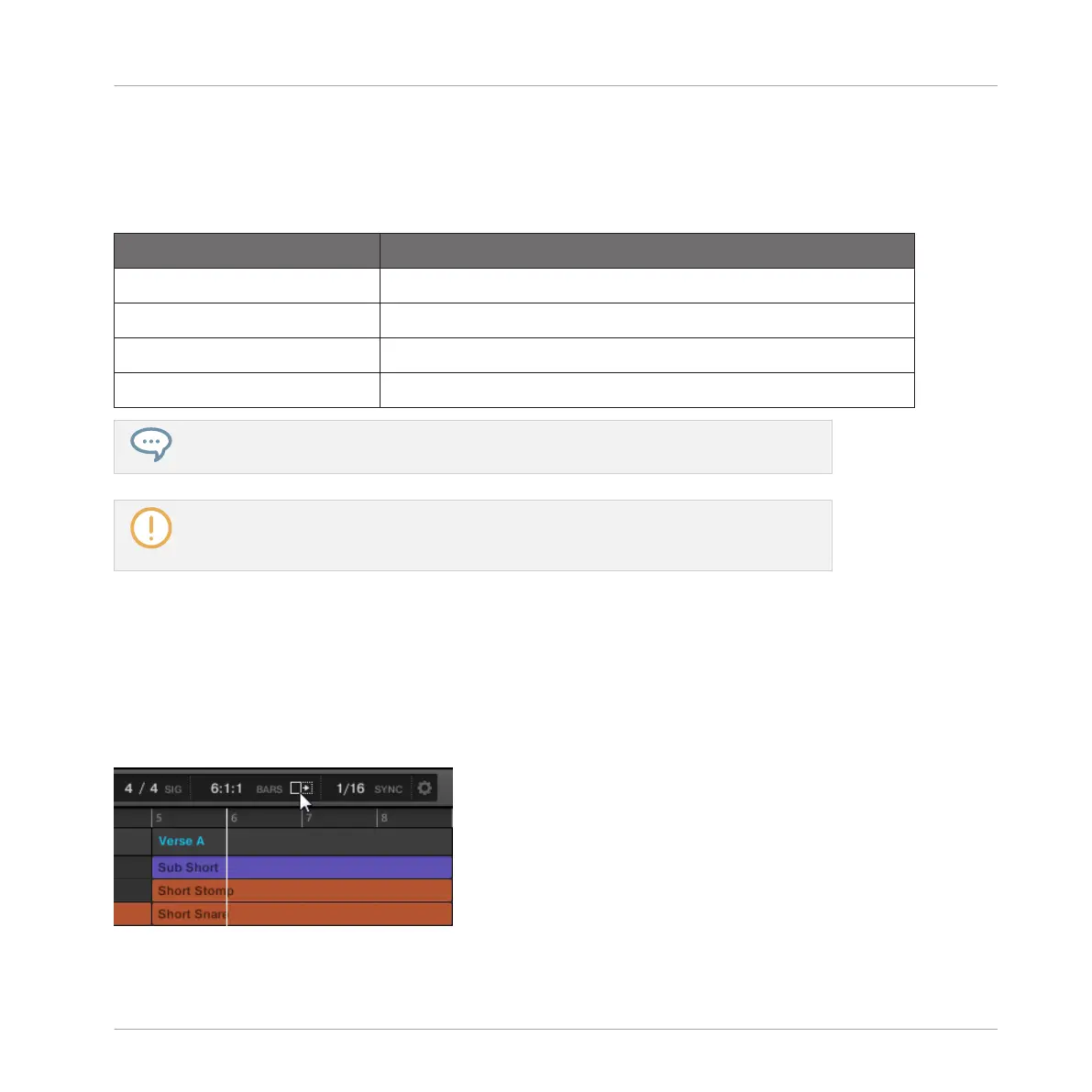1. Press and hold the VIEW button to enter View mode. You can also press VIEW + CON-
TROL to pin the View mode so that you can release VIEW and stay in View mode (see
↑2.3.6, Pinning a Mode on Your Controller).
2. Press F1 to select TMEL and use the pads in the table below to navigate the Arranger.
Action Shortcut
Scroll Arranger left Press pad 1
Scroll Arranger right Press pad 3
Zoom in (Arranger) Press pad 6
Zoom out (Arranger) Press pad 2
You can also use the Left/Right Arrow buttons and the Control encoder to adjust the
zoom factor and scroll position on the display.
In View mode, pads 13–15 additionally allow you to show/hide (or maximize/minimize)
the Browser, the Control Lane, and the Mixer (in Mix view) in the software, respectively.
See section ↑2.2, Adjusting the MASCHINE User Interface for more information.
13.1.2 Following the Playback Position in Your Project
If the Arranger doesn’t display the entire Loop Range currently selected, at some point the
playhead will go beyond the portion of your Project currently displayed in the Arranger and you
might loose track of the playback position. To prevent this, you can force the Arranger to follow
the playhead:
Activate the Follow button to keep following the playhead in the Arranger.
Working with the Arranger
Arranger Basics
MASCHINE MIKRO - Manual - 704
