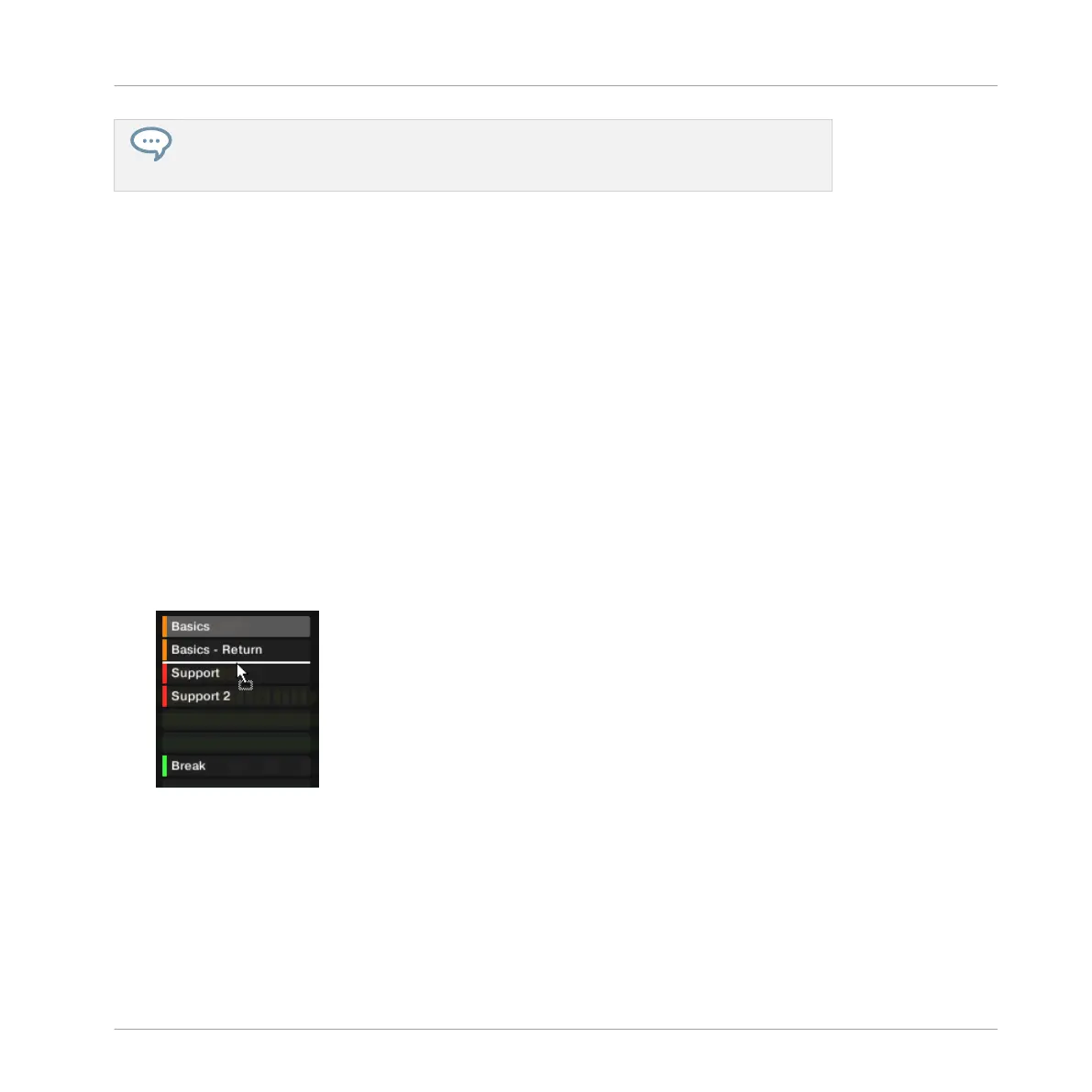Please note that the copy-paste described here affects the Pattern as a whole. You can
also copy-paste particular events within the Pattern or between Patterns. See ↑7.4.4,
Editing Selected Events/Notes for more on this.
7.7.9 Moving Patterns
You can reorder Patterns via drag and drop in the software. It can be helpful to organize your
Patterns more conveniently (e.g., to bring together variations of the same rhythm).
To move Patterns:
1. Open the Pattern Manager (see ↑7.7.1, The Pattern Manager and Pattern Mode).
2. If necessary, select the Pattern bank containing the desired Pattern by clicking its pad
grid on the right.
The selected Pattern bank is surrounded by a white border and its Patterns appear in the
list on the left.
3. Click and hold the Pattern slot or the corresponding cell in the pad grid.
4. While holding the mouse button, drag your mouse toward the desired location.
As the mouse cursor moves, the potential target slots are highlighted or an insertion line
appears at the potential places between slots where you can drop the Pattern slot.
5. When the desired slot is highlighted or when the insertion line appears at the desired lo-
cation, release the mouse button.
→
The Pattern takes its new place. If you drop the Pattern onto a slot, the current Pattern in
that slot is replaced (if any). The Clips that were referencing this Pattern will reference
the moved Pattern instead.
Of course, all Clips referencing the moved Patterns still reference it after the move.
Working with Patterns
Managing Patterns
MASCHINE MIKRO - Manual - 395
