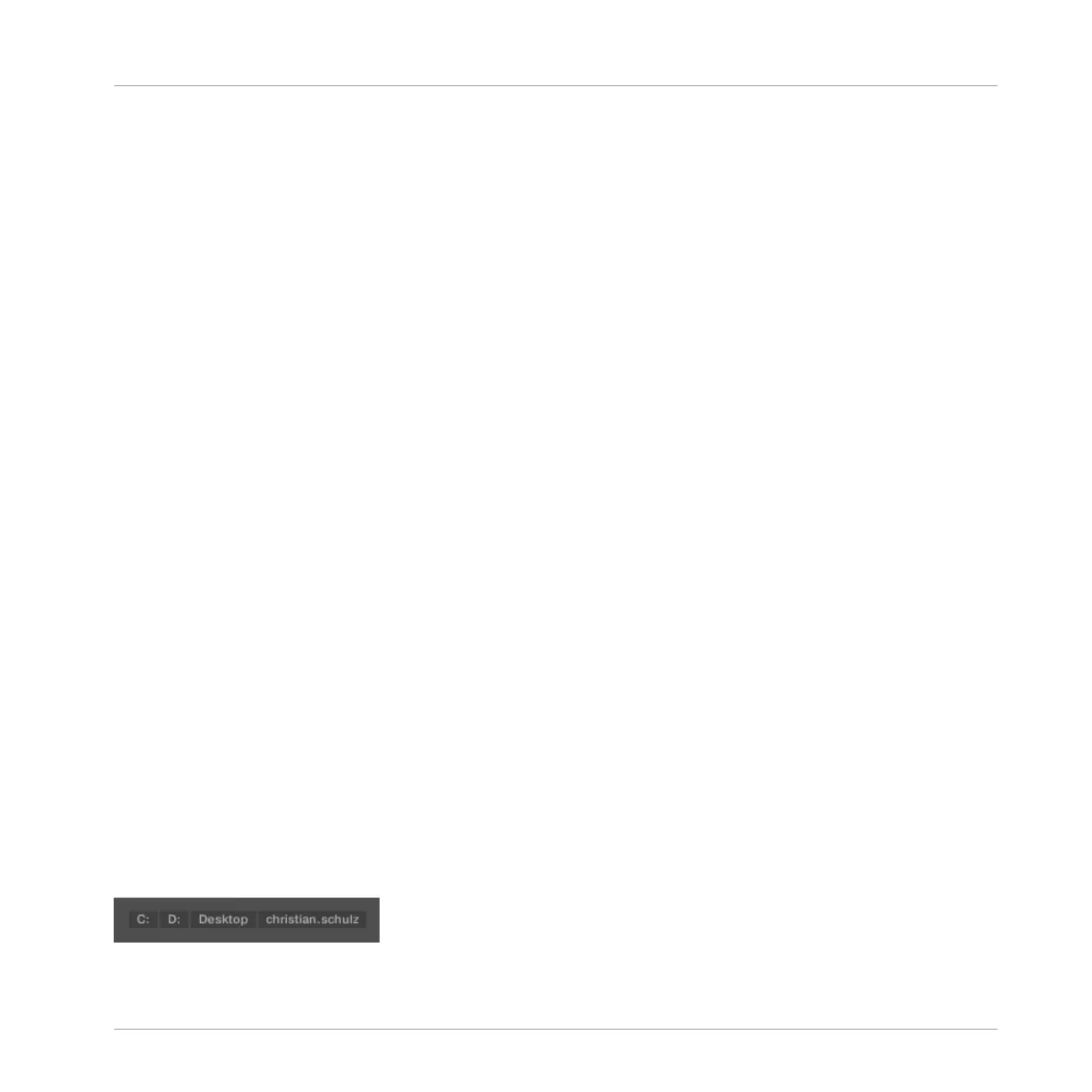(3) Location bar: Displays the selected path. The Location bar provides various tools to quickly
navigate your file system. See section ↑3.6.3, Using the Location Bar.
(4) Recent Locations button: Click this button to see a list of the last visited locations and quick-
ly jump any of them. See section ↑3.6.4, Navigating to Recent Locations.
(5) Result list: The Result list displays the content (files and folders) of the folder loaded in the
Location bar (3). Only MASCHINE-compatible files are displayed. See section ↑3.6.5, Using
the Result List.
(6) Control bar: At the bottom of the Browser, the Control bar provides a few useful tools when
browsing your file system, some of them depending on the type of the files selected in the Re-
sult list:
▪ For all file types except Project, click the Autoload button at the far left of the Control bar to
automatically load the selected file in order to hear it in context with the rest of your
Project while it is playing. See section ↑3.3.1, Loading the Selected Files Automatically.
▪ For Samples, enable the Prehear button and adjust the volume fader next to it in order to
pre-listen to the selected Samples directly from the Browser in order to make a quick se-
lection. See section ↑3.3.2, Auditioning Your Samples.
▪ For Groups, enable the Load Patterns checkbox to load the Group’s Patterns together with
the Group. See section ↑3.3.3, Loading Groups with Patterns.
▪ For all files, click the Information button (showing a little “i”) near the EDIT button to dis-
play more information on the selected file(s). See section ↑3.3.5, Displaying File Informa-
tion.
▪ When a folder is selected, click the IMPORT button at the far right of the bar to import the
selected folder to the MASCHINE Library. Clicking the IMPORT button will open the Attrib-
ute Editor so you can assign tags to the selected files about to be imported. See section
↑3.5, Editing the Files’ Tags and Properties.
3.6.2 Using Favorites
Located at the top of the FILES pane, the Favorite bar displays all your Favorites.
The Favorite bar, at the top of the FILES pane.
Browser
Loading and Importing Files from Your File System
MASCHINE MIKRO - Manual - 151
