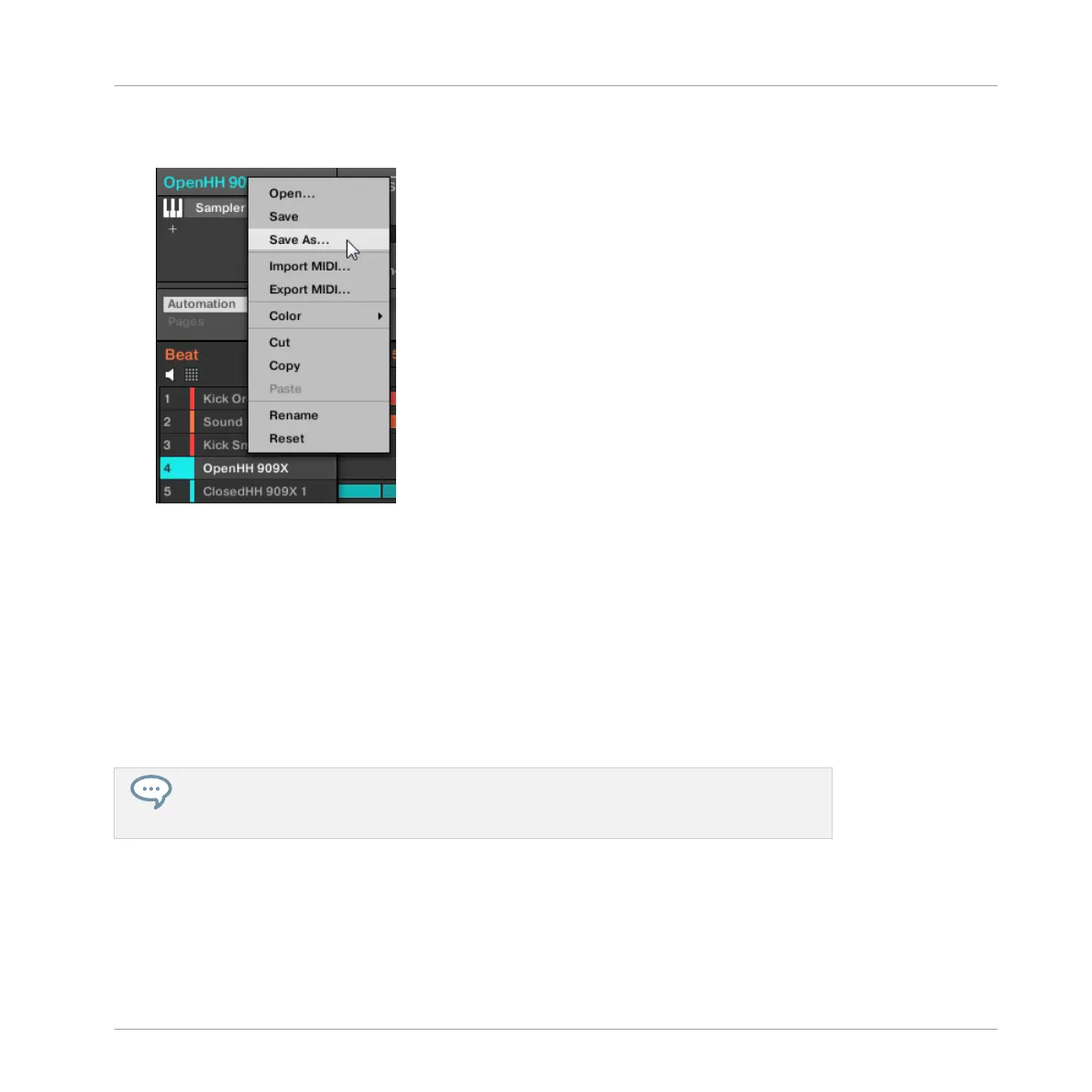1. Right-click (on Mac OS X: [Ctrl]-click) the Sound slot in the Sound List or in the Pad view
and select Save As… from the context menu:
A Save Sound dialog appears. By default, the Sound file inherits the name of its Sound slot
and it will be saved in your Standard User Directory (as defined in Preferences > Library >
User, see section ↑2.6.4, Preferences – Default Page for more information).
1. If you wish, choose another path and/or type another name with your computer keyboard.
2. Press [Enter] to confirm and close the Save Sound dialog.
→
Your Sound is now saved.
The Sound will be added to the user library and is ready to be tagged in the Browser — see
section ↑3.5, Editing the Files’ Tags and Properties for more information on this.
Even if you don’t save a Sound individually, its current settings will still be saved with
your Project. But once a Sound is saved and tagged, it is available in the Browser for
use in other Groups and Projects.
4.2.6 Copying and Pasting Sounds
You can copy and paste Sounds across Sound slots (and thereby across pads) and Groups in
your Project.
Managing Sounds, Groups, and Your Project
Managing Sounds
MASCHINE MIKRO - Manual - 181
