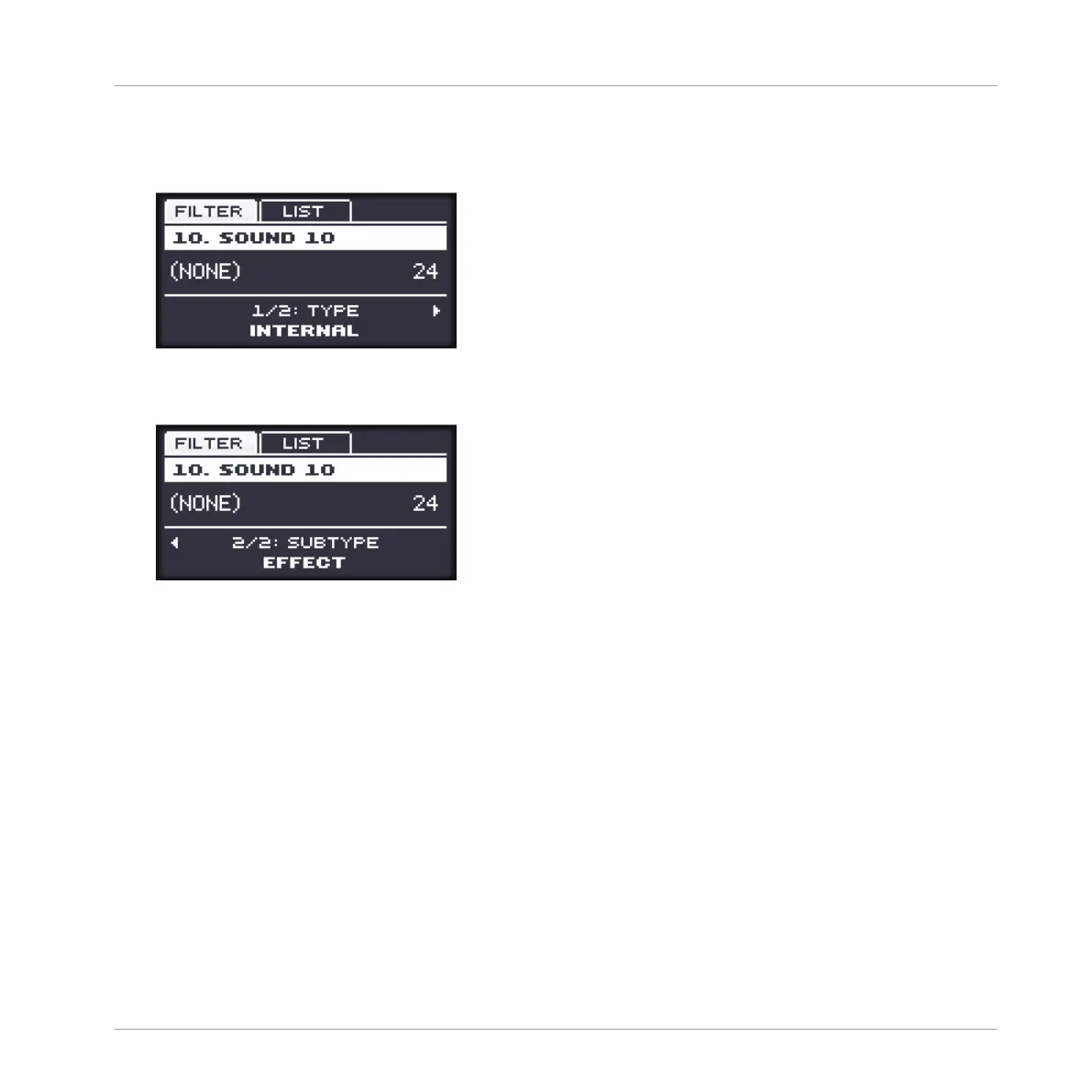5. Turn the Control encoder to choose between MASCHINE internal instruments and effects
(INTERNAL), VST/AU plug-ins from Native Instruments (NI) or VST/AU plug-ins from
third-party manufacturers (EXTERNAL).
6. Press the Right Arrow button under the display to select 2/2: SUBTYPE.
7. Turn the Control encoder to set SUBTYPE to EFFECT.
8. Press F2 (LIST) to show the filtered list of results.
9. Turn the Control encoder to select an effect and press the Control encoder to load it.
→
The selected effect is loaded in a new Plug-in slot and directly starts to process your ex-
ternal audio! By pressing CONTROL or SHIFT + BROWSE again you can switch back to
Control mode and adjust the effect.
11.3 Creating a Send Effect
Sometimes you may want to have a classic send effect, for example a reverb which can be
shared by multiple sound sources. To make use of a send effect, you need to:
▪ Step 1: Set up a Sound or Group as send effect. This is done by loading an effect into its
first Plug-in slot: ↑11.3.1, Step 1: Set Up a Sound or Group as Send Effect.
Using Effects
Creating a Send Effect
MASCHINE MIKRO - Manual - 602
