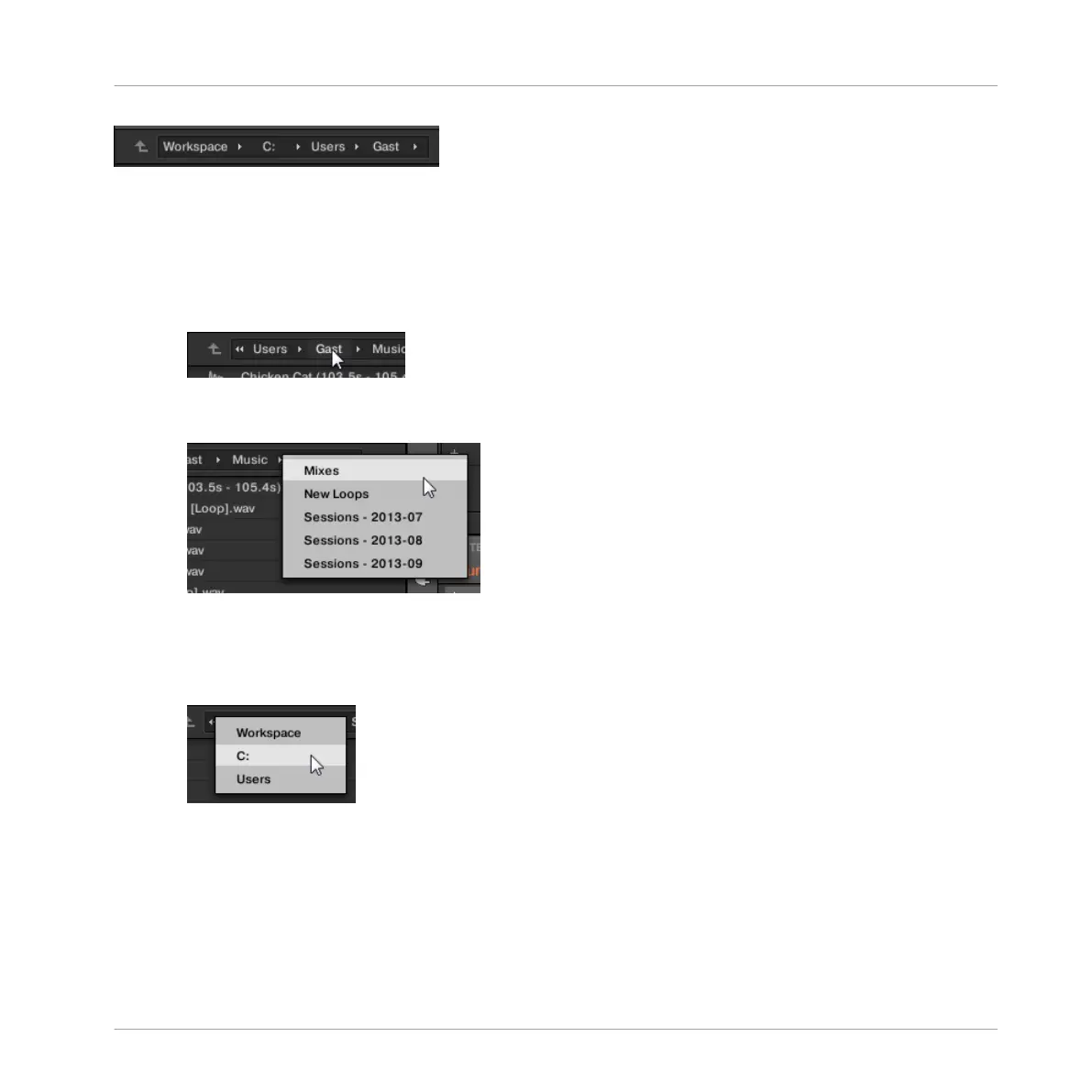The Location bar.
The Location bar provides following tools:
▪ Up arrow: Click the Up arrow on the left to go one level up in your file system.
▪ Selected path: Within the path displayed, you can:
◦ Click any folder name to jump to that folder:
◦ Click any right-pointing arrow after a folder name to open a list of its subfolders, and
select any entry in the list to jump to that folder:
◦ If all the levels cannot be displayed in the path, click the double left-pointing arrow
left of the path to display the remaining upper levels (up to the Workspace, represent-
ing the highest level in your file system), and select any entry in the list to jump to
that location:
3.6.4 Navigating to Recent Locations
The Recent Locations button shows a clock icon at the right of the Location bar:
Browser
Loading and Importing Files from Your File System
MASCHINE MIKRO - Manual - 153