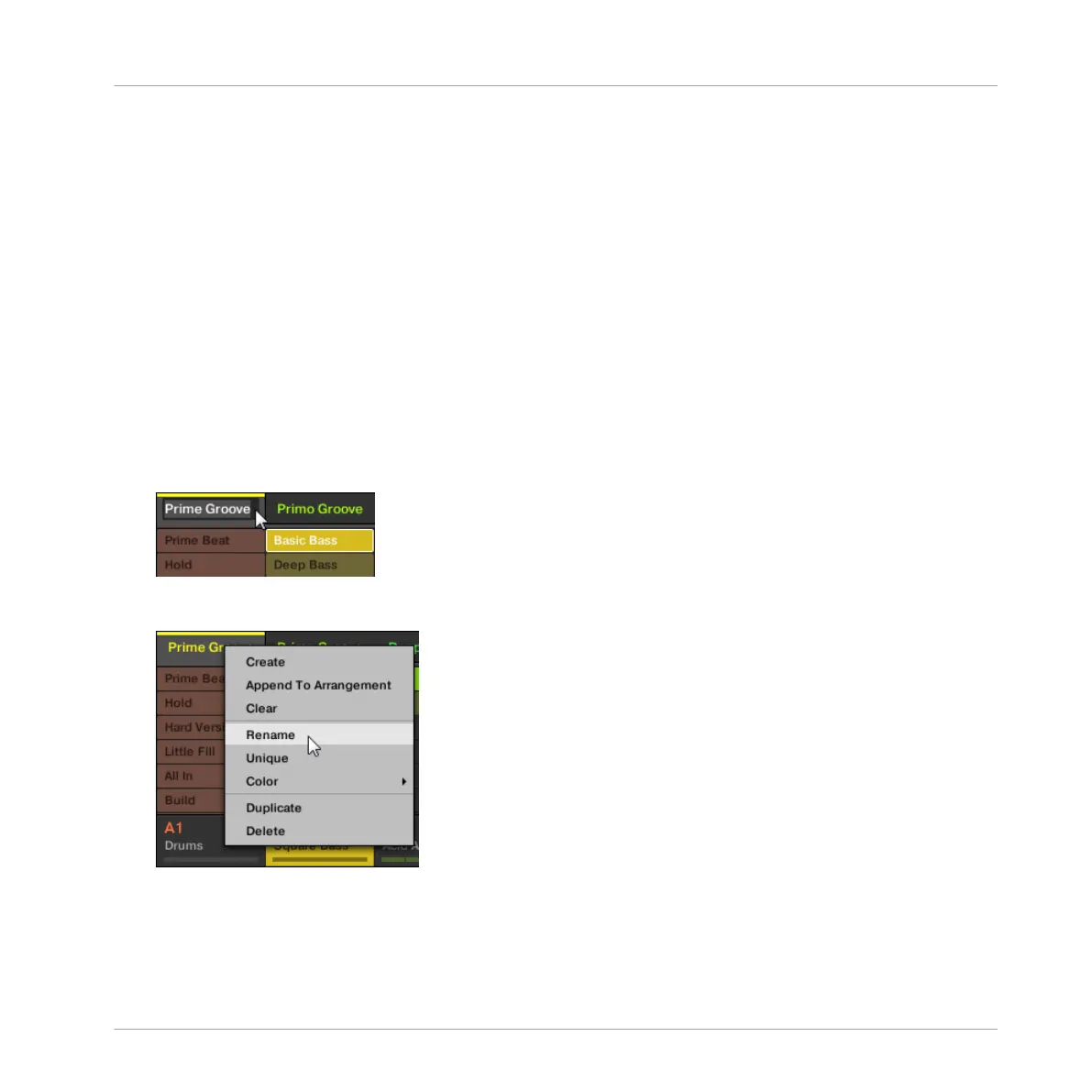5. Press the pad corresponding to the Scene you want to append. You can do this more than
once--tapping a series of Pads will add all of those Scenes into Sections at the end of the
Arranger in one quick step.
→ Release the SCENE button or turn off APPEND when done.
13.2.11 Naming Scenes
By default, Scenes are named Scene 1, Scene 2, Scene 3, etc. You can rename Scenes and
use custom names of your own. Naming is only available from within the software, but any
changes will also show up on your controller.
Renaming Scenes in the Arranger
To rename a Scene in the Arranger:
1. Double-click the Scene name at the top of the Arranger:
You can also right-click ([Ctrl]-click on Mac OS X) the Scene slot or the corresponding cell
in the pad grid and select Rename from the context menu:
The Scene name gets highlighted and editable.
2. Type a name and press [Enter] on your computer keyboard to confirm (or press [Esc] to
cancel you change).
Working with the Arranger
Using Ideas View
MASCHINE MIKRO - Manual - 722
