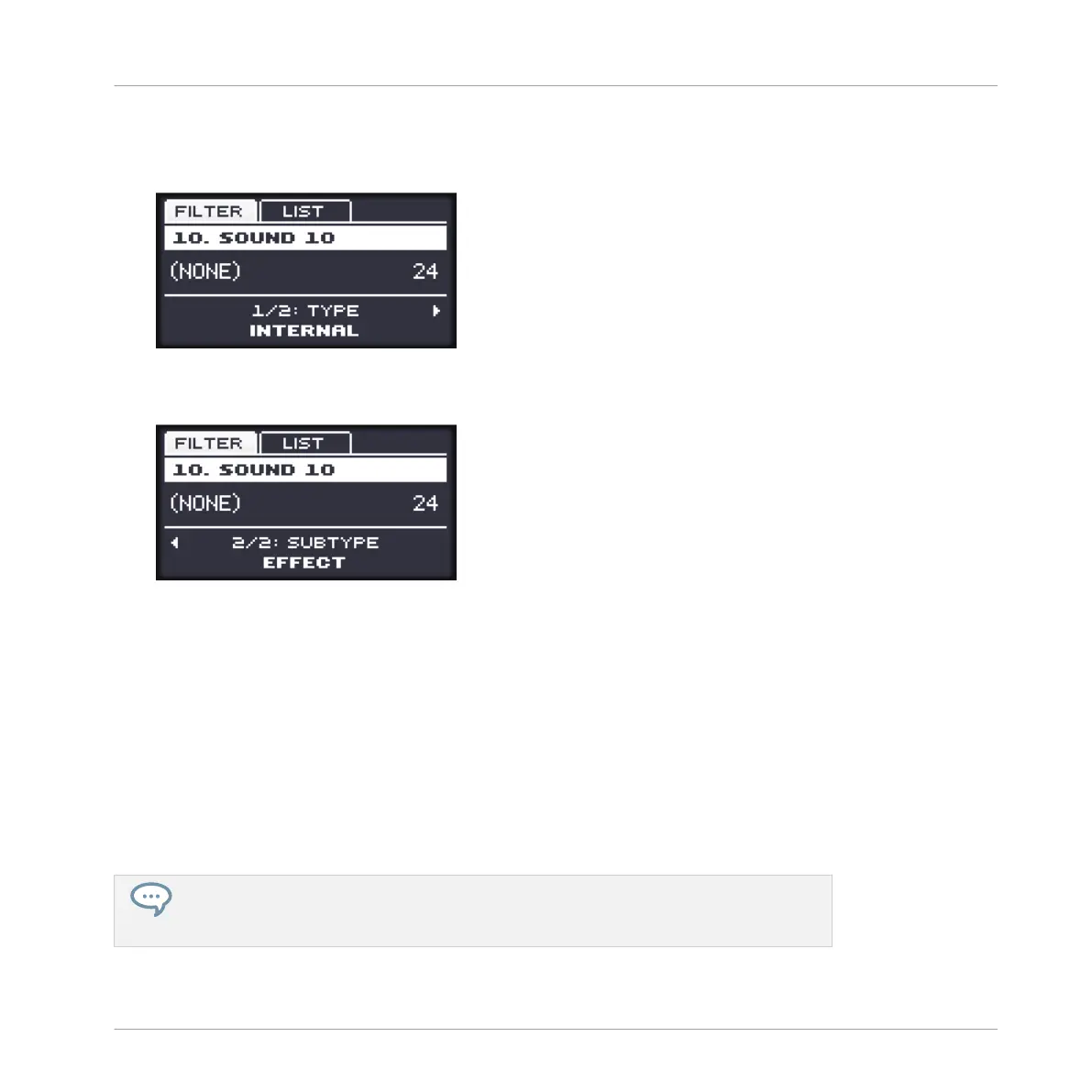4. Turn the Control encoder to choose between MASCHINE internal instruments and effects
(INTERNAL), VST/AU plug-ins from Native Instruments (NI) or VST/AU plug-ins from
third-party manufacturers (EXTERNAL).
5. Press the Right Arrow button under the display to select 2/2: SUBTYPE.
6. Turn the Control encoder to set SUBTYPE to EFFECT.
7. Press F2 (LIST) to show the filtered list of results.
8. Turn the Control encoder to select an effect (e.g., the MASCHINE Compressor) and press
the Control encoder to load it.
→
The selected effect is loaded in a new Plug-in slot. By pressing CONTROL or SHIFT +
BROWSE again you can switch back to Control mode and adjust the effect via the usual
methods (see ↑2.3.4, Navigating Channel Properties, Plug-ins, and Parameter Pages in
the Control Area). When you load an effect into the first Plug-in slot of a Sound, MA-
SCHINE automatically configures the Sound’s input to receive any signal(s) coming from
other Sounds and Groups in your Project and sends them through its own Plug-in slots —
in other terms, you now have a send effect.
You could also load an effect preset from the Browser instead of using the Plug-in
menu. For more information on how to load effect presets, see ↑3.2, Searching and
Loading Files from the Library.
Using Effects
Creating a Send Effect
MASCHINE MIKRO - Manual - 606
