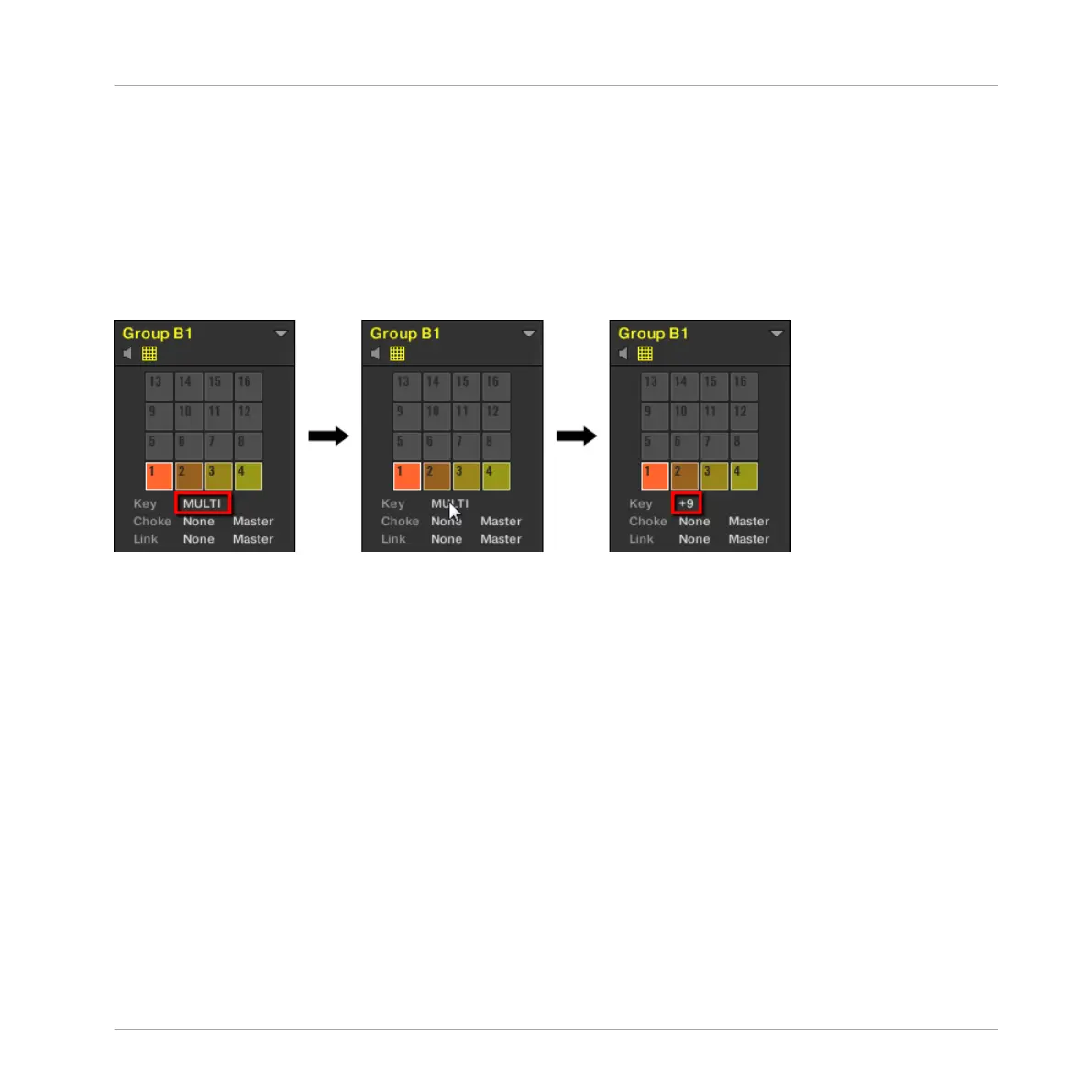2. Click the Key value and drag your mouse vertically, or double-click it, enter a new value
on your computer keyboard, and press [Enter] to confirm.
Adjusting the Key Parameter for Multiple Sounds with different Key Values
►
Click and drag the MULTI label next to Key to transpose the base key of all selected
Sounds. While dragging, the field displays a +/-x value indicating the transposition that
will apply to all Sounds as you release the mouse button.
Sound slots 1 to 4 are selected. If they have different Key values, a MULTI label appears (left). When you drag it (middle), a
transpose value appears (right) that will be applied to all selected Sounds when you will release the mouse button.
This is also true when adjusting the parameter from your controller.
To change the base key of the selected pad(s) / Sound slot(s) on your controller:
1. Hold the PAD MODE button to enter Pad Mode (or press PAD MODE + CONTROL to pin
it).
2. Use the Left/Right Arrow buttons to display the 5/6: BASE KEY parameter.
3. Turn the Control encoder to adjust the base key by semitones. In Keyboard mode you can
additionally press F2 (OCT-) or F3 (OCT+) to shift the base key by octaves.
4. Release PAD MODE (or press it again if you pinned the mode).
Playing on Your Controller
Adjusting Your Pads
MASCHINE MIKRO - Manual - 224
