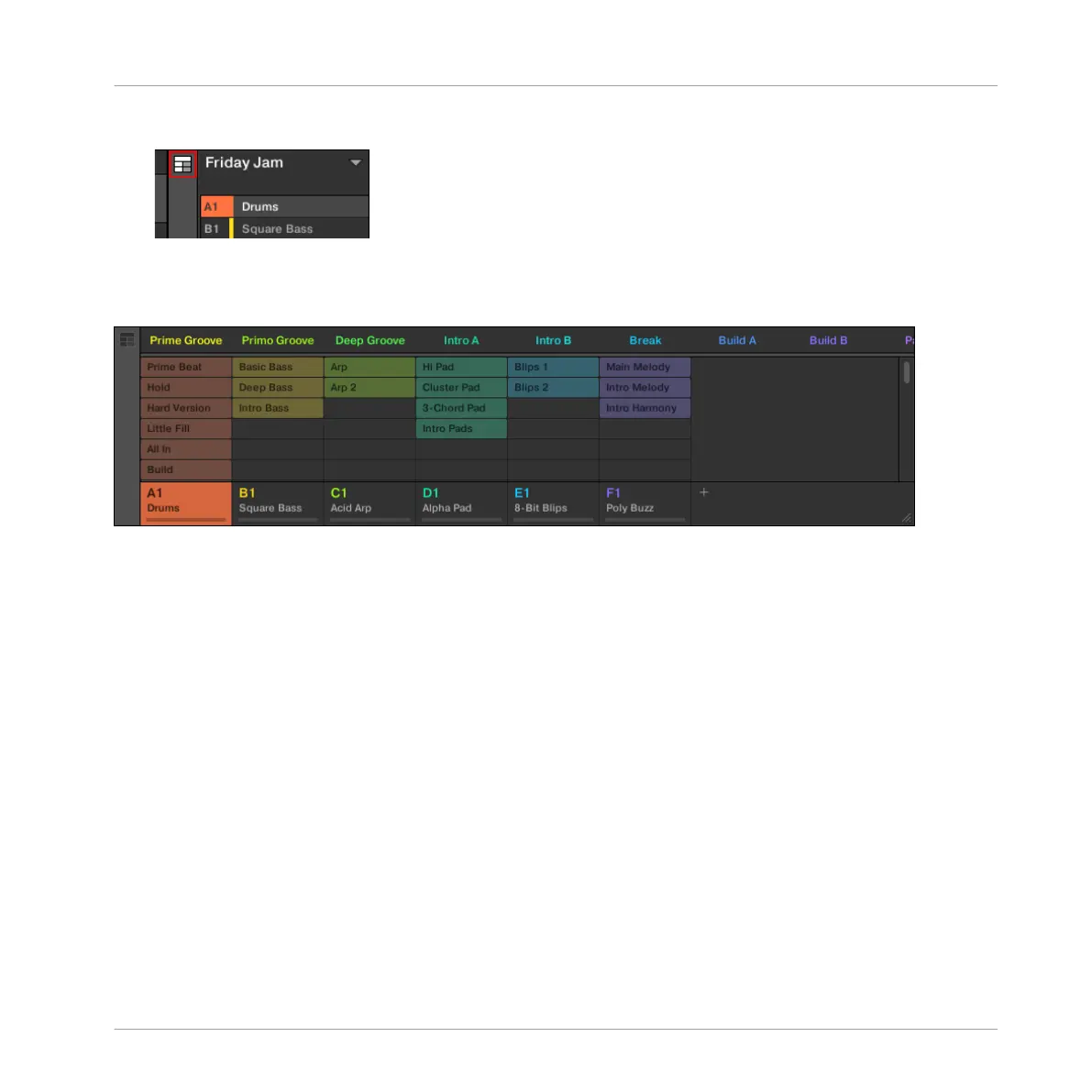►
To open Ideas view, click the Arranger view button at the left on the Arranger.
→
When the button is unlit Ideas view is active, when the button is lit Arranger view is ac-
tive.
The Ideas view.
▪ At the top you can see Scene slots. The selected Scene is highlighted.
▪ The selected Scene displays the selected Patterns for the current Scene.
Scene Mode on the Controller
The Scene mode is where you select and manage your Scenes.
To enter Scene mode on your controller:
1. Press SHIFT + SCENE to enter Ideas view.
2. Press and hold SCENE (you can pin it by pressing CONTROL at the same time).
→ Your controller switches to Scene mode. This is indicated by the lit SCENE button.
Now the pads on your controller represent the 16 Scene slots of the current Scene bank:
▪ The fully lit pad indicates the selected Scene slot.
▪ Dim lit pads indicate Scene slots containing a Scene.
Working with the Arranger
Using Ideas View
MASCHINE MIKRO - Manual - 709
