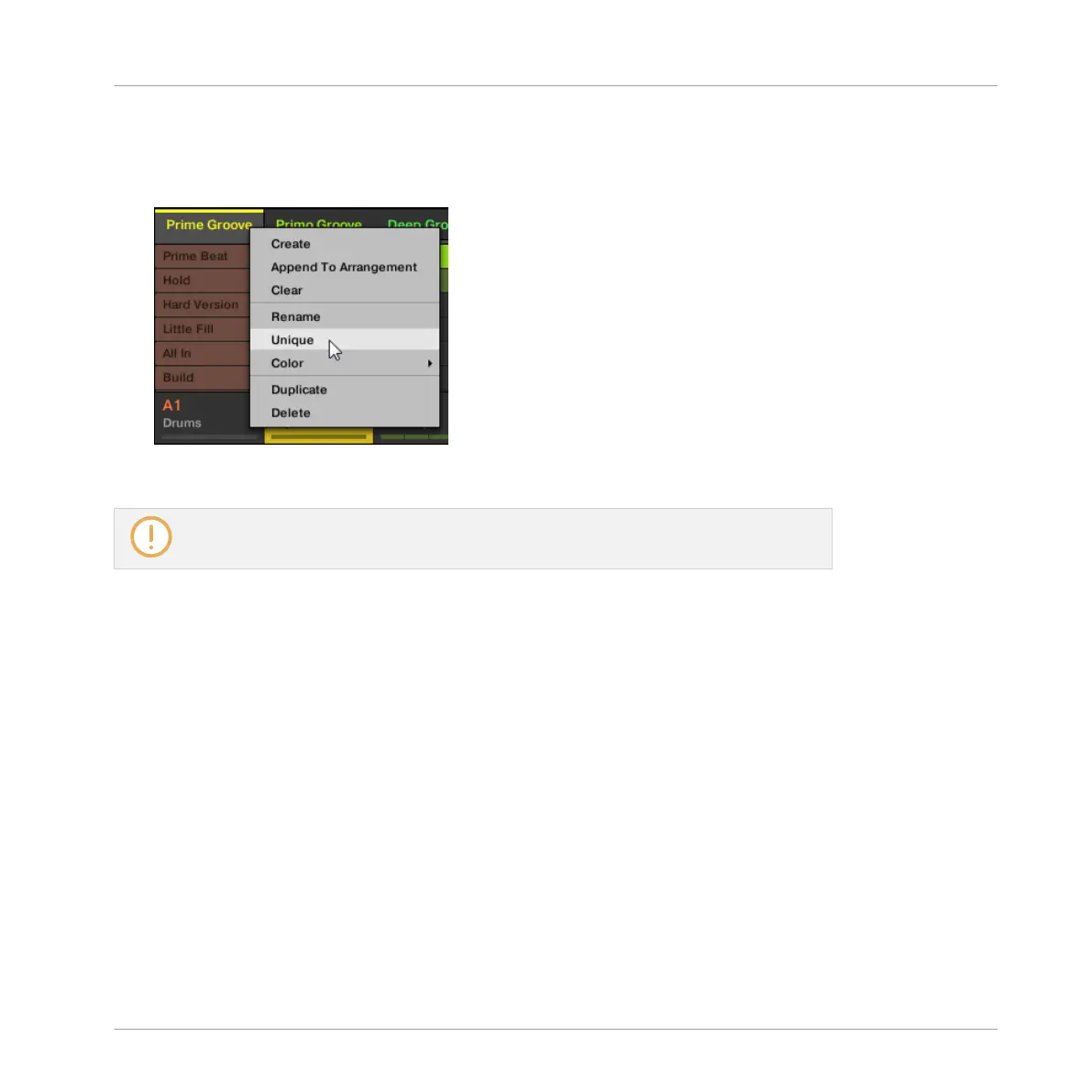To make a Scene unique in the Ideas view:
►
In the top row of the Ideas view, right-click ([Ctrl]-click on Mac OS X) the name of the
Scene you want to make unique and select Unique from the context menu:
→
A unique copy of the Scene and its Patterns are created.
This option is only available if the selected Scene is referencing the same Pattern as an-
other Scene.
Making Scenes Unique Using the Controller
To make a Scene unique using your controller:
1. Press NAVIGATE + Button 2 (IDEAS) to enter Ideas view.
2. Press and hold SCENE to enter Scene mode.
3. Press SHIFT + Left/Right Arrow to select the desired Scene bank.
4. Press the pad corresponding to the Scene you want to make unique.
5. Press F1 (UNIQUE).
→
A unique copy of the Scene and its Patterns are created.
Working with the Arranger
Using Ideas View
MASCHINE MIKRO - Manual - 720
