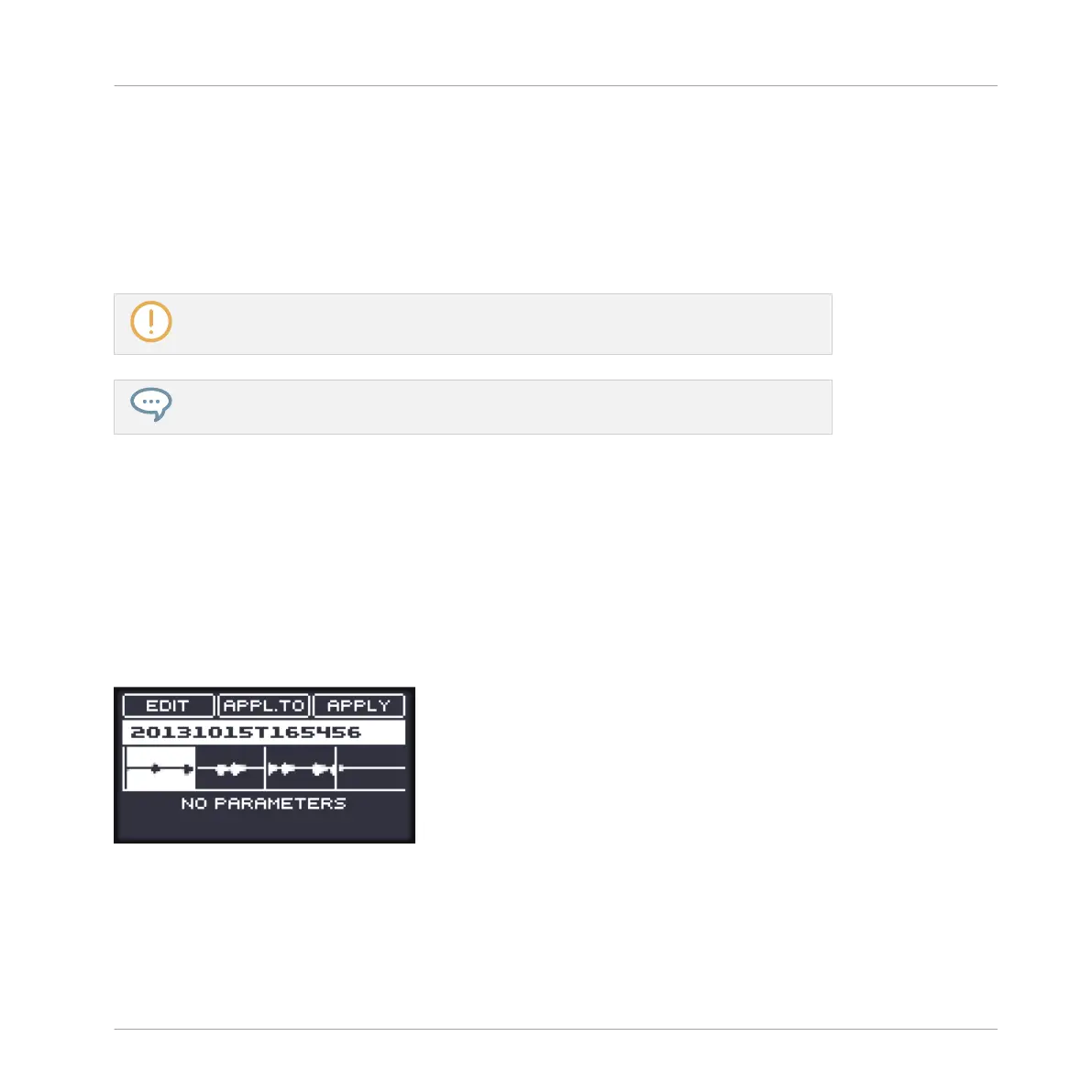◦ Click the start border of a Slice to delete that border and merge the Slice with the pre-
vious one.
◦ Click inside a Slice (i.e. anywhere between its borders) to remove the entire Slice. The
corresponding part of the Sample is grayed out and won’t be exported as Slice.
▪ DELETE ALL: Click the DELETE ALL button to delete all proposed Slices and start slicing
from scratch again.
The SLICE and REMOVE buttons are mutually exclusive.
With SLICE or REMOVE enabled, you can still prelisten to your individual Slices by
pressing the corresponding pads on your controller!
Manually Adjusting Slices Using Your Controller
Your controller provides a dedicated Slice Edit mode that allows you to select and fine-tune
each particular Slice.
►
On the SLICE page of the Sampling mode, press F1 (EDIT) to enter/leave Slice Edit
mode.
→
When Slice Edit mode is active, F1 is fully lit and the EDIT label underneath is highlight-
ed.
The Edit mode in the SLICE page.
1. To select the parameters described below, press the Left/Right Arrow buttons.
2. To adjust the selected parameter, turn the Control encoder (for continuous parameters,
press and turn the Control encoder to adjust the value in finer increments).
Sampling and Sample Mapping
Slicing a Sample
MASCHINE MIKRO - Manual - 801
