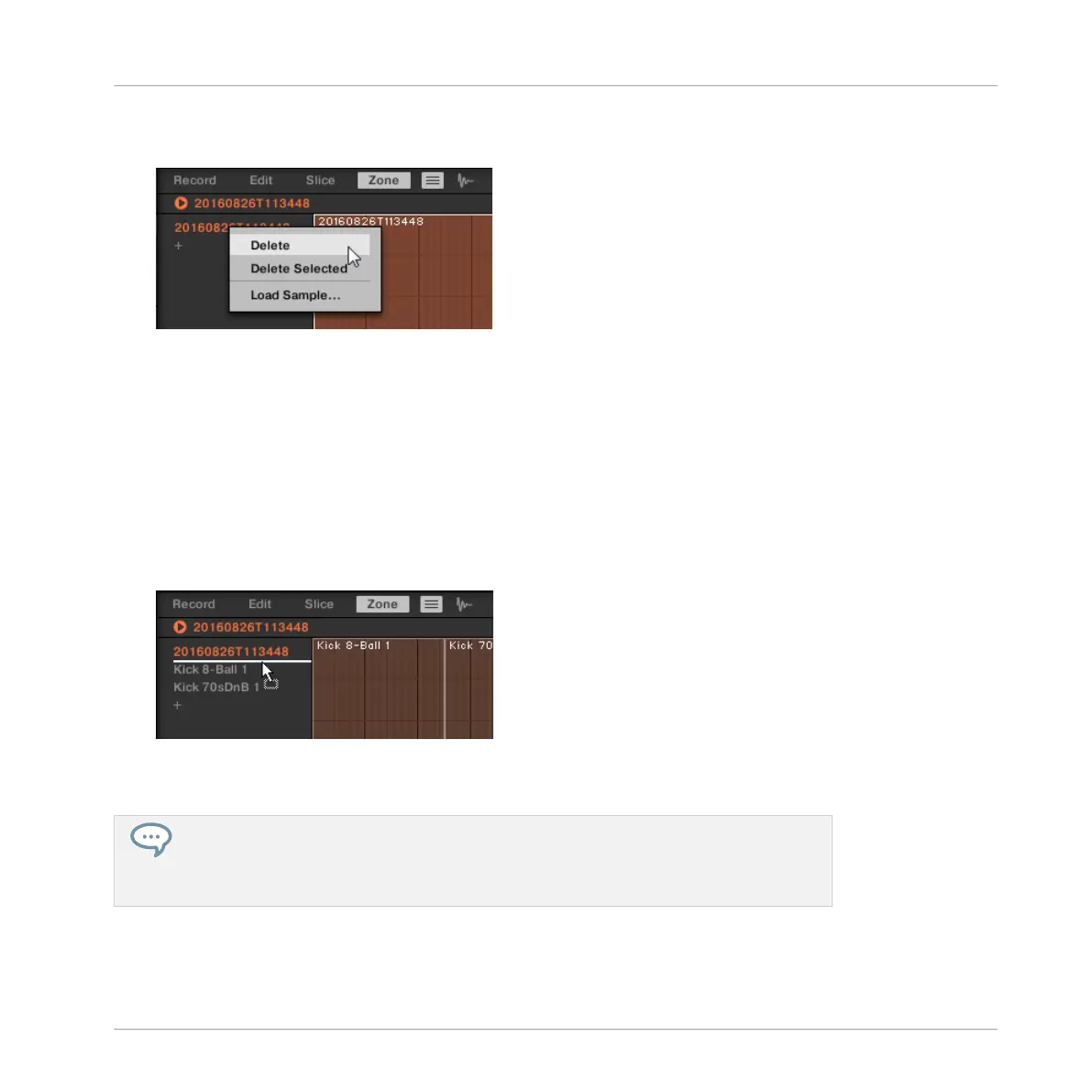2. Right-click ([Ctrl]-click on Mac OS X) any of the selected Zones.
A menu opens up.
3. In that menu selects Delete to remove the focused Zone only, or Delete Selected to re-
move all selected Zones.
Moving Zones in the List
You can move your Zones across the Zone List via drag and drop:
1. Select the Zone(s) you want to move.
2. Click and hold the mouse button, and drag your mouse vertically.
As the mouse pointer moves, an insertion line appears at various places between the ex-
isting entries.
3. When the insertion line indicates the desired location, release the mouse button to drop
the selected Zone(s) to this new place.
Moving Zones allow you to reorder the Zone List. This can come in handy before you run
the Map as Drum Kit command from the Sample Map’s context menu, so that your Sam-
ples are well ordered in the new mapping. See section ↑14.5.4, Selecting and Editing
Zones in the Map View for more information on the Sample Map.
Sampling and Sample Mapping
Mapping Samples to Zones
MASCHINE MIKRO - Manual - 815
