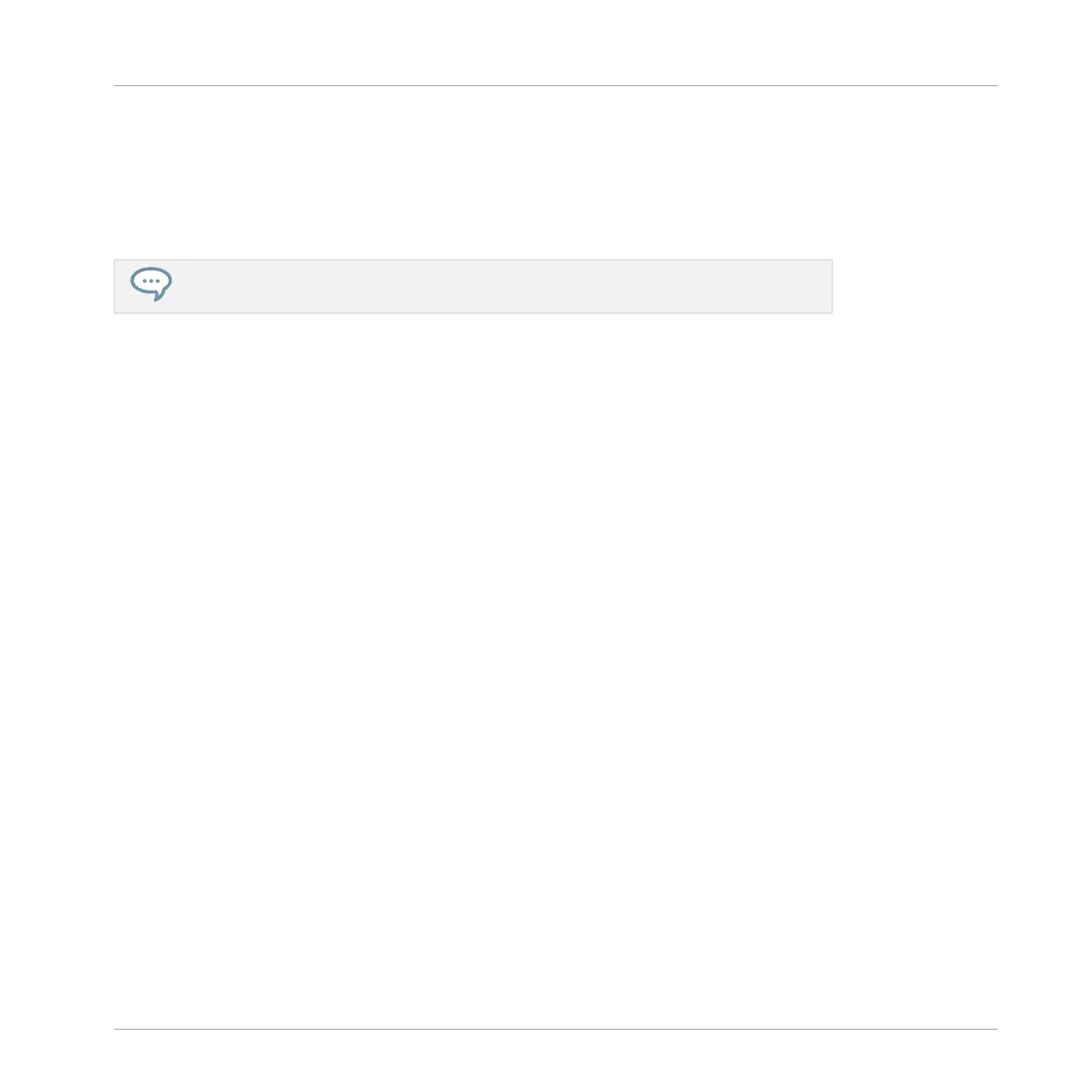▪ Click a Zone in the Map to put it under focus. The focused Zone is highlighted; its informa-
tion and parameters are displayed in the Zone settings at the bottom of the Zone page.
▪ You can select multiple Zones at once: All your mouse actions within the Map view (mov-
ing, resizing, etc.) will affect all selected Zones — see the next paragraph for more details
on the available selection and edit commands in the Map.
You can also add a Sample by dragging it directly onto the Sample Map. See section
↑14.5.7, Adding Samples to the Sample Map for more information.
(2) Virtual keyboard
Below the Mapping view, the virtual keyboard represents the entire key scale. The root note of
the selected Zone is indicated by the colored key. You can drag this key with the mouse to
modify the root key.
(3) Horizontal zooming scroll bar
Click the main part of the scroll bar and drag your mouse horizontally to scroll through the
Sample Map on the horizontal axis (pitch), or drag it vertically to zoom in/out on this pitch ax-
is. You can also click the left or right handle of the scroll bar and drag it horizontally to zoom
in/out while keeping the opposite border of the display at a fix position in the Sample Map.
Double-click the main part of the bar to reset the zoom and display the entire pitch range.
(4) Vertical zooming scroll bar
Click the main part of the scroll bar and drag your mouse vertically to scroll through the Sam-
ple Map on the vertical axis (velocity), or drag it horizontally to zoom in/out on this velocity ax-
is. You can also click the top or bottom handle of the scroll bar and drag it vertically to zoom
in/out while keeping the opposite border of the display at a fix position in the Sample Map.
Double-click the main part of the bar to reset the zoom and display the entire velocity range.
Available Actions in the Map
You can select and edit Zones with your mouse and your keyboard in the Map. Following ac-
tions are available:
Sampling and Sample Mapping
Mapping Samples to Zones
MASCHINE MIKRO - Manual - 818
