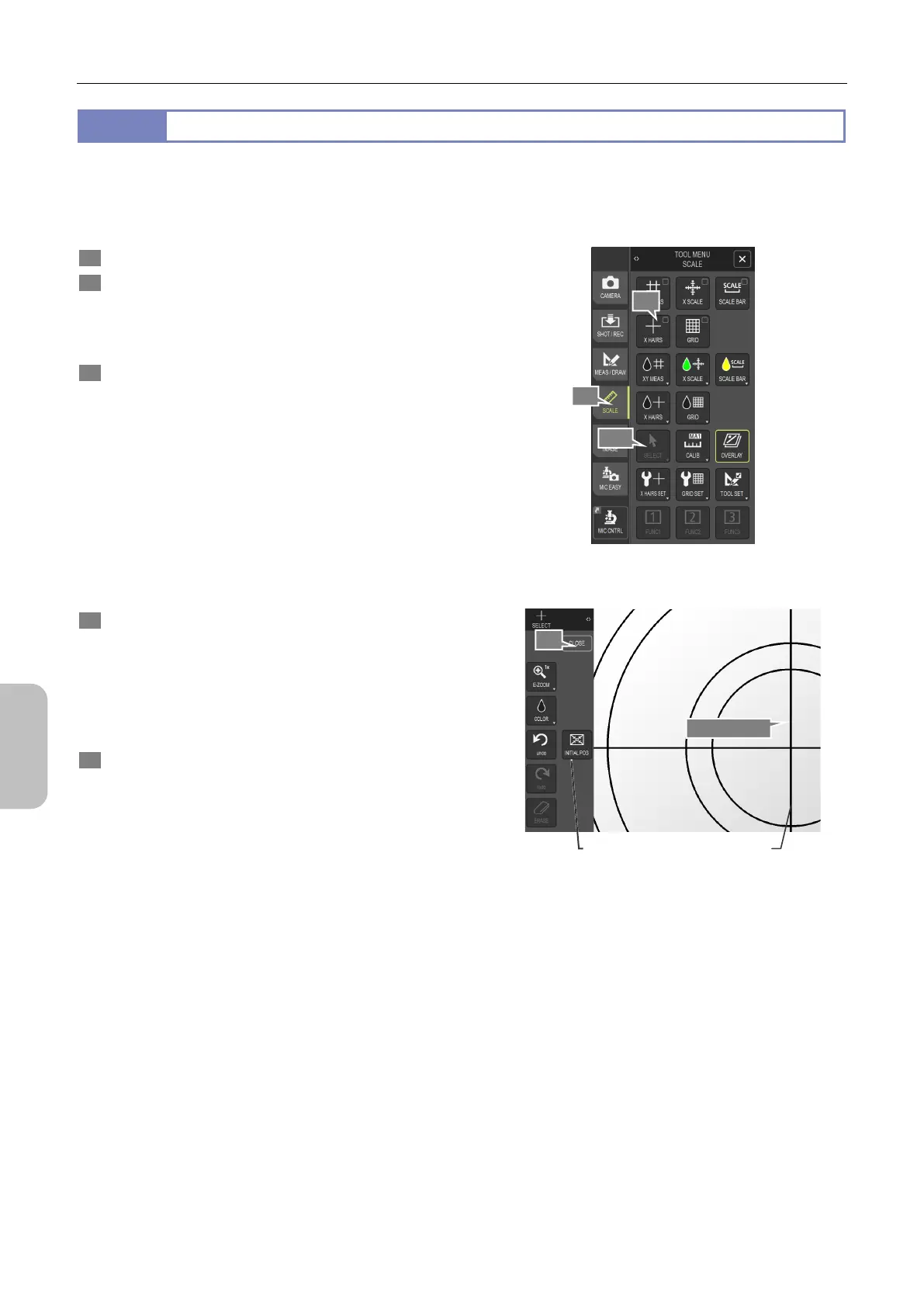Chapter 11 Adding Lines and Annotations to an Image
114
Scale, Annotation,
and Measurement
Functions
11.4.4
Displaying Cross-Hairs (with Concentric Circles)
Cross-hairs with concentric circles can be displayed on the screen.
You can use the cross-hairs to make sure that an object is centered, or placed at the correct direction vertically and
horizontally. You can move the cross-hairs to a desired position for ease of viewing an object. To do this:
1 Display the [TOOL MENU: SCALE] screen.
2 Select [X HAIRS].
The [X HAIRS] menu appears, and cross-hairs (with
concentric circles) are displayed on the screen based on the
settings specified in the [X HAIRS SET] screen.
3 To change the cross-hairs settings, open the [X HAIRS
SET] screen. For details, refer to
"11.4.5 Specifying the
Cross-Hairs Settings".
Displaying cross-hairs (with concentric circles)
4 To move the cross-hairs, perform the following
procedure:
1 Tap [SELECT].
2 Tap and select the cross-hairs.
3 Use the mouse to drag the cross-hairs to a
desired position.
5 Tap [CLOSE] to commit the operation.
Moving the cross-hairs (with concentric circles)
5
Moves the
cross-hairs.
Centers the
cross-hairs.
1
2
4-2 and 4-3
4-1
