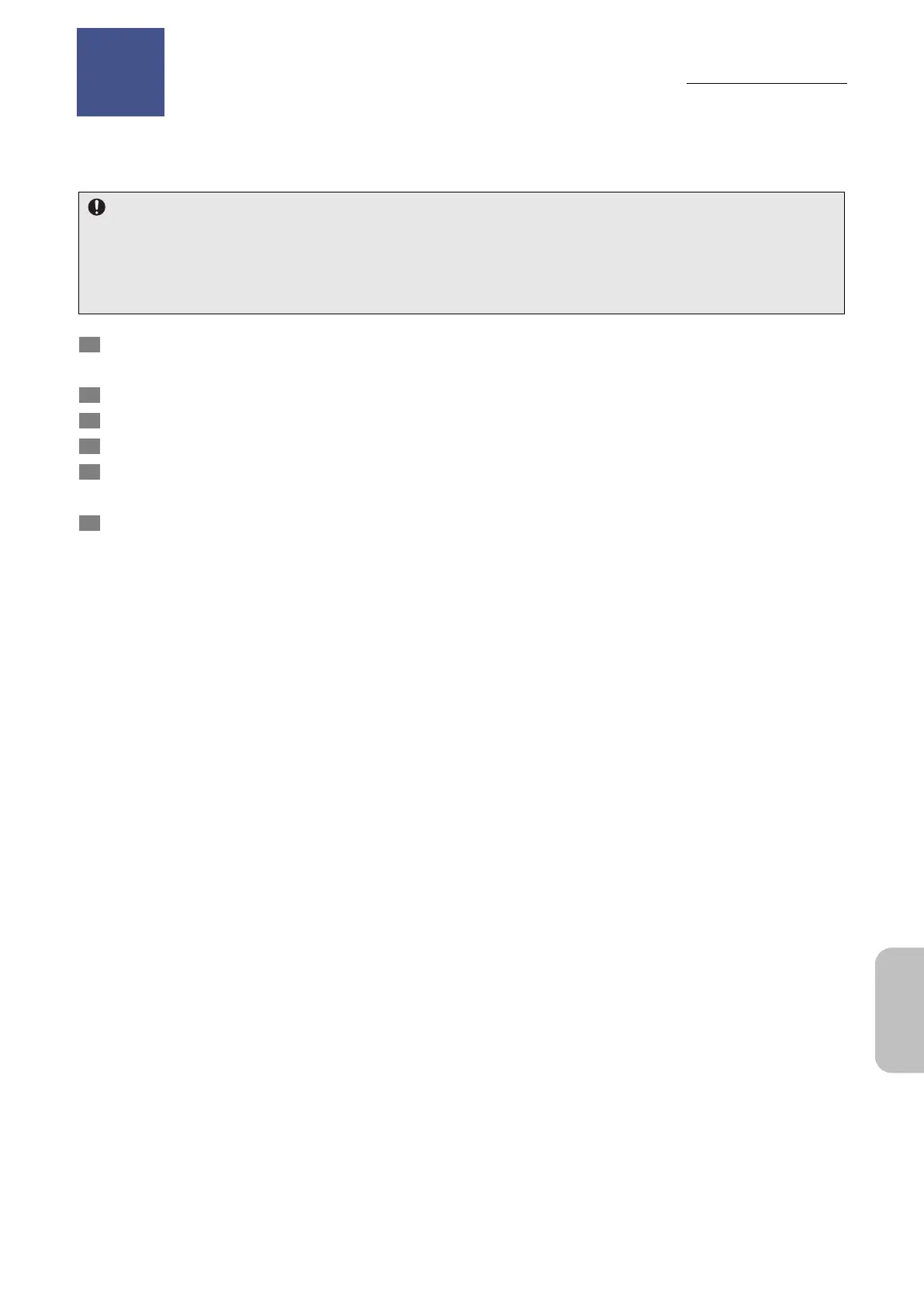Chapter 17 Using the Diagnostic Program
181
Other
Information
18
Using the D iagnostic Program
The diagnostic program can be executed from the BIOS menu to check whether hardware errors have occurred.
If error codes are displayed after diagnosis, notify your nearest Nikon representative of the error codes.
Notes on executing the diagnostic program
Before you execute the diagnostic program, turn off the DS-L4 power completely. To turn off the DS-L4 power, in the
LIVE or VIEW menu, tap [SETTINGS], and then select [SHUT DOWN].
You need to disconnect peripheral devices before executing the diagnostic program. Disconnect USB memory
drives, external hard disks, and other peripheral devices that are recognized as hard disks or removable disks.
1 Hold down the shortcut button and press the power button of the DS-L4.
Continue to press the shortcut button (for about 10 seconds) until the boot menu appears.
2 When the boot menu appears, release the shortcut button.
3 Tap [Tab] to display the application menu.
4 Tap and select [Diagnostic Program], and then tap it again.
5 Tap [Run].
Hardware diagnosis starts. When hardware diagnosis ends, the results of diagnosis appears.
6 If no problems are detected, tap [Reboot].
The DS-L4 is restarted.
If problems are detected, record the displayed information. Then, press the power button to turn off the tablet
power.
Notify your nearest Nikon representative of the displayed information.
Using the Diagnostic Program
Chapter
18
