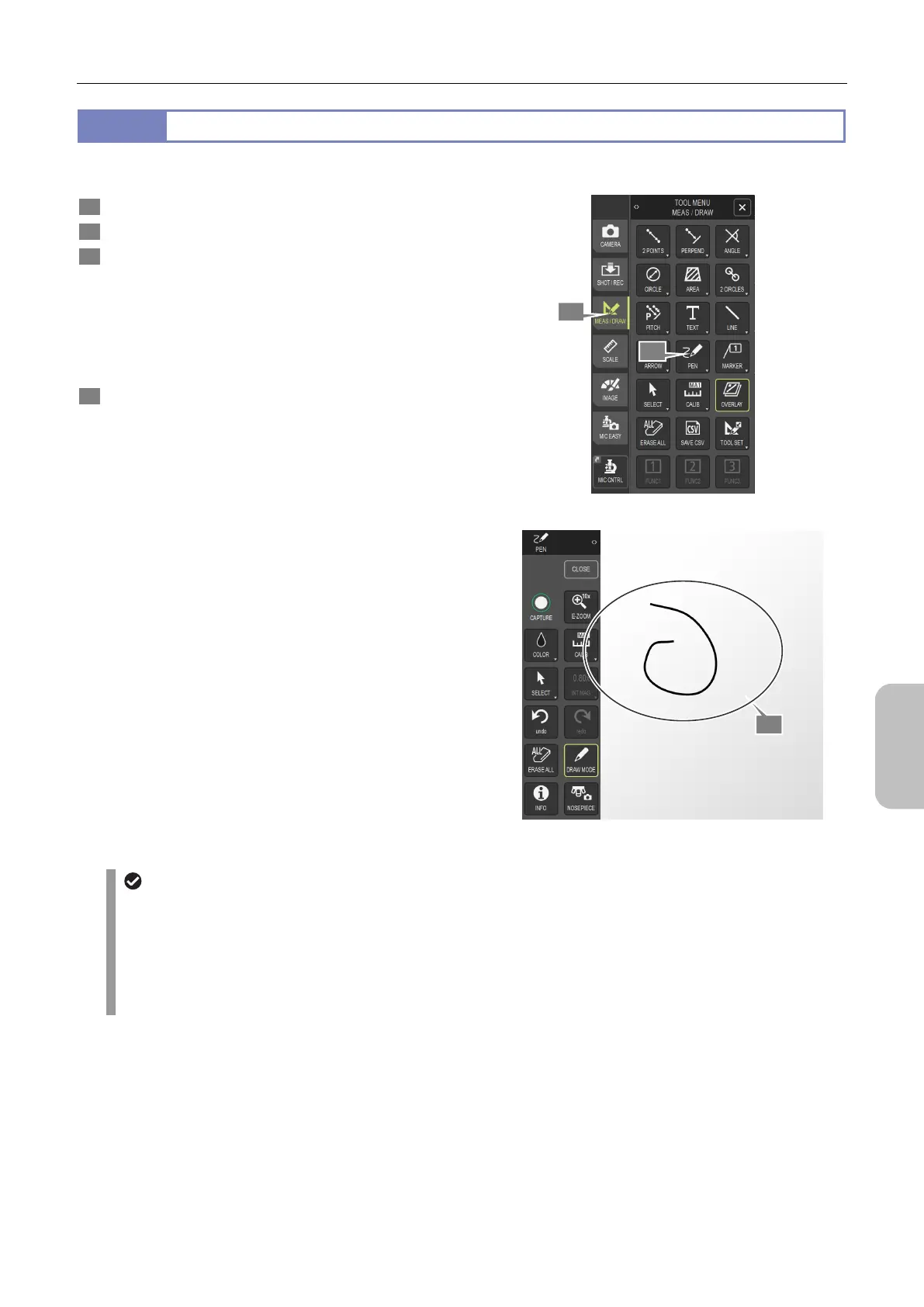Chapter 11 Adding Lines and Annotations to an Image
121
Scale, Annotation,
and Measurement
Functions
11.5.3
Drawing Free-hand Lines
You can draw a free-hand line on the screen. To do this:
1 Display [TOOL MENU: MEAS/DRAW].
2 Tap [PEN].
3 Drag the mouse pointer to draw a line.
To use a drag or swipe operation to move an image, tap
[DRAW MODE] to enter MOVE mode.
To draw another line, repeat the above steps.
If an image has been enlarged by electronic zoom, you
cannot draw a line beyond the image display area.
4 Tap [CLOSE] to close the [PEN] menu.
Drawing a free-hand line
To move an existing free-hand line
You can move an existing free-hand line. To do this:
(1) Tap [SELECT].
(2) Tap and select the line that you want to move.
(3) Move the line by mouse dragging.
(4) To redisplay the [PEN] menu, tap [X] on the [SELECT] menu.
3
1
2
