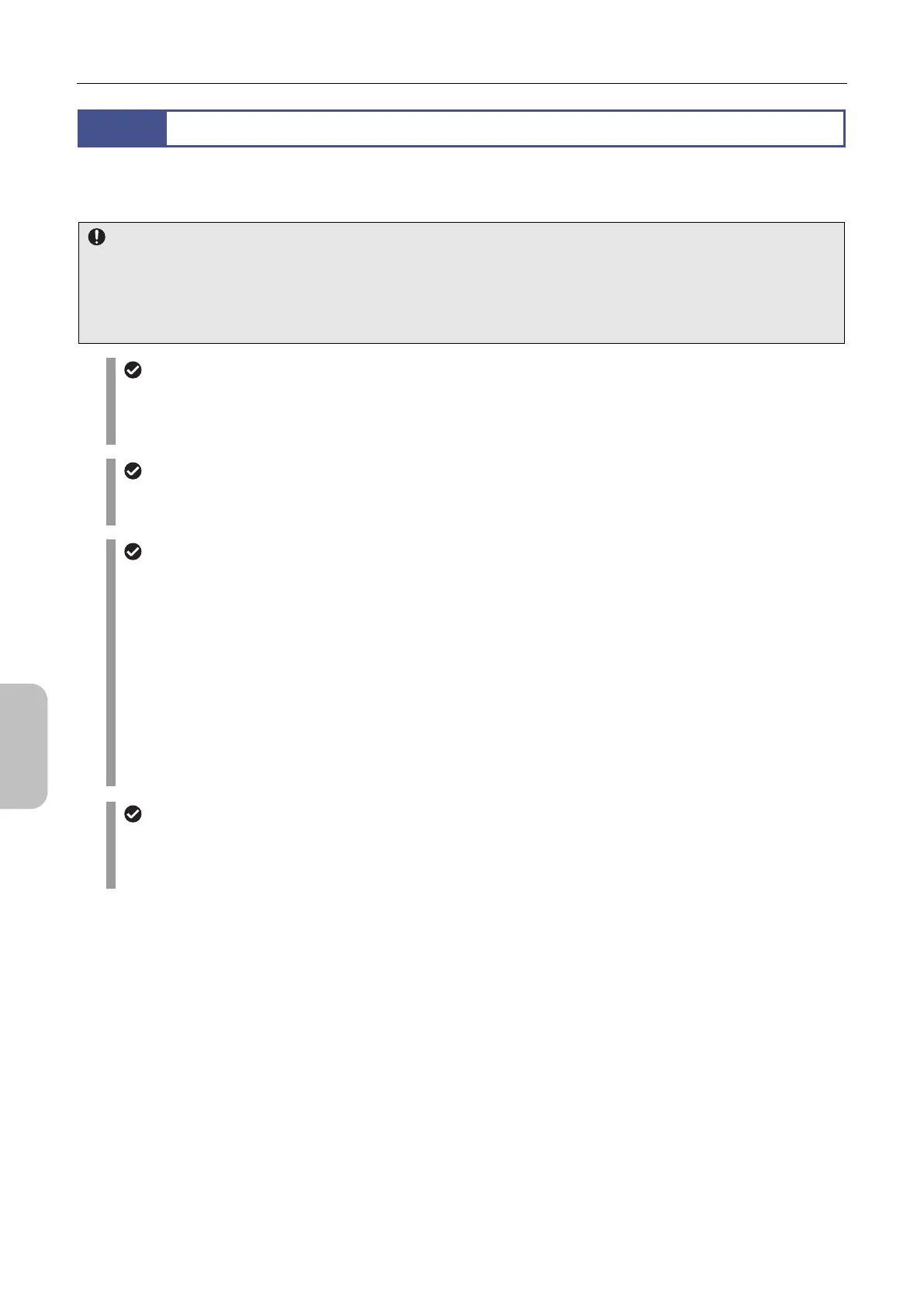Chapter 12 On-Screen Measurement
124
Scale, Annotation,
and Measurement
Functions
12.2
On-Screen Measurement
With on-screen measurement, you can measure, for example, a length, angle, circle diameter, and the area of a polygon
in an image.
Calibration setting
Before starting the measurement, make sure that you have selected the correct calibration setting. If you change the
calibration setting during measurement, the measurement results are updated based on the new calibration setting.
The number and comment on the selected calibration setting are displayed in the comment display area in the
bottom of the [INFO: CAMERA] window.
Measurement for a live image
When you perform measurement for a live image, depending on the subject, the measurement result may not be
placed appropriately. In such a case, tap [FREEZE], capture a still image, and then perform measurement by
using the still image.
Measurement for a playback image
While you are viewing an image saved in TIFF or JPEG format, if you perform measurement, the calibration
setting that was specified when the image was saved is applied.
Displayed measurement values
The unit and calibration settings are dynamically applied to the displayed measurement values. If you change
the settings, the measurement results are updated but the positions of scales do not change. Note that the
measurement values and units embedded in images are not updated.
While the [SELECT] menu is displayed, you can move measurement results by mouse dragging.
If you move a scale line, the position of a measurement value is reset to the default position.
You can change the thickness of scale lines and the font size of dimension values by using the [TOOL SET]
screen.
To change the color of scale lines to be drawn, select the desired measurement tool, and then tap [COLOR]. To
change the color of scale lines that have already been drawn, select the target measurement tool from the
[SELECT] menu, and then tap the desired color.
Undo and redo operations
You can undo and redo measurement operations performed with a measurement submenu before you close the
submenu. To undo a measurement operation, tap the [undo] button. To repeat a measurement operation, tap the
[redo] button.
