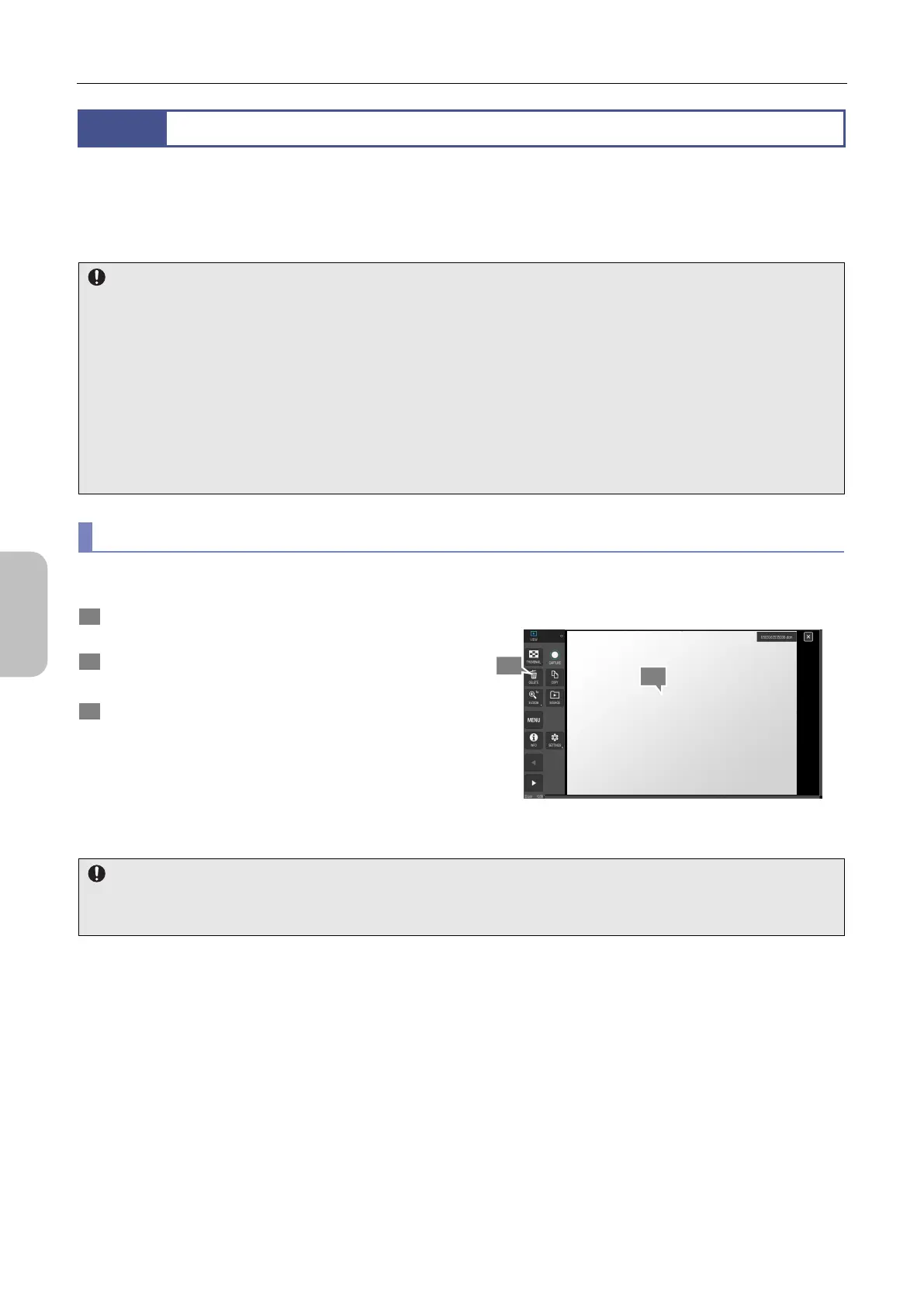Chapter 9 Replaying and Deleting Images
90
Photographing and
Replaying Images
9.2
Deleting Images
To delete images, use the VIEW menu. Images can be deleted by any of the following three methods.
(1) Deleting an image directly
(2) Using the thumbnail list
(3) Deleting a folder (including all images contained in the folder)
Deleting images
A deleted image cannot be restored. Be careful not to delete important images by mistake. It is recommended that
important images be transferred and saved to a PC or other external device.
If you connect recording media to a PC, you can set each image as read-only on the PC. Read-only images cannot
be deleted by using any operations of the DS-L4. If you attempt to delete such images, a warning message appears.
If you have saved the measurement result CSV file for an image file that you want to set as read-only, also set the
CSV file as read-only.
When motion image or DICOM image data is saved, multiple JPEG files for preview are saved under the same
name. If a JPEG file for preview is deleted on the PC via the explorer, etc., the image will no longer be able to be
viewed on the DS-L4.
(1) Deleting an image directly
You can delete a specific image directly. To do this:
1 In the VIEW menu, display the image that you want to
delete.
2 Tap [DELETE].
A confirmation for deletion message appears.
3 To continue deletion, tap [Yes]. To cancel deletion, tap
[No].
When [Yes] is selected, the image is deleted.
Deleting an individual image
The case where an image cannot be deleted
You cannot delete a read-only image, or an image contained on locked recording media. A warning message appears
in such cases.
2
1
