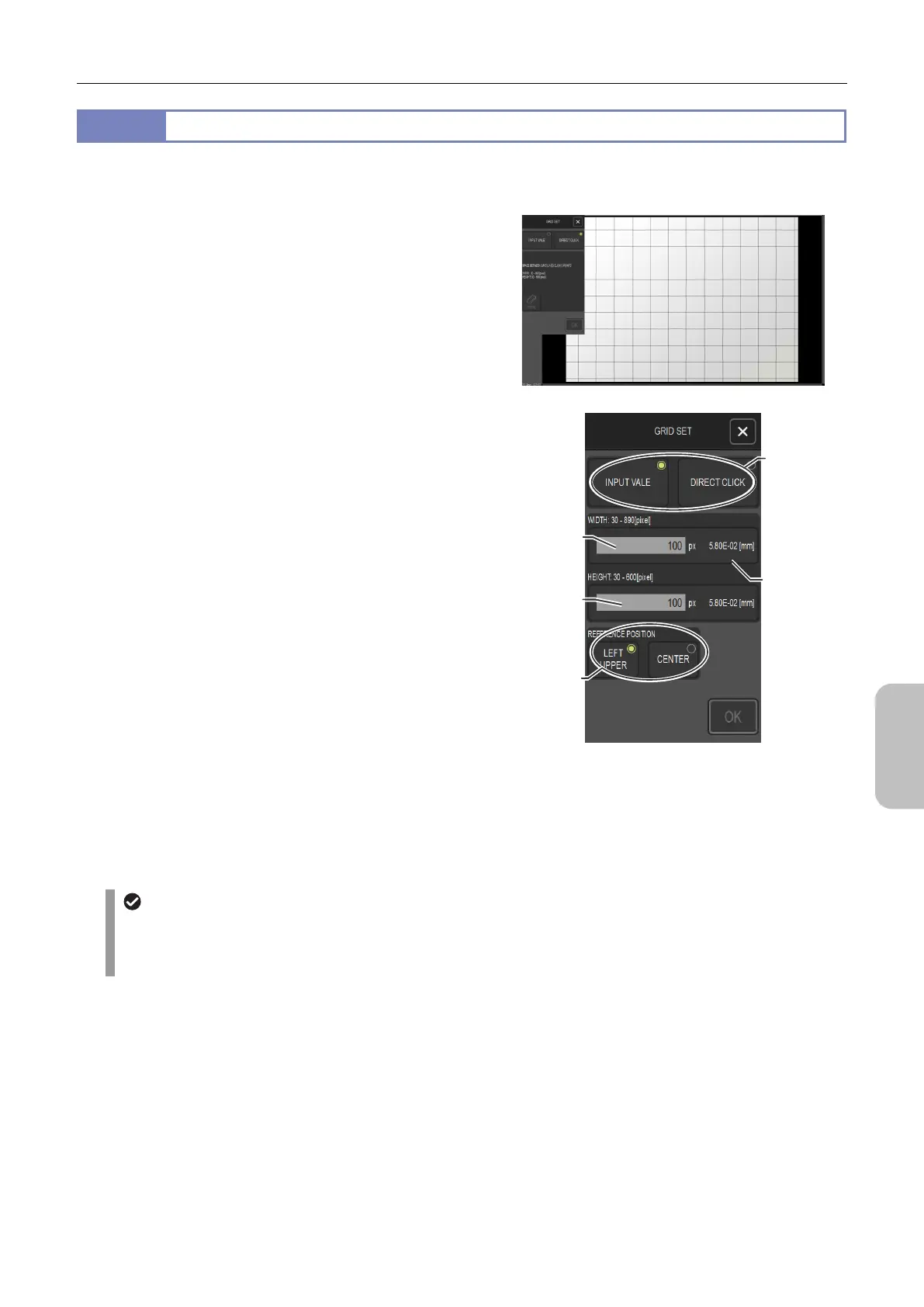Chapter 11 Adding Lines and Annotations to an Image
117
Scale, Annotation,
and Measurement
Functions
11.4.7
Specifying the Grid Line Settings
Use the [GRID SET] menu of the [TOOL MENU: SCALE] screen to specify the grid (grid lines) settings. Grid can be set in
a horizontal range of 30 to 890 pixels, and a vertical range of 30 to 600 pixels.
Drawing mode area
Select a grid drawing mode. You can select [DIRECT CLICK]
or [INPUT VALUE] mode.
- [DIRECT CLICK]
In this mode, you specify two points on the screen,
creating a diagonal traversing line within a rectangle. Grid
lines are drawn vertically and horizontally at the spacing
determined by the rectangle's width and height.
To redraw grid lines, tap [CLEAR] to clear the grid, and
then respecify the two points.
- [INPUT VALUE]
In this mode, you specify the vertical spacing and
horizontal spacing of grid lines with numerical values, and
then select [LEFT UPPER] or [CENTER] as the reference
position.
[CLEAR] button
Clears the grid settings. This button appears only in [DIRECT
CLICK] mode.
[WIDTH] field
Enter a numerical value (in pixels) as the spacing of vertical
grid lines. When you tap this field, a software keyboard
appears. This field appears only in [INPUT VALUE] mode.
[HEIGHT] field
Enter a numerical value (in pixels) as the spacing of
horizontal grid lines. When you tap this field, a software
keyboard appears. This field appears only in [INPUT VALUE]
mode.
Tap [OK] to apply the values you entered.
Unit displayed
In the unit display area, the length in the unit specified
in the [TOOL SET] screen is displayed. If a digit
overflow occurs, the unit is automatically changed.
[REFERENCE POSITION] area
Select [LEFT UPPER] or [CENTER] as the reference position
of grid lines. This area is available only in [INPUT VALUE]
mode.
If you select first the DIRECT CLICK mode and then change
the mode to INPUT VALUE, reference position may not be set
to either of the above. In that case, reference position
(coordinate of the intersection at the upper-left most point) of
a grid set by a direct click is applied.
[TOOL SET: GRID] screen
[TOOL SET: GRID] Screen
([INPUT VALUE] mode)
[WIDTH]
field
[REFERENCE
POSITION]
area
[HEIGHT]
field
Drawing
mode area
Unit display
area
