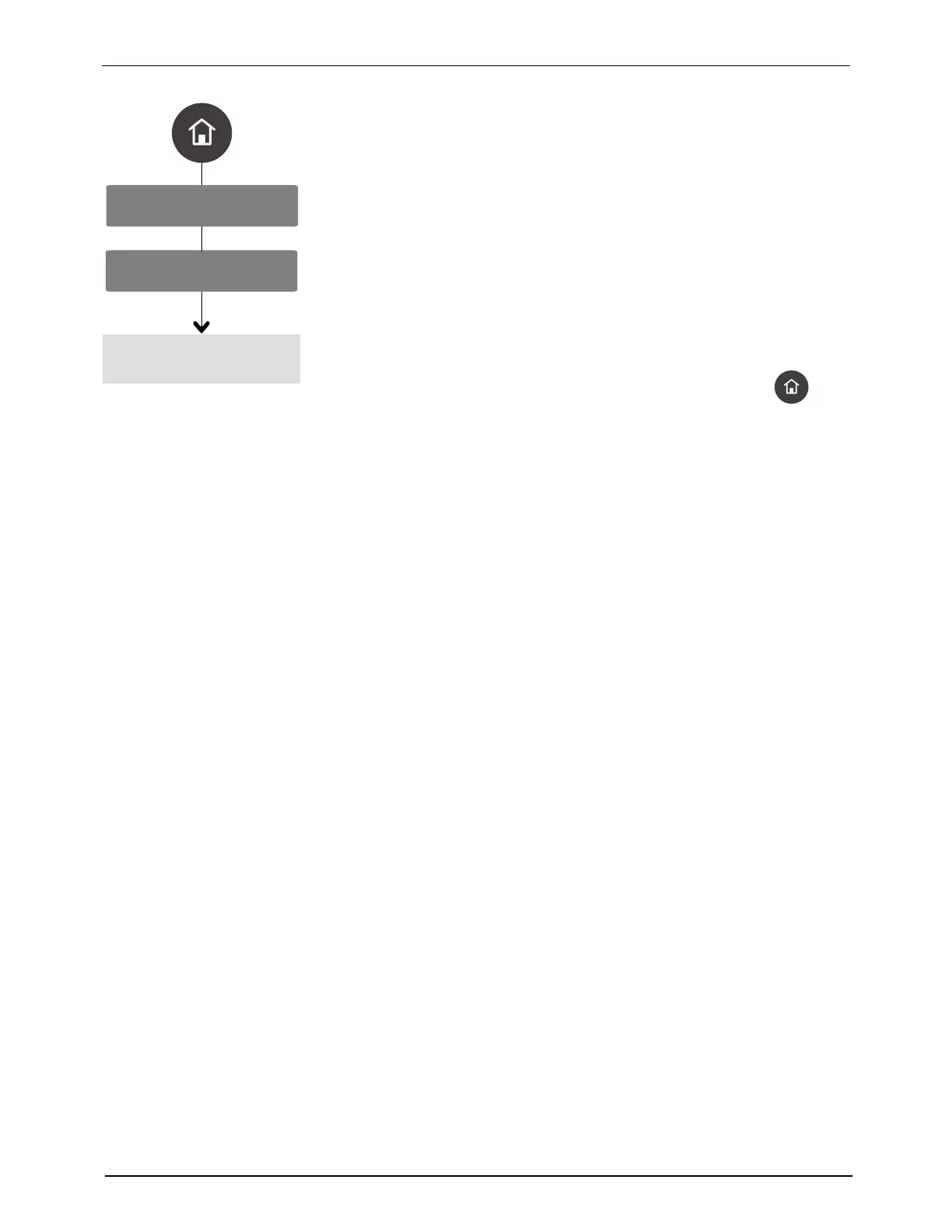System Settings
Networking
PLC
OLED User Interface
94
Part 1128351_02
E 2020 Nordson Corporation
Importing and Exporting .PLC File
NOTE: You must place the .PLC file that was generated in BBconn Cloud
onto a USB drive within the \PLC folder. There is no way to “navigate” or
browse for the .PLC file.
1. Select Import/Export Flexible Map, then press > to continue.
2. Do the following to continue:
S Select Import to allow ProBlue Flex to make use of the flexible map
you created using BBconn Cloud.
S Select Export to place the .PLC file into the \PLC folder on the USB
drive, so you can modify the .PLC file in BBconn Cloud. Refer to the
BBconn Cloud manual for more information.
3. When done, press < to return to the Network Settings menu or
to
return to the Home screen.
Notes:
S You must use BBconn Cloud to create and modify .PLC files.
S To modify an existing .PLC file, create a backup and save the
.NOR file to a USB, where you can open it using BBconn Cloud.
S When transferring files between the melter and BBconn Cloud,
the USB drive must be formatted using FAT or FAT32. No other
format, such as NTFS and exFAT are supported.
