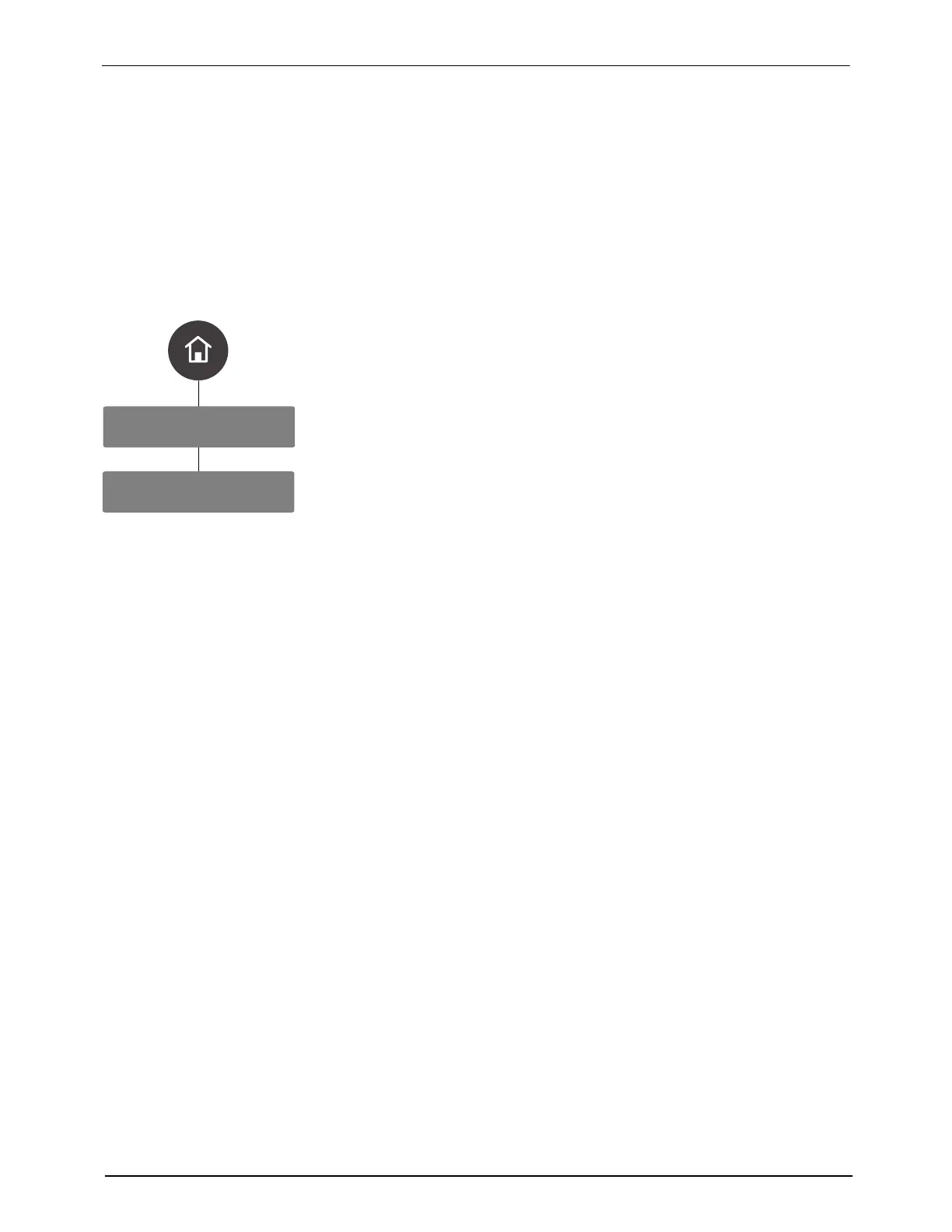System Settings
Networking
OLED User Interface
86
Part 1128351_02
E 2020 Nordson Corporation
Defining Network Access
The following section details how to connect this melter to your network, so
you can remotely monitor and change melter settings.
NOTE:
S You must use a USB drive to upgrade/downgrade the melter
software/firmware, as well as to export all reports and logs.
Setting Up Networking
1. Select Public Wired Network, and press > to continue.
2. Decide if you want to use DHCP or not. Select DHCP and press
to
enable or disable this option. The default is Disabled.
3. Enter the following information to continue. Press the
on the Navigation
pad to accept. When done, press the < button on the Navigation pad to
return to the Networking menu.
S Default Gateway: Default is 192.168.3.1
S Public IP: Default is 192.168.3.1
S Public Subnet IP: Default is 255.255.255.0
Notes:
S If you enable DHCP, the other networking settings disappear, as
they are not needed. If you are not using DHCP, continue to the
next step.
S Changes to any IP address requires you to reboot the melter.
