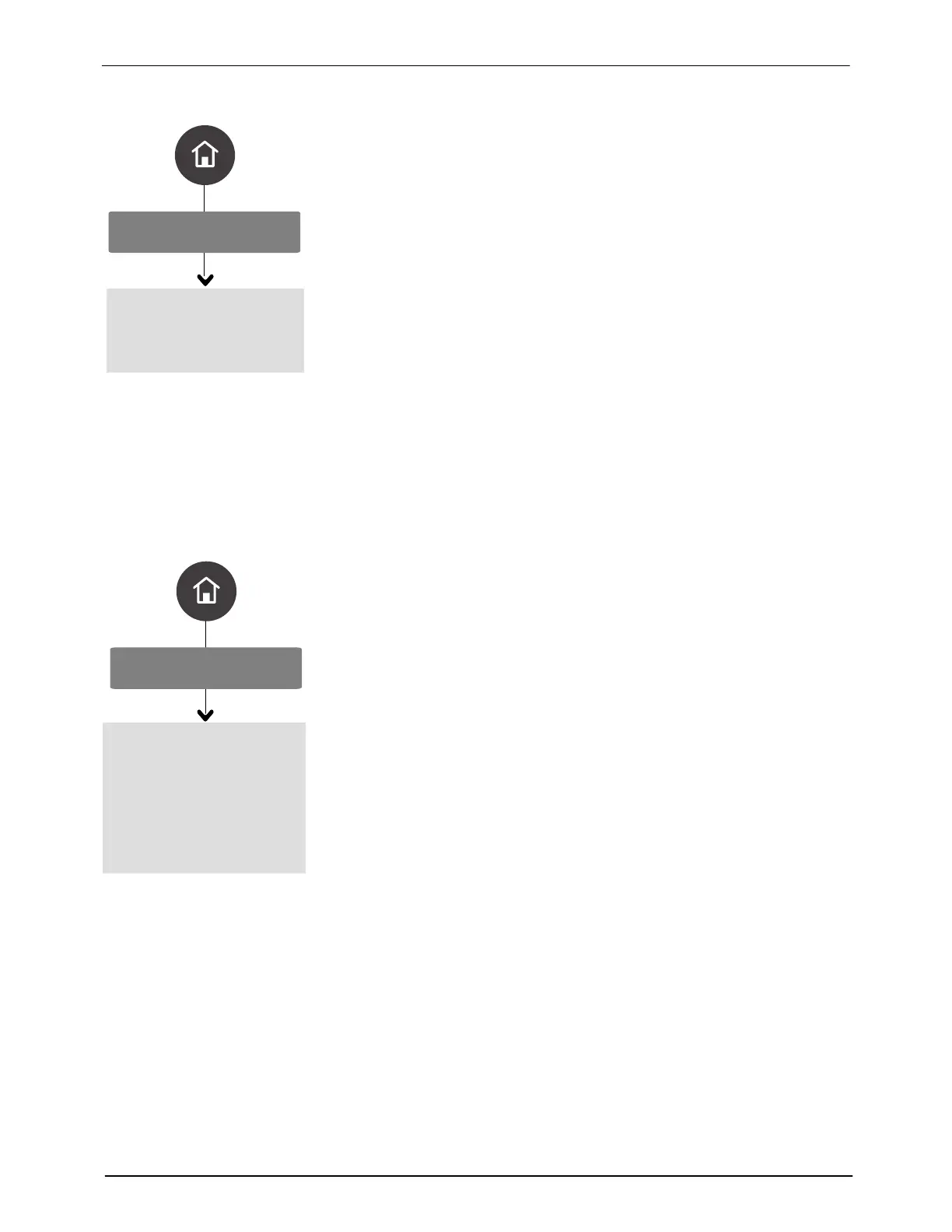1
Load a Recipe
2
3
4
Load
Manage Recipes
Delete
Export
Import
Save
SaveAs
OLED User Interface
42
Part 1128351_02
E 2020 Nordson Corporation
Loading a Recipe
1. Select the recipe you want.
2. Press the
on the Navigation pad to load the recipe. The recipe number
appears to the right of Load a Recipe the Home screen.
NOTES:
S If a recipe is already loaded, press the > on the Navigation pad to view a
list of recipes on the melter. The system prompts you to Save if you made
changes to it, otherwise the recipe is automatically unloaded and the new
recipe is loaded.
S Although you can only save a recipe as a number, you can view and
select imported recipes with alphanumeric characters, if the recipe was
saved or re-named using the BBconn Cloud Application.
S A recipe must be saved as a number if you want to use the Remote
Recipe Input option.
S Only one recipe can be loaded at a time.
S When importing/exporting recipe files between the melter and BBconn
Cloud, the USB drive must be formatted using FAT or FAT32. No other
format, such as NTFS and exFAT are supported.
Saving/ SaveAs a Recipe
1. Make the changes you want to production run settings.
2. Do the following to continue:
S Press Save to save the settings to the currently loaded recipe.
S Press SaveAs to save the settings to a new number.
3. When done, press the
on the Navigation pad.
NOTE:
S When the melter has completed the Save or SaveAs, that recipe is
automatically loaded as the current or active recipe.
