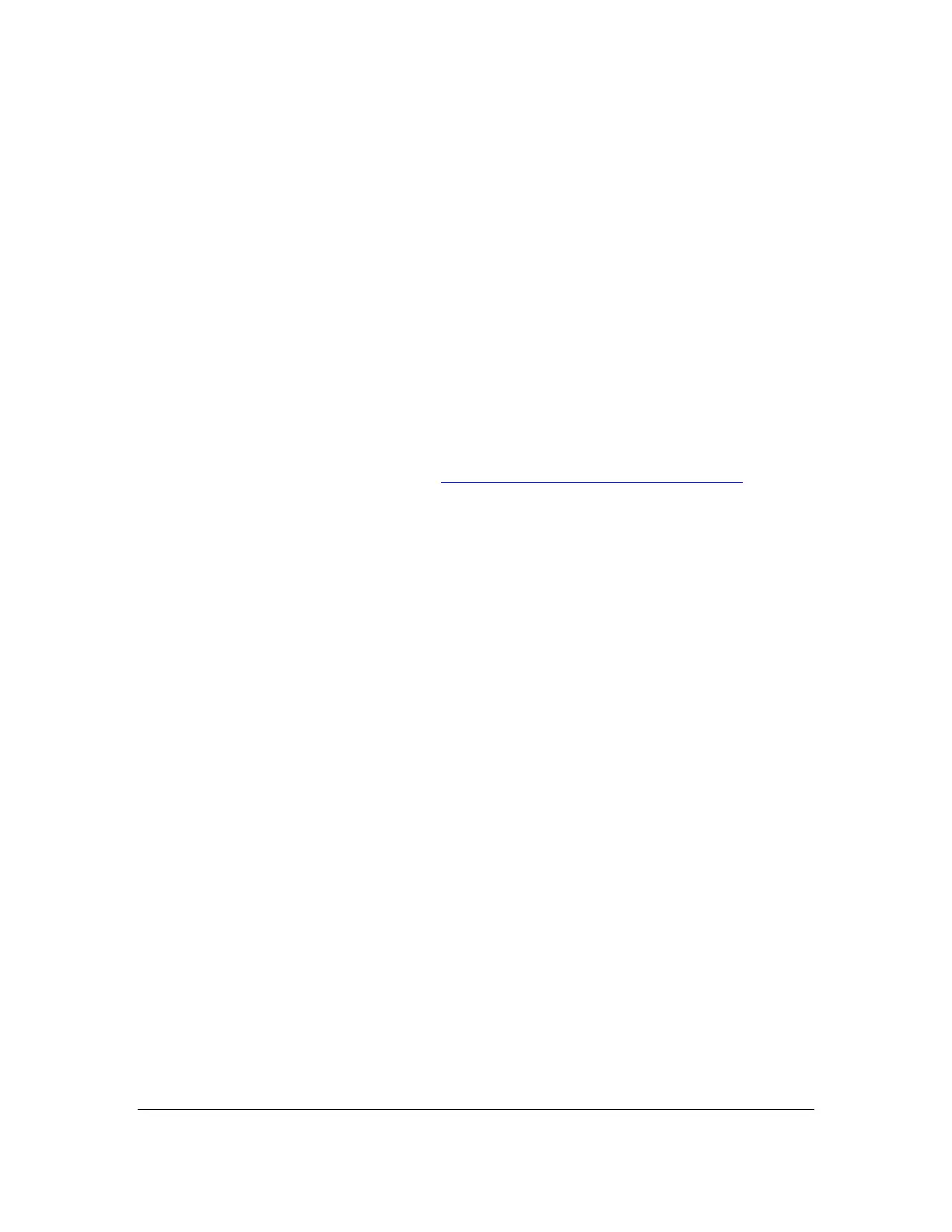Orbit Reader 20 – User guide Version 1.8
Orbit Research Confidential and Proprietary Information 11
To read the next display of text (panning forward), press the bottom part of the
key (down) on either Panning key. To read the previous display of text (panning
backward), press the top part of the key (up) on either Panning key.
9.3 8-Dot Braille Cells
It is similar to six-dot braille with two additional dots below Dot 3 and Dot 6.
These two additional dots are called Dot 7 and Dot 8, and they are used to
indicate capitalization in the Computer Braille Code (Computer Braille) or to
indicate some attributed text or a cursor. Their exact use depends on the
software you use with the display. Check the software documents for information
on exact usage.
Eight-dot Computer Braille is similar to uncontracted braille, except that it
features a one-to-one correspondence with the plain text (ASCII) characters.
Computer Braille does not require an additional cell to show a capitalization
indicator. Instead, Dot 7 is added to the lowercase version of the letter. For the
ASCII equivalencies in Braille, go to Appendix A - Computer Braille Chart at the
end of this document.
10 Getting Started
The Orbit Reader 20 has two modes: Stand-Alone mode and Remote mode. In
Stand-Alone mode, the device is a book reader that uses an SD card as reading
media. In Remote mode, the device works like other braille display and needs to
be connected to a computer or other host with a screen reader.
This section explains how to charge, turn the device on and off, insert the SD
card, and enter and exit the menus.
10.1 Charging the Device
When you receive the Orbit Reader 20, it may be already charged; however, we
recommend that it should be fully charged before or during first use. You can use
the device and charge it at the same time, so it saves reading time. When the
battery in Orbit Reader 20 gets to 10%, Dot 8 of the 20th cell on the display
blinks on and off. This behavior is normal, indicating that the battery is low.
To charge the device, use the Standard-A to Micro-B USB cable and the power
plug provided with the unit. Insert the small end of the cable into the Orbit Reader
20's USB port with the bumps facing down. It should slide in without resistance;
do not force it. Now insert the large end of the cable into a computer USB
connector or the AC adapter provided. Plug the adapter into an AC wall
connector.
If the device is on when you connect the charger, the display shows "-- Charger
connected" When you unplug the charger, it shows "-- Charger unplugged" The
