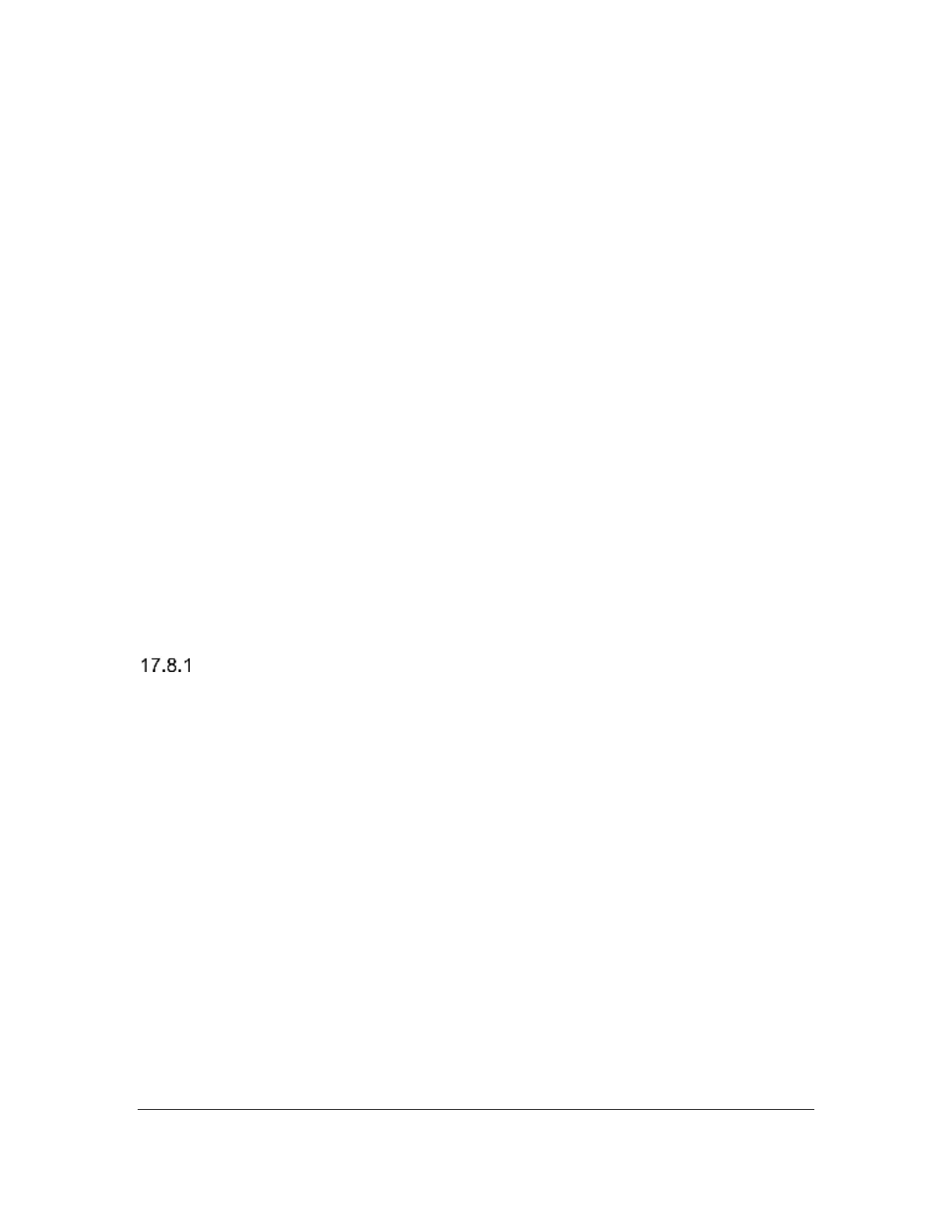Orbit Reader 20 – User guide Version 1.8
Orbit Research Confidential and Proprietary Information 37
• .BKP-FILEHISTORY - This file contains information of the last read position of last
100 files that were opened on the device.
• .BKP-RECENTHISTORY - This file contains information required for software to
generate the recent file list.
• .Logfile - Log file containing software debug information.
Do not delete these files. You will only see them if you have hidden files
enabled.
17.7 Buffering Text Input to Remote Devices
If you are typing fast on braille display, there will be times when remote device
lags behind, slowing down your ability to input text quickly. Orbit Reader 20 has a
Buffer mode that allows you to input text up to 255 characters and send them
faster to a remote device.
To open an input field in the Buffer mode, press’ Select + Down Arrow’. Once
open, a cursor indicates that you can start entering text. Press Dot 8 to send the
entire block of text to an “edit text field” on the remote device. Note that nothing
happens when you send text with no edit box open. Press Select to cancel the
action and exit the Buffer mode, without sending any text.
17.8 iOS Devices
You can connect iOS using Bluetooth only.
Connecting iOS with Bluetooth
Connecting Orbit Reader 20 to an iOS device provides both braille feedback and
the ability to type and control the device with the Orbit Reader 20 keyboard and
directional buttons.
If you are using a version of iOS before 10.2, you must set Orbit Reader 20 to
emulate RB18 in the menu.
In default configuration (Just Works), the Orbit Reader 20 is ready to pair with
iOS via Bluetooth. Follow these steps to pair with Bluetooth:
1. Turn on Bluetooth. Bluetooth can be turned on in the Menu or by pressing Space
+ Dots 4 7 on the Orbit Reader 20.
2. On the iOS device, go to Settings > General > Accessibility > VoiceOver > Braille
3. Look for the name of the unit in the list of possible braille displays. It will show
either as Orbit Reader 20 or Refreshabraille18 plus the last four digits of the
device serial number.
4. Activate the Orbit Reader 20 device in the list to pair.
