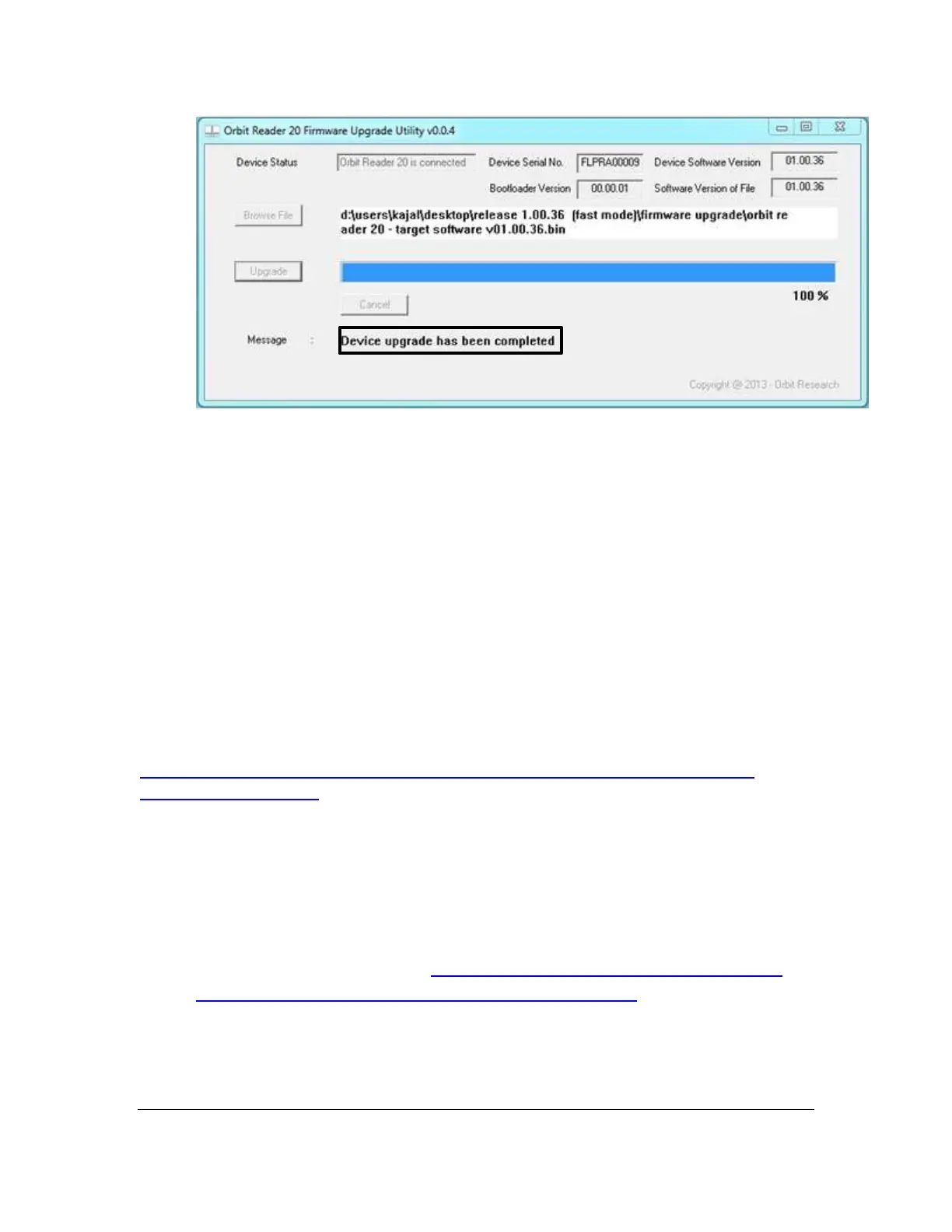Orbit Reader 20 – User guide Version 1.8
Orbit Research Confidential and Proprietary Information 53
13. The Orbit Reader 20 is upgraded. Turn on to start using the device.
To check for successful upgrade of the device, press Select + Up Arrow to open
the Orbit Reader 20 Menu and arrow to "Version" in the list. The version number
of the firmware release should match the number on the display.
22 Language Options (Localization)
In Stand-Alone mode, you can change the operating language to meet your
language needs (known as localization). The default translation table used is
English Braille ASCII. The English table is available always within the device and
can be used even after performing localization. Only one language can be loaded
at a time other than English.
To perform localization of Orbit Reader 20, you can either create and upload the
localization files or just upload existing files to the device. See the link
http://www.orbitresearch.com/support/orbit-reader-20-support/orbit-reader-
localization-download/ for instructions on how to create and upload localization
files.
After the localization files are uploaded, you can switch between files for different
language options.
22.1 Get Localization Files
To get the Localization files:
1. Go to Orbit Support page at http:/www.orbitresearch.com/support/orbit-
reader-20-support/orbit-reader-localization-download/ and download the
language of your choice.
2. Go to the saved as file name and extract the zip file to a location that you
will remember.
3. Create a folder on the SD card called Locale.
