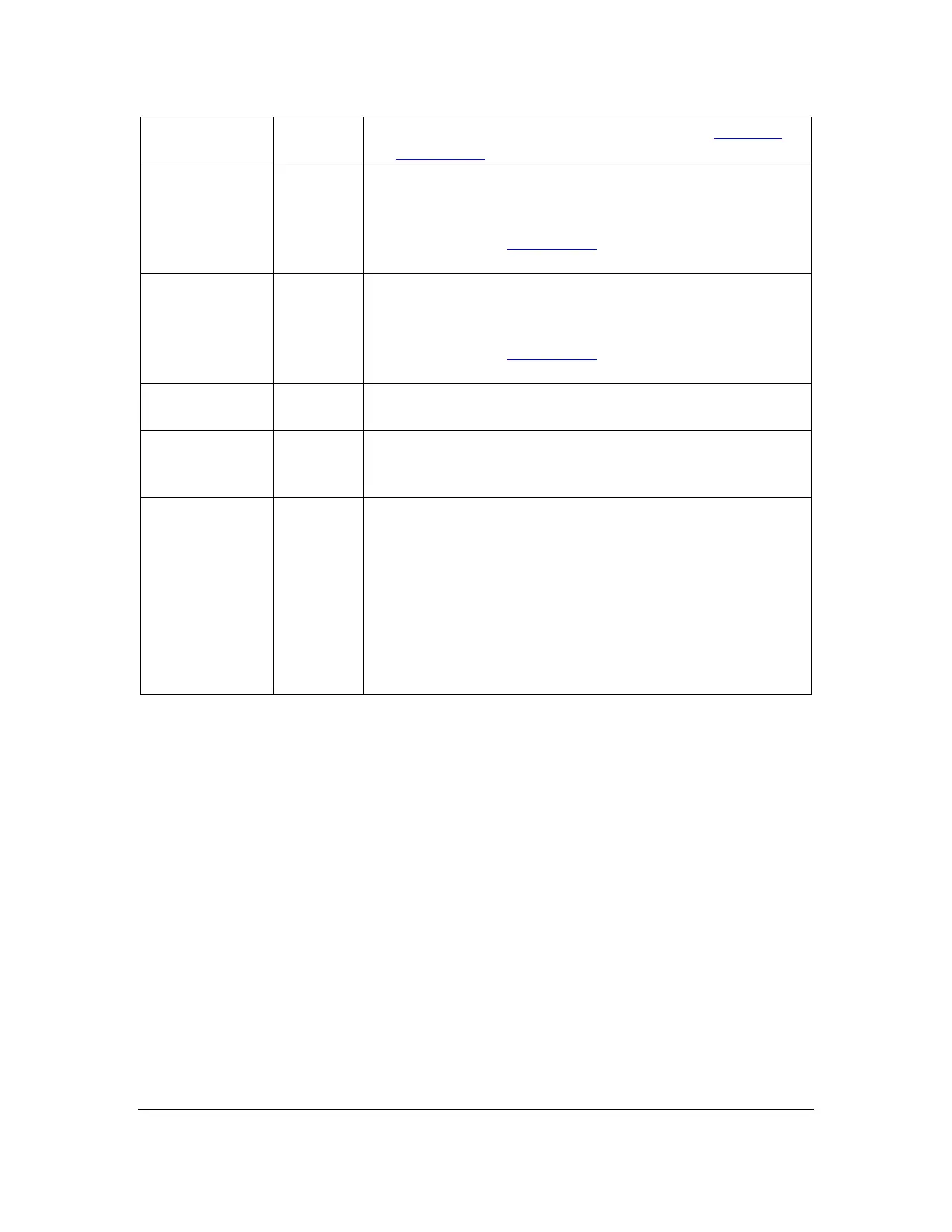Orbit Reader 20 – User guide Version 1.8
Orbit Research Confidential and Proprietary Information 26
without performing a search, press Select. See Edit Box
and Find Braille sections for more information.
Pressing Dots 8 + Right Arrow repeats a previous search
forward from the point in the file where you are. If there is
no text in the Find Edit buffer, the Reader uses the text at
the cursor. See the Find Braille section for more
information.
Pressing Dots 8 + Left Arrow repeats a previous search
backwards from the point in the file where you are. If there
is no text in the Find Edit buffer, the Reader uses the text at
the cursor. See the Find Braille section for more
information.
Space + E to edit the file you are currently reading. Press
Select, Select to exit the Editor and continue reading.
Space + N opens a new file in the Editor for editing/note
taking. Press Select, Select to return to the file you were
reading.
Using this command reopens the last file you edited and
returns the cursor to its last position in that file. The Edit
Last Edited File command is useful for taking notes on
what you read. Use the command to quickly switch back to
the Editor. Then close the Editor to return to the title you
are reading. This command has no effect if you are already
editing a file. The device displays the error message "--
File not found" when no previous file has been opened.
Press Select, Select to return to the file you were reading.
14.2 Power Move Forward and Back
Orbit Reader 20's power move commands provide a quick means of
moving/searching through large sections of a file to find a known location in the
document. A power move operates by using boundaries and moving 50%
between them with each press of the key command. In essence, by using a
power move to search within a file, you are drilling down to the information using
a binary command. When you press Dot 8 + Down Arrow or Dot 8 + Up Arrow,
the Reader moves in the following ways:
On the first press, the cursor moves half way between the current position and
the start (Dot 8 + Up Arrow) or end (Dot 8 + Down Arrow) of the file, which act as
boundaries for the power search.
Subsequent presses treat the moved-from position as the new boundary in that
direction. So, if you are at the beginning of the file (or 0%) when you press the
Dot 8 + Down Arrow, the Reader moves the cursor to half way between 0% and
100%. You are now at 50%, and this becomes the new boundary. The initial
boundary is at the original position of 0%. Therefore, if you press Dot 8 + Up
