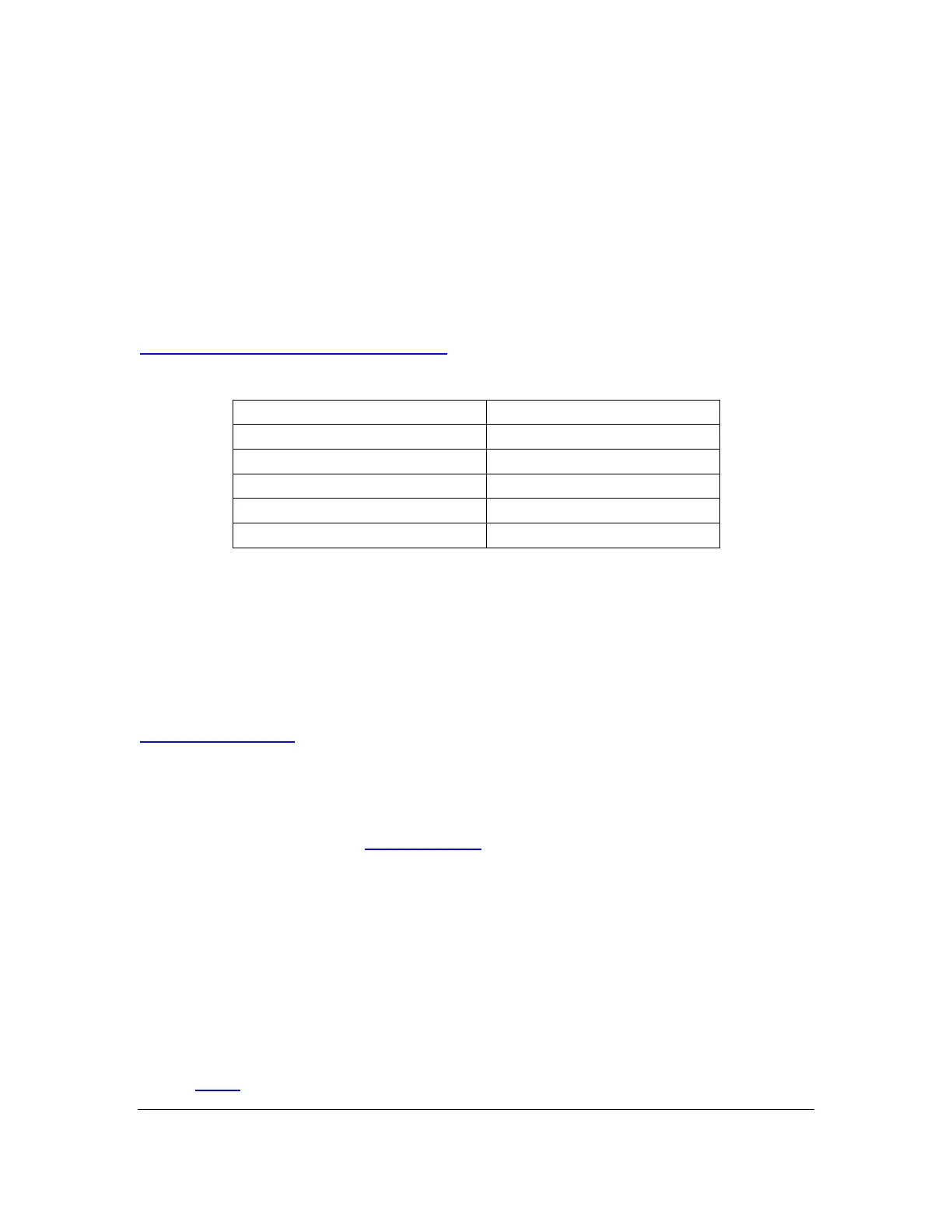Orbit Reader 20 – User guide Version 1.8
Orbit Research Confidential and Proprietary Information 13
slight resistance. The card slot works like a toaster, gently push the SD card in
until you hear a click. The card is aligned with the rear edge when properly
inserted.
To remove the card, press it ‘in’ a little until it pops out and then gently remove it.
10.4 About Menus and File Names
Orbit Reader 20 shows internal menus and file names in eight-dot Computer
Braille.
For a complete reference to the characters comprising Computer Braille, see the
Appendix A - Computer Braille Chart.
10.5 Entering and Exiting Menus
10.6 Device Operational Modes
The Orbit Reader 20 has two functional modes. Stand-Alone mode and Remote
mode.
Stand-Alone mode is the default operational mode and allows you to read, edit,
and browse files without being connected to another device. An SD card must be
inserted in the Orbit Reader 20 while operating in Stand-Alone mode. See the
Stand-Alone Mode section of this document for more information.
Remote mode allows you to connect the Orbit Reader 20 to iPhone®, iPad®, and
Android™ mobile devices, as well as desktop computers. In Remote mode, Orbit
Reader 20 acts as an input and output device for the remotely connected host via
USB or Bluetooth. See the Remote Mode section of this document for more
information.
To move back and forth between Stand-Alone and Remote modes, use the
following commands:
• To switch to Remote mode: press Select + Right Arrow
• To switch to Stand-Alone mode: press Select + Left Arrow
Stand-Alone mode operates in the following ways:
• Menu
