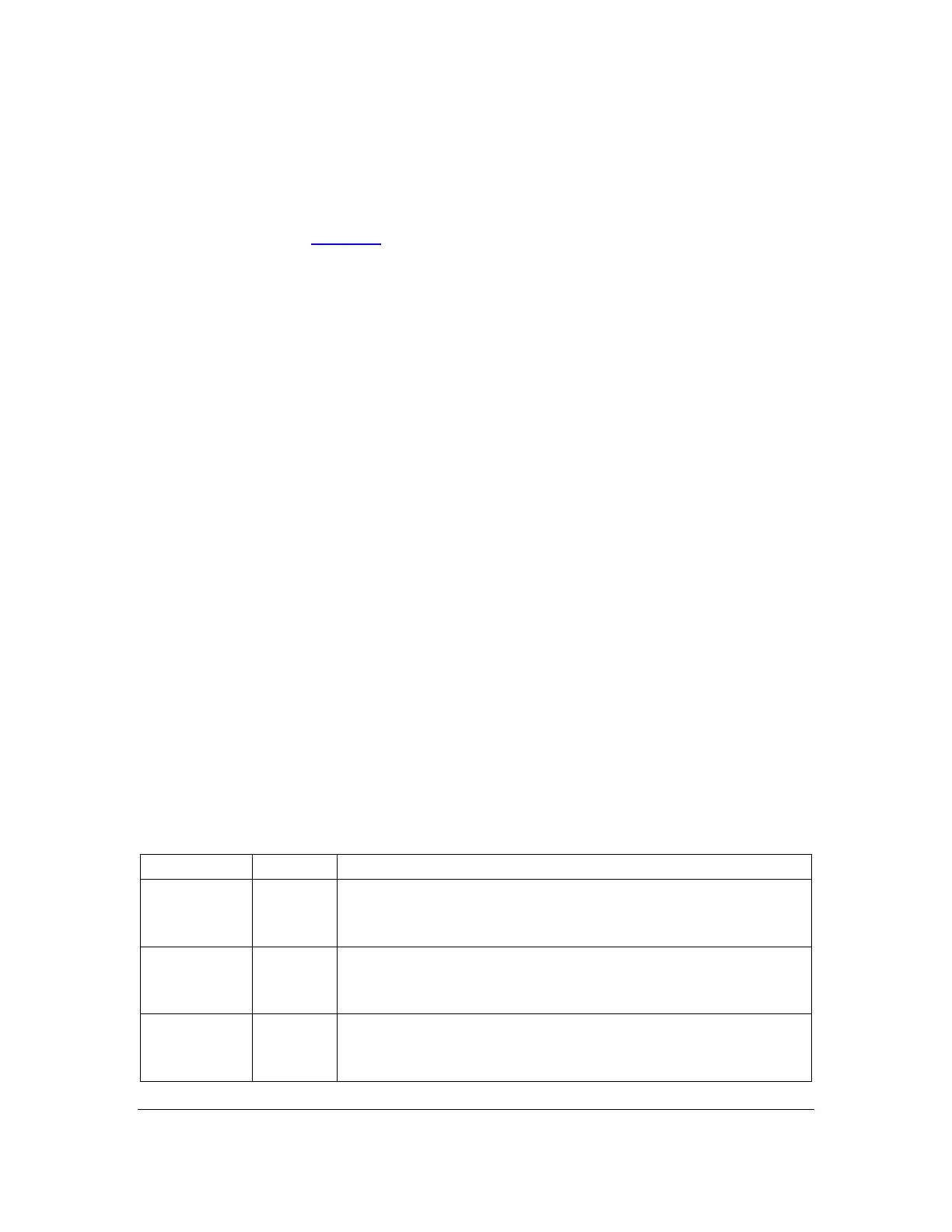Orbit Reader 20 – User guide Version 1.8
Orbit Research Confidential and Proprietary Information 28
Additionally, searches match both whole and partial words. Searching for "an"
finds "an" (whole) and "man" (partial). To restrict searches to whole words, add a
space at the beginning or end of the word. The Reader matches the space with
any non-printing character such as spaces, tabs, and line feeds.
Read the section on Edit Box for editing commands and navigation functionality.
In” search files”, the Reader moves from reading files to searched text and
displays it at the beginning of display line. If the text is not found, then the Reader
displays “Not found” and gets back to its previous position. While searching
through large documents, Orbit Reader 20 displays “Busy” while conducting the
search.
To repeat a search moving forward towards the end of the file, press Dot 8 +
Right Arrow.
To repeat a search moving back towards the beginning of the file, press Dot 8 +
Left Arrow.
15 Edit Box
Orbit Reader 20 presents a text dialog or input field called an Edit Box when you
want to find text or rename a file. The Edit Box permits only one line of text.
Press Space + F to begin a search or press Space + R to rename a file.
Once in the Edit Box, insert text by typing the desired braille text and then use
the Edit Box commands to navigate. The Edit Box displays a blinking cursor
(Dots 7 8) to indicate the beginning of text that you are searching or editing.
When Orbit Reader 20 shows an edit box, it often provides default text, such as a
file name or a previously entered search term. To delete or replace the selected
text, type a letter or press the backspace key (Dot 7). To edit the existing text in
insert mode, press one of the arrow keys to move the cursor letter by letter to the
position where you wish to edit.
15.1 Edit Box Commands
