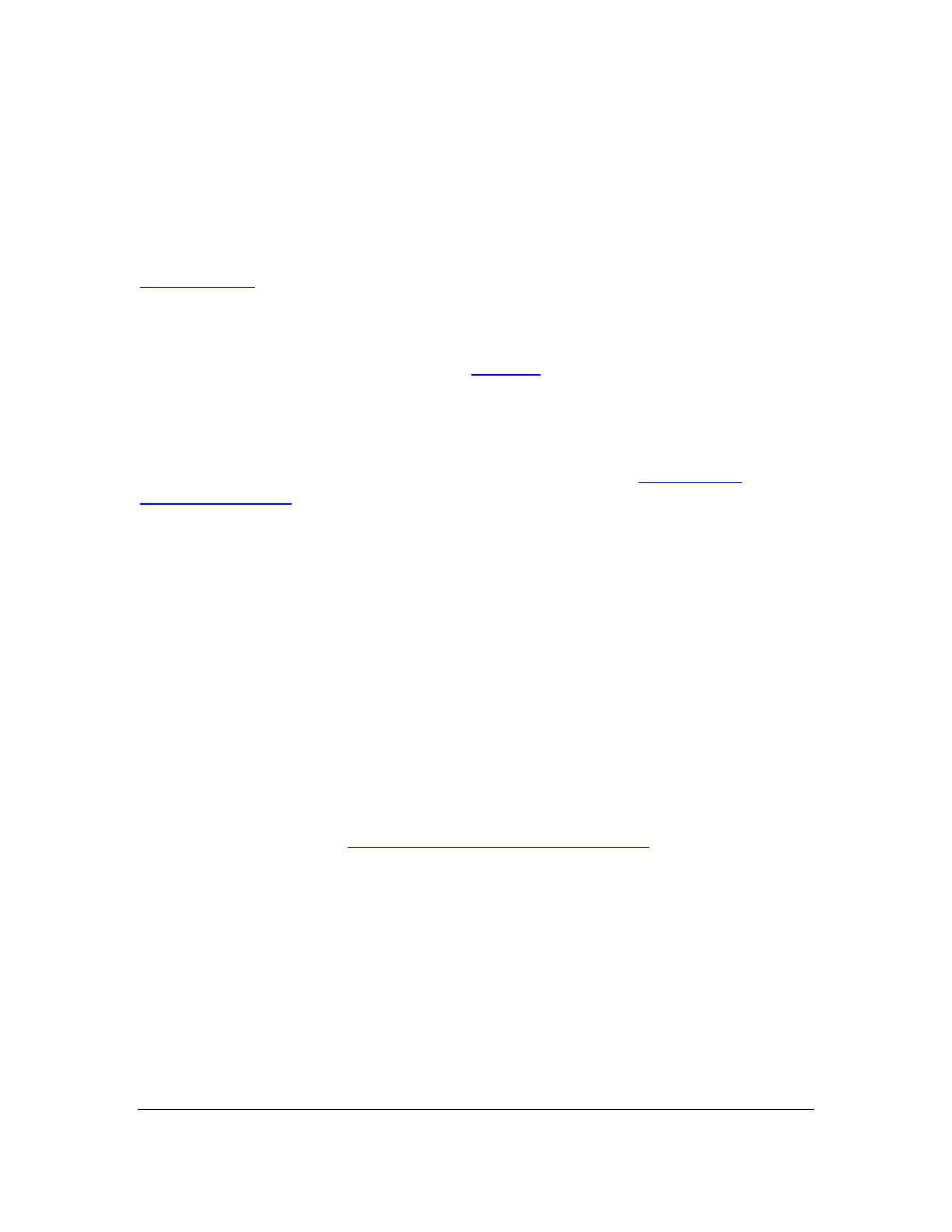Orbit Reader 20 – User guide Version 1.8
Orbit Research Confidential and Proprietary Information 27
Arrow, you move half way between 50% and 0% to end at 25%. Or, if you press
the Dot 8 + Down Arrow, you move half way between 50% and 100% to end at
75%.
Each time you press Dot 8 + up arrow or Dot 8 + down arrow keys, the Reader
shows the percentage in the first few cells of the display line and fills rest of the
cells with text at that position. This continues till you press some other key. See
Panning Keys section for more information.
14.3 Find Braille
To find specific braille text, use the Find command (Space + F). Orbit Reader 20
responds by opening an input field (see Edit Box section) with a cursor, which is
indicated by Dots 7 and 8. By default it shows the text at current cursor location
in edit box. Unlike the Power Move, which searches by known location of text,
the Find command searches the entire file for instances of the braille text you
enter in the input field. If you have searched for something previously, that text
appears in the Edit Box with your cursor at the end. See the Power Move
Forward and Back section for more information.
To find a word, first press Space + F to enter the Edit Box. Type the braille text
you wish to find, and then press Dot 8. This word is shown as the first word on
the display. If the word is not found, the message "-- Not found" is displayed.
Press Dot 7 to clear the message. To exit the Edit Box without finding the word,
press Select.
After the word is found, to continue searching, press Dot 8 + right arrow to find
the next occurrence (forward in the file) or Dot 8 + left arrow to find a previous
occurrence (towards the beginning of the file).
If you are searching for text in a contracted braille file, you must type the text you
want to search in contracted braille.
If you are searching in a plain text file, you must type the text you want to search
in Computer Braille. See Appendix A - Computer Braille Chart for details.
You can search for terms up to 255 characters long. Searches are generally not
case sensitive. A search for the word "animal" results in finding both lowercase
and uppercase versions of that word (animal/Animal). However, if you want to
find words with upper case letters only, type the text you wish to find with the
braille indicator for capitalization included (in contracted braille, one dot 6
precedes a capital letter, while two dot 6s precede an entirely capitalized word. In
Computer Braille, capital letters include dot 7). For example, a search for the
capitalized word "Animal" gives the results for "Animal" (capitalized), but not
"animal" (lowercase).
