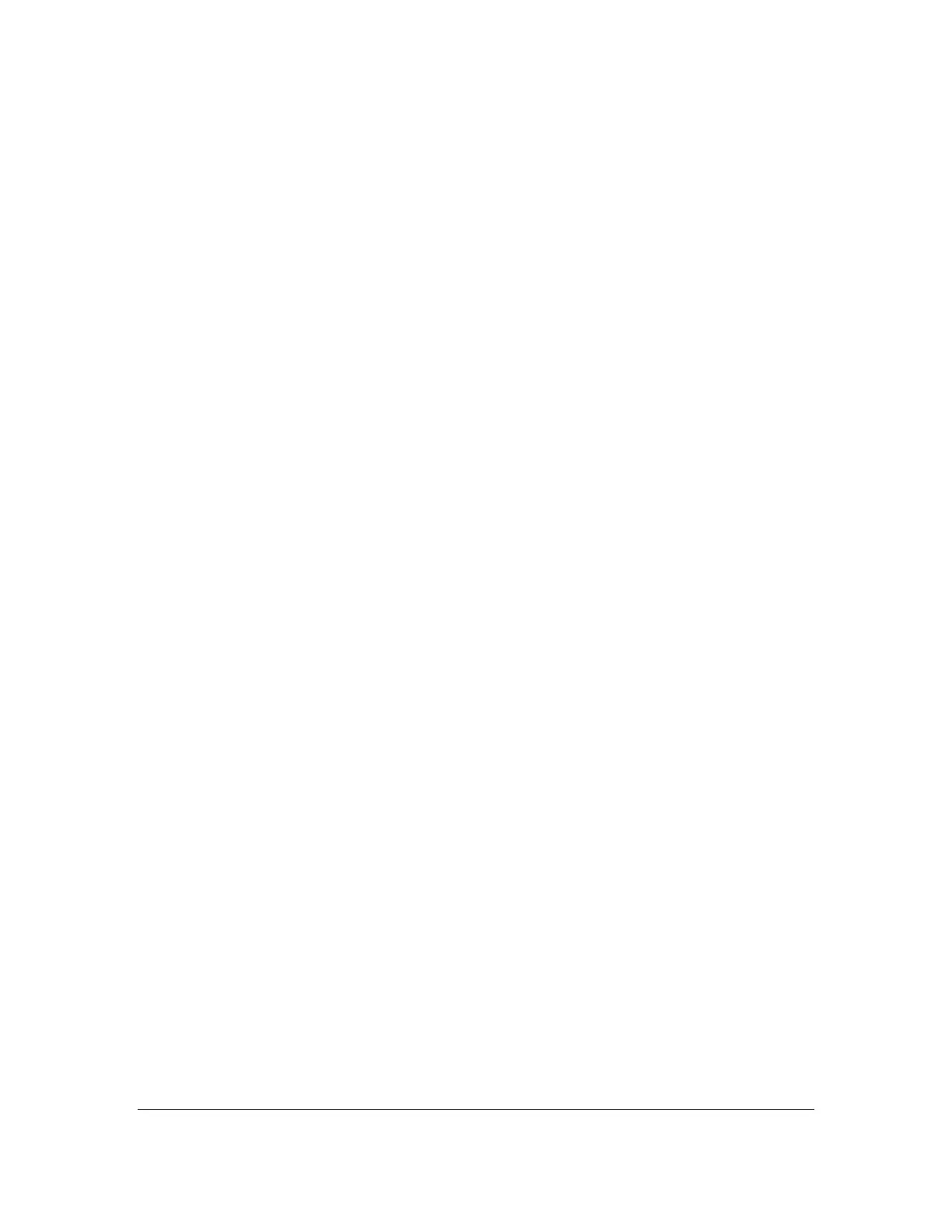Orbit Reader 20 – User guide Version 1.8
Orbit Research Confidential and Proprietary Information 35
To prevent interruptions from occurring altogether, turn off Bluetooth in the Orbit
Reader 20 menu or temporarily turn off notifications on the host device. When
you are ready to resume using Bluetooth, either turn it back on from the Orbit
Reader 20 menu or use the hotkey Space + Dots 4 7 from Stand-Alone mode on
the Orbit Reader 20. (You can always return to Stand-Alone mode by pressing
Select + Left Arrow on Orbit Reader 20.)
17.5 Connect to Multiple Hosts
It is possible to pair Orbit Reader 20 with more than one device. For example,
you can pair it with both your phone and tablet. The device you use must offer a
braille interface.
To use Bluetooth with multiple devices, the screen reader on each of the device
should be set to work with the same emulation. In other words, if you have an
iPad with a version prior to 10.2, then it does not recognize Orbit Reader 20.
Therefore, you should set all Emulation modes to be compatible with the older
version. If all the hosts you are using support Orbit Reader 20 directly, turn
Emulation mode off. If any of them do not support Orbit Reader 20, set the
Emulation mode for all to RB18.
While it is possible to pair a device with Emulation off and later pair to a second
device with Emulation on, if you set the emulation differently between the
devices, commands will fail to work correctly. Therefore, it is important to pay
particular attention when Orbit Reader 20 is set to be used with multiple devices.
The first device appears to work, but it does not function correctly, because it still
uses Orbit Reader 20 commands instead of Refreshabraille commands.
When connecting to host devices that do not support Orbit Reader 20 set the
device to emulate RB18. This will ensure proper functioning of commands
between Orbit Reader 20 and host devices.
Note: In Refreshabraille 18 emulation, only the first 18 braille cells are used.
17.6 USB
Universal Serial Bus (USB) is a technology that makes connecting devices with
hosts easy. It provides some advantages over Bluetooth, because it is both faster
and charges Orbit Reader 20 simultaneously.
Orbit Reader 20 supports three kinds of USB connections (all with the same
cable available in the box.)
1. Human Interface Device (recommended)
2. Serial
3. Mass Storage (for turning Orbit Reader 20's SD card into a drive on your
computer)
