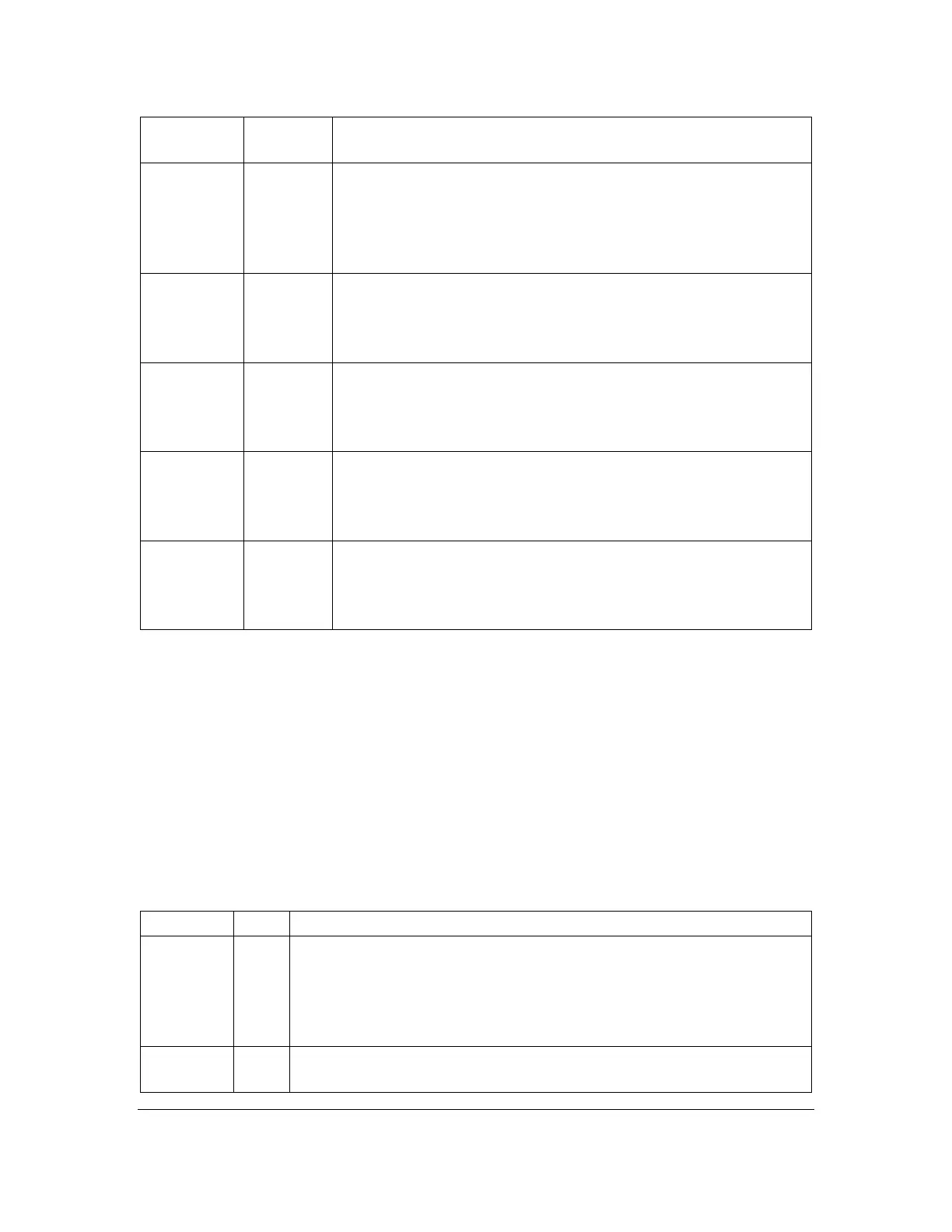Orbit Reader 20 – User guide Version 1.8
Orbit Research Confidential and Proprietary Information 31
first cell on the display. The editing cursor is placed in the first
cell.
Start or end
of paragraph
Space +
Dot 7 +
Left or
Right
Arrow
Pressing Space + Dot 7 + Left or Right Arrow moves the
cursor to the start or end of the current paragraph. If the start or
end is not on the current display, then the display pans to the
start or end of the first cell of the display. The editing cursor is
placed in the first cell.
Space +
Dot 7 + Up
or Down
Arrow
Pressing Space + Dot 7 + Up or Down Arrow moves the cursor
to the previous or next page (1000 characters or form feed
character).
Go to top or
end of
document
Long press
Up or
Down
Arrow
Long pressing Up or Down Arrow moves the cursor to the top
or bottom of the document.
Pressing Dots 8 + Right arrow repeats a previous search
forward from the point in the file where you are. If there is no
text in the Find Edit buffer, the Editor uses the text at the
cursor.
Pressing Dots 8 + Left arrow repeats a previous search
backwards from the point in the file where you are. If there is
no text in the Find Edit buffer, the Editor uses the text at the
cursor.
16.2 Editor Block Text Commands
The Editor block operations depend on a selection. The selection is the text
between the cursor and the location mark.
Note: The size limit for a cut/copy/paste operation is 5 KB of data.
Adding a location mark does not change the content. Marks are used for
copying/cutting a selection of text. To copy or cut using marks, press Select, M to
place a mark. Only one mark can be placed/added at a time. Once the mark is
placed, the text between the cursor and the mark can be copied (Select, C) or cut
(Select, X). Once text is copied or cut, the mark is cleared.
Set or clear
Location
Mark
The editor indicates a mark by raising both Dots 7 and 8 on the
character where the mark occurs. To set or clear a mark in the file,
press the Mark command. If there was already a mark at the cursor,
the editor shows "-- Mark cleared" on the display and removes the
mark. If there was no mark, it shows -" Mark set" and adds a mark.
The copy command places the selected text onto the clipboard for
later use in this file or another file.
