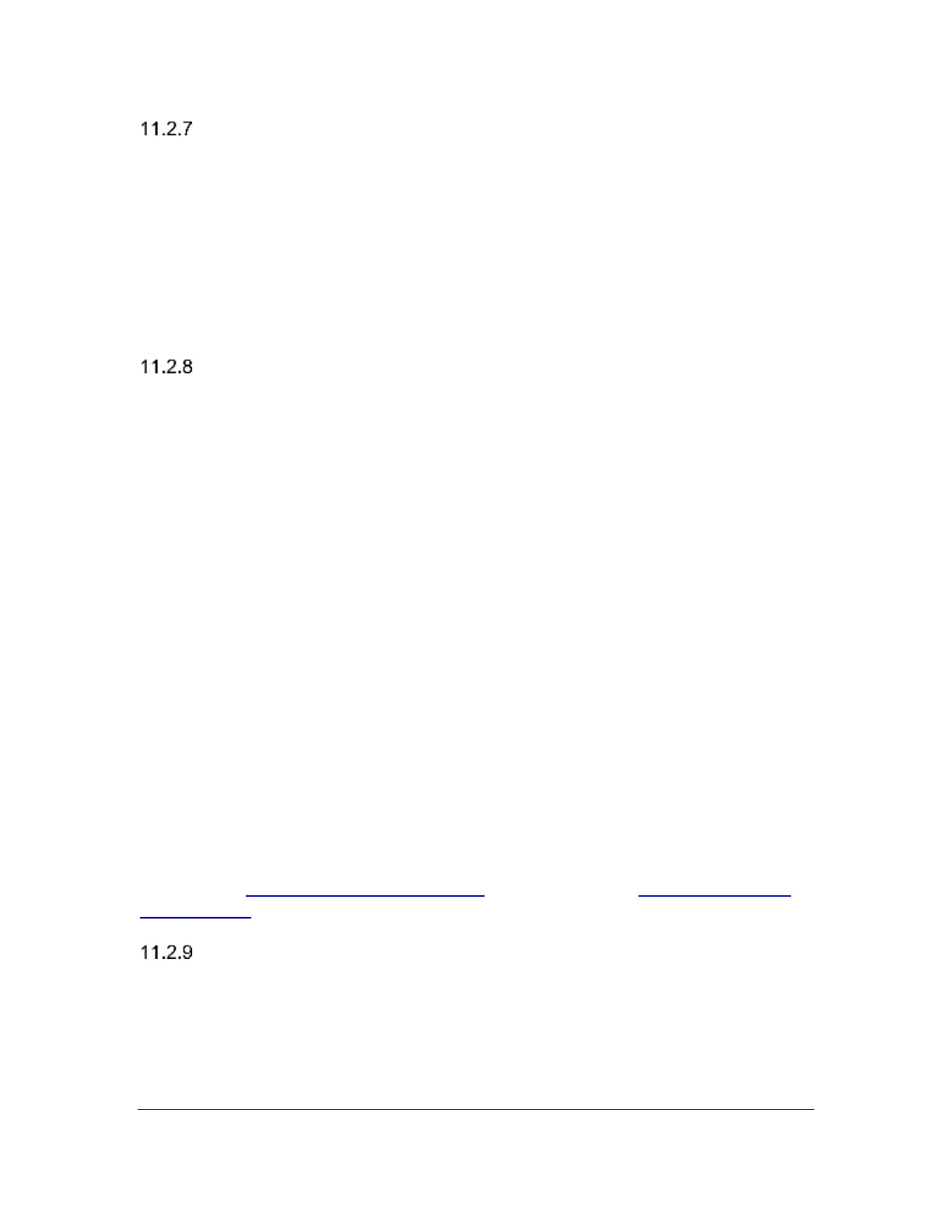Orbit Reader 20 – User guide Version 1.8
Orbit Research Confidential and Proprietary Information 17
Compress Spaces (On)
Carriage returns, blank lines, and tabs represent extra spaces (or white space) in
a document. These spaces take up lots of room and therefore slow down reading
on a braille display. The Compress Spaces option eliminates superfluous blank
lines and spaces. If multiple blank lines or spaces appear in the file, they are
compressed to a single space. This setting is especially useful when reading
formatted text files that contain many blank lines.
The default setting for Compress Spaces is On. To make a selection, press
Select.
Load Language
The Load Language menu option is used to upload language files to flash
memory of the Orbit Reader 20 device. The default translation table for Orbit
Reader 20 is English Braille ASCII, which comes preloaded on the device.
The Load Language option has a sub menu. This sub menu has three options
namely Load Locale, Load .loc Only, and Load .lan Only. To navigate and select
the sub menu options:
#Press the Right or Left Arrow keys to navigate the sub menu.
# then press Select, to select the sub menu option.
• Load Locale - Orbit Reader 20 displays a region-code-name list for the
languages. The list has both the Table files (.lan) and System Messages
files (.loc) in the Locale folder on the SD card, along with the default
option. Press Select to choose a file...
• Load .loc Only - Orbit Reader 20 displays the list of System Message files,
along with the default option. Press Select to choose a file.
Note: You need to ensure that the correct ASCII to Braille table of the
desired region has been uploaded.
• Load lan Only - Orbit Reader 20 displays the list of Table files, along with
the default option. Press Select to choose a file.
Please refer Upload the Localization Files under the section Language Options
(Localization) for additional information.
Switch Language
The Switch Language menu option is used to change between a loaded
language and the default English language.
Note: You must first load a language to the flash memory of the device, before
using the Switch Language option.