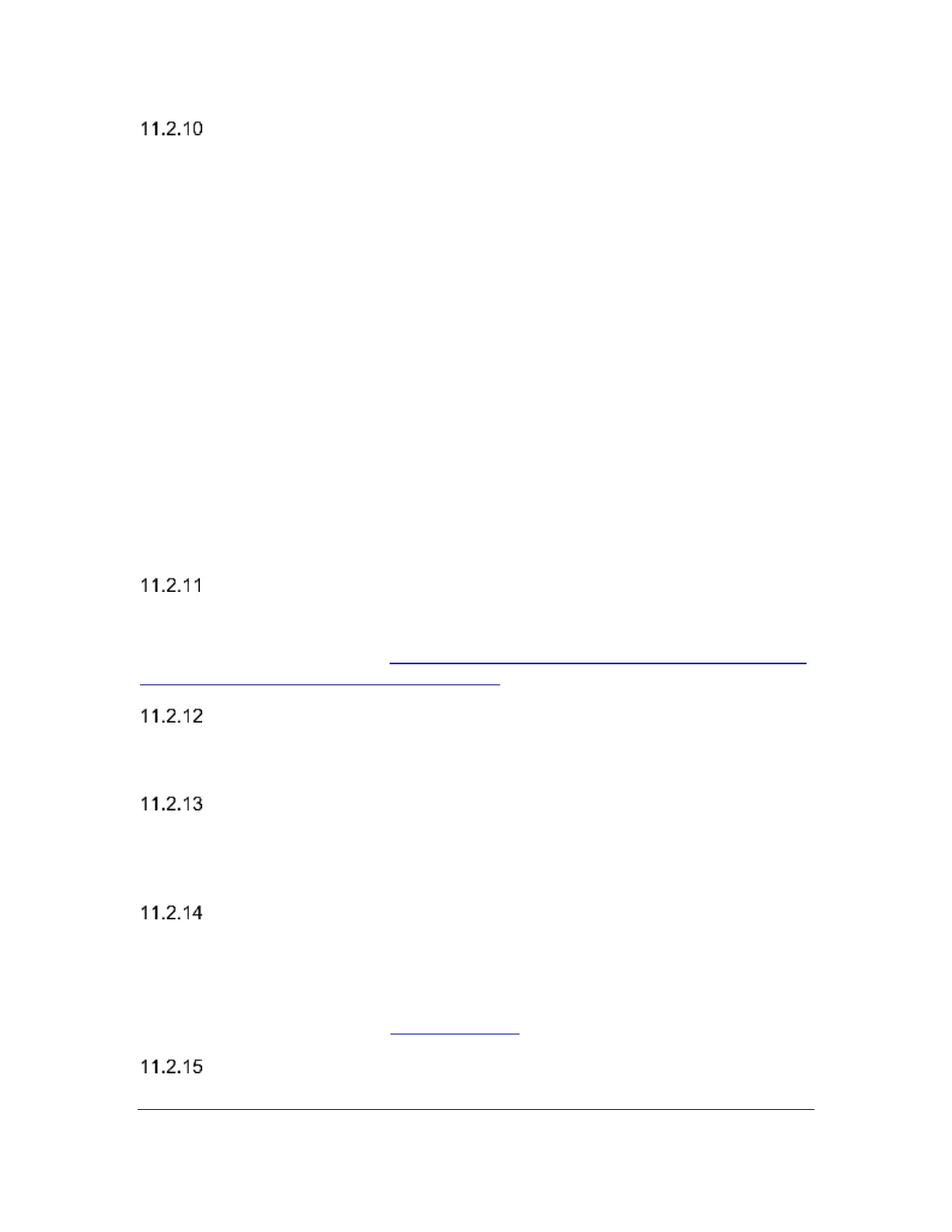Orbit Reader 20 – User guide Version 1.8
Orbit Research Confidential and Proprietary Information 18
Encoding
Text files are created in either ASCII or Unicode encoding format. Text files for
some of the languages are created in Unicode only. When creating a file in
languages other than the ASCII-based ones, you must select the Unicode option.
Press Select to choose the option.
ASCII is the default option. You can choose from the following encoding formats
to create a new file on the system:
1. ASCII
2. UNICODE16LE
3. UNICODE16BE
4. UTF-8
If you want to create the BRF/BRL files, choose the ASCII option. Otherwise, the
file might be unreadable by other programs.
This setting is applied only to the files created by using the “create new”
command. It has no impact on the existing files.
The format cannot be changed while a file is open for editing.
Version
The Version menu item displays the version of the software running on your
device. You may need the version number when talking to Customer Service. For
the latest version update, see http://www.orbitresearch.com/support/orbit-reader-
20-support/orbit-reader-firmware-download/
Serial
The Serial Number menu item shows the individualized serial number of the
device you are using. This number may be important for warranty purposes.
Reset Defaults
The Reset Defaults menu item resets all your menu settings to the factory
settings. To reset to default settings, press the Select button. This action resets
defaults and takes you to the top of the Menu Options list (Battery Status).
USB (HID)
The USB menu item selects between the three possible USB protocols: Human
Interface Device (HID), Serial, or Mass Storage. The default setting for USB is
HID. To select the option, press Select.
For more information, see the USB Connectivity section under Remote Mode.
Bluetooth (Auto)
There are three choices under this menu option.