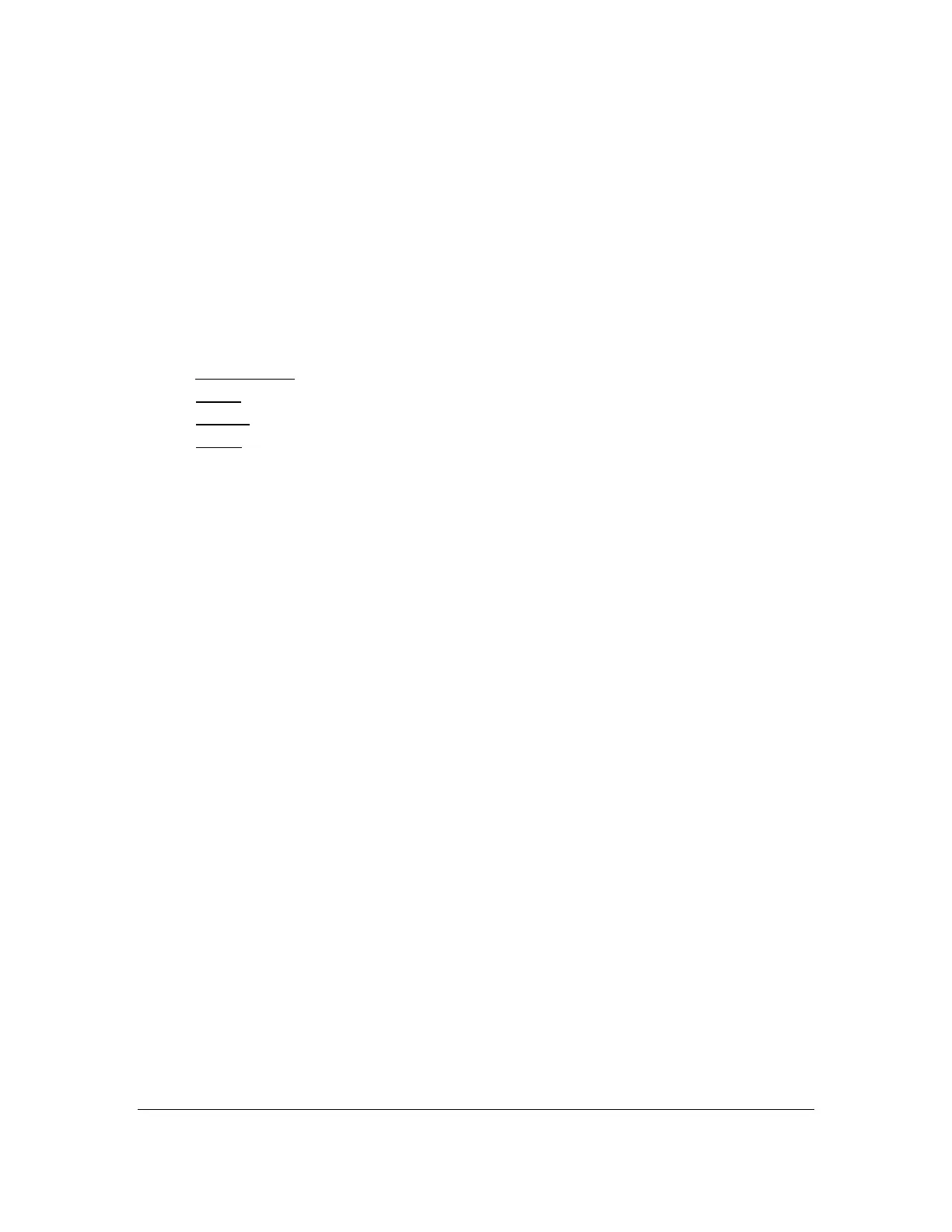Orbit Reader 20 – User guide Version 1.8
Orbit Research Confidential and Proprietary Information 20
from Remote mode, or switch the interface from Bluetooth to USB, use this
option. To select the option, press Select.
12 Stand-Alone Mode
Stand-Alone mode is the default operational mode and allows you to read, edit,
and browse files without being connected to another device. A formatted SD card
must be inserted in the Orbit Reader 20 while operating in Stand-Alone mode.
This card must contain the files you wish to read.
Stand-Alone mode operates in the following ways:
• File Manager
• Menu
• Reader
• Editor
13 File Manager
File Manager is where you select a file stored on the SD card to read on the Orbit
Reader 20. You can also create new files and folders, view the properties (such
as the file size and current reading position), and copy, rename, and delete files.
When moving through the list of files, Orbit Reader 20 shows the first 20
characters of the file name. You may scroll to the rest of the information about
the file, such as the rest of a long file name, its size, and date, by using the
panning keys to move the display window. You can change the way files are
sorted in the file list using related menu options.
Each item on the file list includes the following items:
• File name and extension
• Current position in the file in number of characters
• Size in KB (kilobytes)
• Last modified date
• Protected or Unprotected
Only one column is displayed per line (with panning as necessary). Pressing Left
or Right Arrow moves to the previous or next column heading (file information).
When you exit a file, you return to the original place and column in the File
Manager.
13.1 File Manager Commands
Following are the commands which you can use in the File Manager. Most of the
commands for files also work for folders.
