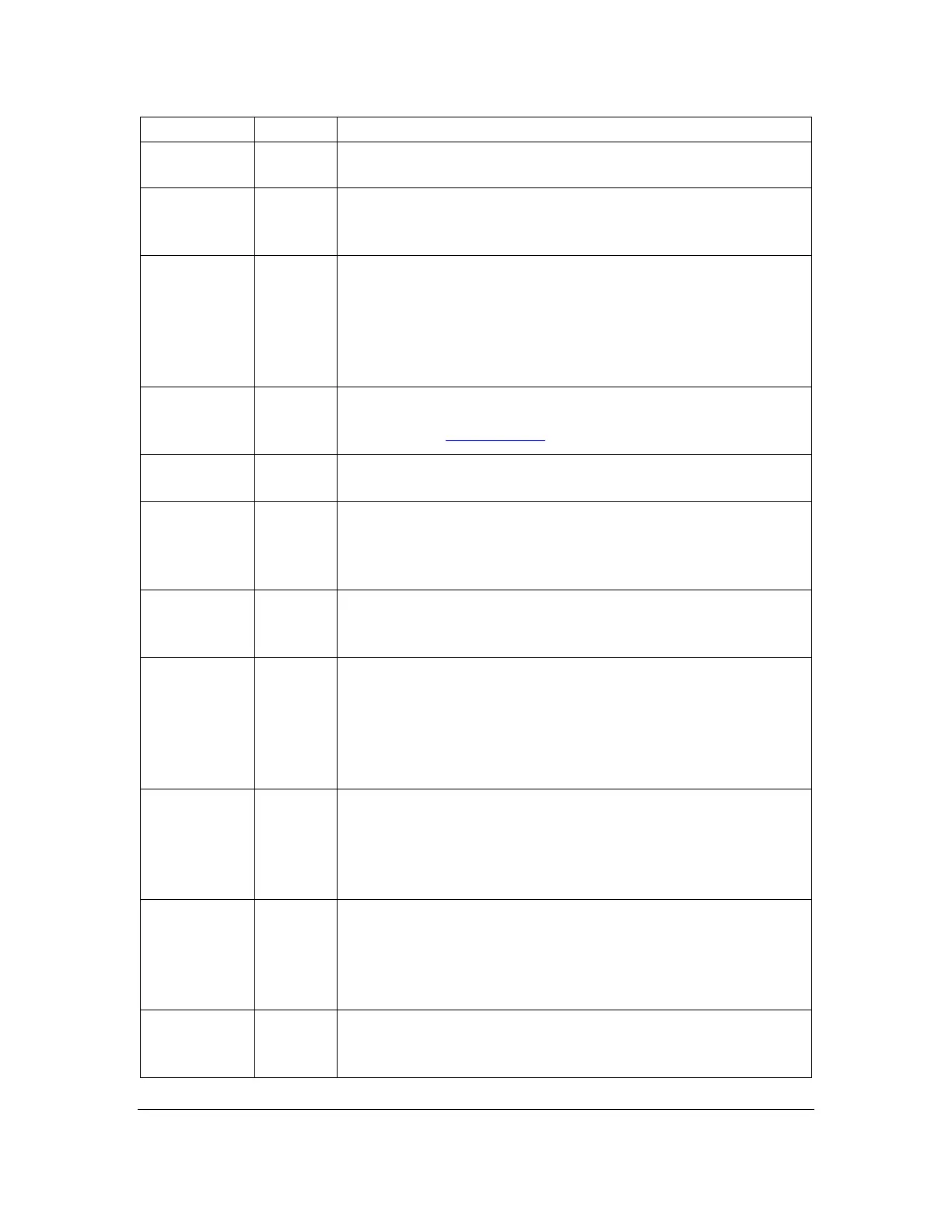Orbit Reader 20 – User guide Version 1.8
Orbit Research Confidential and Proprietary Information 21
Pressing Select or Dot 8 opens the file or folder.
Go to previous
or next file or
folder
Pressing Up or Down Arrow moves to the previous or next file
in the list.
Dot 7 acts like a "back" key to exit current activity. If you are
already in File Manager, pressing Dot 7 moves back one level
where you have multiple subfolders open.
If you are at the root level, Dot 7 does nothing. If you are in
one of the columns of information, for example size or date,
then pressing Dot 7 returns to filename.
Move through
file
information
This command moves you through the file information by
headings. See File Manager section for more information.
Pressing Select + Up Arrow opens the menu.
Left or
Right
Panning
keys
If the file name is longer than the display, panning left or right
displays more of the file name. When you get to the end of the
file name, pressing the panning key moves you to the next
item of file information, like position, size, date, and so on.
The New File command starts the Editor mode with a new file.
To exit the Editor, press Select, Select.
The New Folder command opens the Edit Box where you may
type the name of the new folder. Pressing Dot 8 saves the
folder name and returns you to the file list with the new folder
selected. If you do not name the folder, pressing Select names
the folder as New Folder. Press Select to exit without making a
new folder.
This action deletes the currently selected file(s) or folder(s).
Only empty folders and unprotected files can be deleted. A
confirmation is required before the file or folder is deleted.
When the message "-- Confirm action" is displayed, press Dot
8 to confirm or press Dot 7 to cancel.
The Rename File command allows you to change the name of
a file or folder. To use it, press the Rename command. Orbit
Reader 20 responds with an Edit Box containing the original
file or folder name. Edit the name or type a new one and press
Dot 8. Press Select to exit without renaming a file or folder.
This action cuts the currently selected file(s) or empty folders
from their location and places it (them) on the clipboard to be
used with the paste command.
