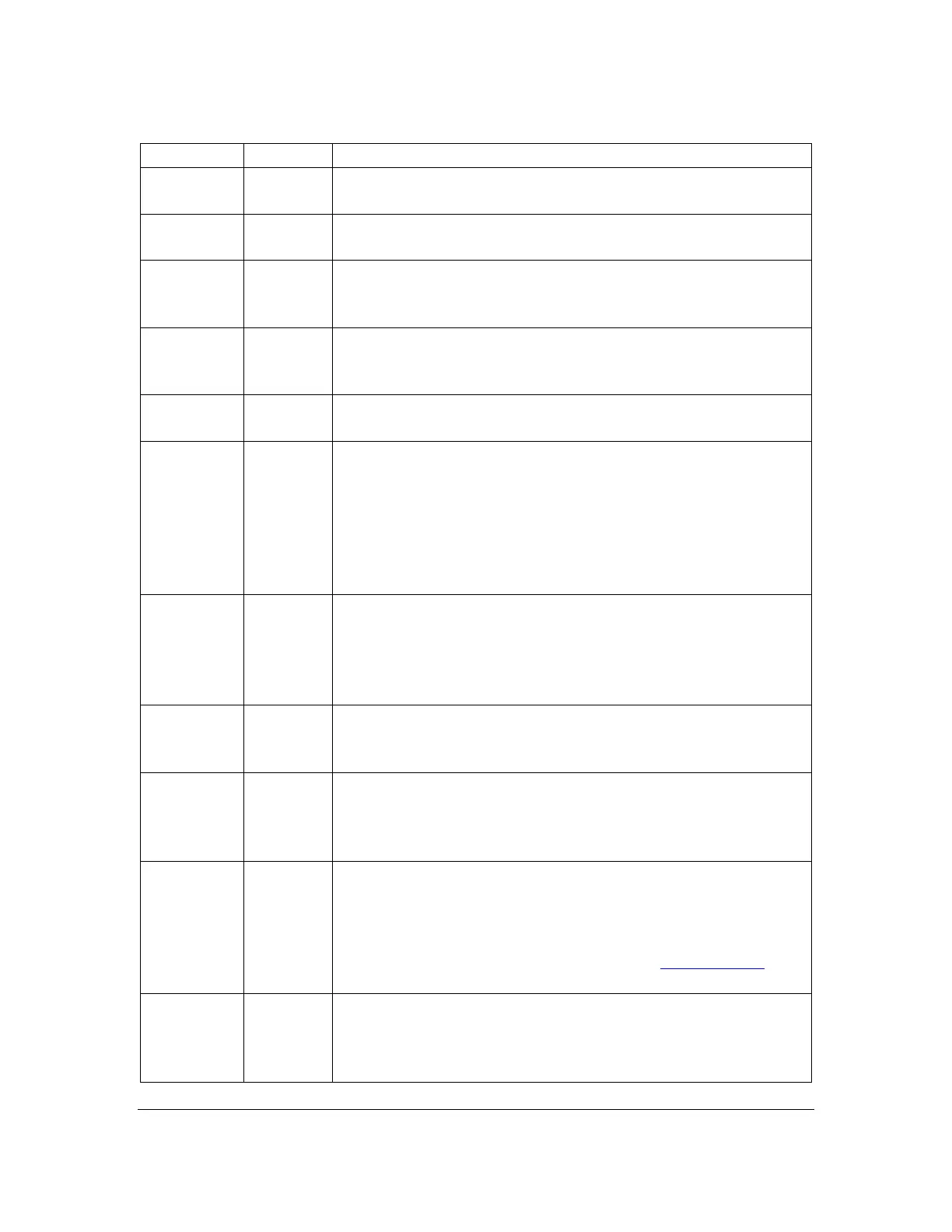Orbit Reader 20 – User guide Version 1.8
Orbit Research Confidential and Proprietary Information 30
16.1 Editor Commands
Creates a new file in the Editor.
Opens the selected file for editing.
Switch to
Last Edited
File
Opens the last edited file for further editing. The device
displays the error message "-- File not found" if the file has
been deleted.
Pressing Dot 8 adds a new line (enters a carriage return) at the
end of a paragraph and places the editing cursor in the first cell
of the next paragraph.
Pressing Dot 7 deletes the character to the left of the editing
cursor.
Select,
Select OR
Select, E
When you close a file, Editor saves and returns back to the
Reader or File Manager, depending on your earlier location. It
automatically saves your work.
If you have opened the file from File Manager, File Manager
makes the new file the current item in the list.
If you edited an existing file, Reader moves the reading
position to the place where the cursor was.
The Orbit Reader automatically saves files every 1 kB of data
or about 1000 characters, as you edit. However, small file
increments could be lost during certain situations such as, SD
card removal, system updates, or device resets. Pressing Select,
S saves the file as you deem necessary.
Go to next or
previous
character
Pressing Left or Right Arrow moves the cursor to the previous
or next character.
Go to next or
previous
word
Space +
Left or
Right
Arrow
Pressing Space + Left or Right Arrow moves the cursor to the
start of the previous word or next word.. This is also used to
navigate between digits.
Pressing up or down on the Panning rocker keys allows you to
move to the previous or next display of braille. If you press the
bottom part of the rocker key, the display pans forward. If you
press the top of the rocker key, the display pans backward. The
editing cursor is placed at the first cell. See Panning Keys
section for more information.
Previous or
next
paragraph
Pressing the Up or Down Arrow moves the editing cursor to
the start of the previous or next paragraph. If start of the
previous or next paragraph is not on the display, then the
display pans to the start of previous or next paragraph of the
